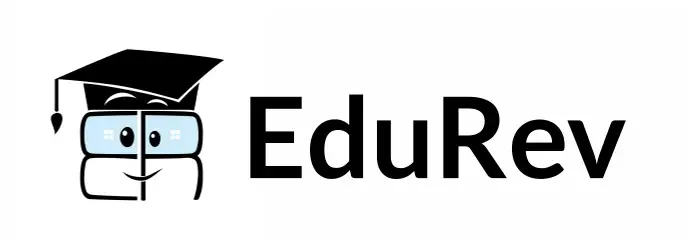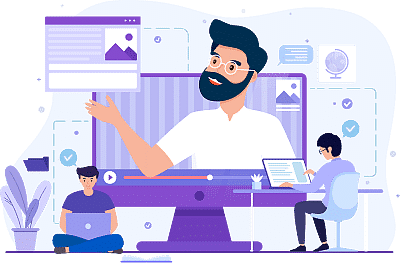Class 5 Exam > Class 5 Tests > Online MCQ Tests for Class 5 > Test: MS Word 2013 - Class 5 MCQ
Test: MS Word 2013 - Class 5 MCQ
Test Description
10 Questions MCQ Test Online MCQ Tests for Class 5 - Test: MS Word 2013
Test: MS Word 2013 for Class 5 2024 is part of Online MCQ Tests for Class 5 preparation. The Test: MS Word 2013 questions and answers have been
prepared according to the Class 5 exam syllabus.The Test: MS Word 2013 MCQs are made for Class 5 2024 Exam. Find important
definitions, questions, notes, meanings, examples, exercises, MCQs and online tests for Test: MS Word 2013 below.
Solutions of Test: MS Word 2013 questions in English are available as part of our Online MCQ Tests for Class 5 for Class 5 & Test: MS Word 2013 solutions in
Hindi for Online MCQ Tests for Class 5 course. Download more important topics, notes, lectures and mock
test series for Class 5 Exam by signing up for free. Attempt Test: MS Word 2013 | 10 questions in 10 minutes | Mock test for Class 5 preparation | Free important questions MCQ to study Online MCQ Tests for Class 5 for Class 5 Exam | Download free PDF with solutions
Detailed Solution for Test: MS Word 2013 - Question 1
Test: MS Word 2013 - Question 2
Which operation you will perform if you need to move a segment of text?
Detailed Solution for Test: MS Word 2013 - Question 2
| 1 Crore+ students have signed up on EduRev. Have you? Download the App |
Detailed Solution for Test: MS Word 2013 - Question 3
Detailed Solution for Test: MS Word 2013 - Question 4
Detailed Solution for Test: MS Word 2013 - Question 5
Detailed Solution for Test: MS Word 2013 - Question 6
Test: MS Word 2013 - Question 7
Which option in file pull-down menu is used to close a file in MS Word 2013?
Detailed Solution for Test: MS Word 2013 - Question 7
Detailed Solution for Test: MS Word 2013 - Question 8
Detailed Solution for Test: MS Word 2013 - Question 9
Detailed Solution for Test: MS Word 2013 - Question 10
|
243 tests
|
Information about Test: MS Word 2013 Page
In this test you can find the Exam questions for Test: MS Word 2013 solved & explained in the simplest way possible.
Besides giving Questions and answers for Test: MS Word 2013, EduRev gives you an ample number of Online tests for practice