Test: Introduction To Windows- 1 - Class 5 MCQ
10 Questions MCQ Test Computer - Test: Introduction To Windows- 1
_________is a program that helps in viewing and managing files and folders.
A feature of Windows 7 that is used to show only a single window when your desktop is cluttered up with opened windows.
| 1 Crore+ students have signed up on EduRev. Have you? Download the App |
Which of the following statements hold(s) true about Windows Explorer?
Statement 1: It displays hierarchical structure of files, folders and drives.
Statement 2: The key combination  keys +
keys +  is used for opening it.
is used for opening it.
Statement 1: It displays hierarchical structure of files, folders and drives.
Statement 2: The key combination
 keys +
keys +  is used for opening it.
is used for opening it. Which of the following statements is/are CORRECT with respect to searching in Windows 7?
(1) You can specify the word or phrase which you are looking for in the file.
(2) You can specify the size of the file.
(3) You can specify the date on which file was modified.
Pressing 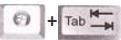 keys shows an aero view in Windows. The view shown is known as __________.
keys shows an aero view in Windows. The view shown is known as __________.
Which of the following key combinations when pressed will minimize the current restored window to the taskbar in Windows 7?
Windows touch is a feature that is available in Home Premium, Professional and Ultimate editions of Windows 7. What is the significance of this feature?
|
33 videos|30 docs|32 tests
|

















