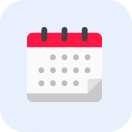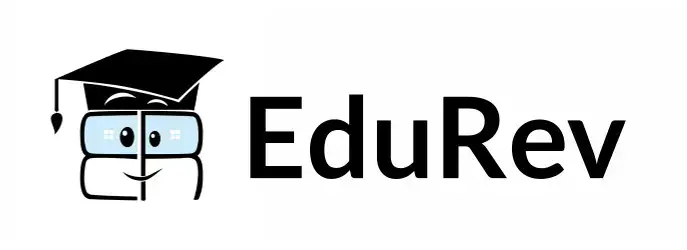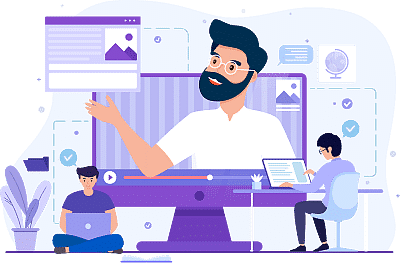Class 9 Exam > Class 9 Notes > Information Technology for Class 9 > NCERT Textbook: Getting Connected- Internet
NCERT Textbook: Getting Connected- Internet | Information Technology for Class 9 PDF Download
| Download, print and study this document offline |
Please wait while the PDF view is loading
Page 1 Recall the instances in previous chapters when • Muskan shared video of her experiment with her classmate using a messenger app. • She created a blog and shared the images she clicked when she visited the state museum of Bhubaneswar. • She thought of placing the song on web which she sang in a school function. • She started speaking to Hasmukh on Skype instead of telephone. • She shared the digital album of her birthday with Hasmukh through email. • She decided to join an online course on puppetry during her summer vacation. Reflect how all this was possible. Internet is used to search and gather resources to enhance knowledge and to complete your projects. In earlier times, library was the most sought after place for gathering information from books and encyclopaedias. But nowadays Internet has made it possible to search and gather variety of multimedia resources for learning. Take example of a project on “Role of youth in the development of a nation”. Chapter 2 Chapter 1 Getting Connected Internet Chapter 6 Chapter 6.indd 78 7/16/2020 2:57:11 PM 2024-25 Page 2 Recall the instances in previous chapters when • Muskan shared video of her experiment with her classmate using a messenger app. • She created a blog and shared the images she clicked when she visited the state museum of Bhubaneswar. • She thought of placing the song on web which she sang in a school function. • She started speaking to Hasmukh on Skype instead of telephone. • She shared the digital album of her birthday with Hasmukh through email. • She decided to join an online course on puppetry during her summer vacation. Reflect how all this was possible. Internet is used to search and gather resources to enhance knowledge and to complete your projects. In earlier times, library was the most sought after place for gathering information from books and encyclopaedias. But nowadays Internet has made it possible to search and gather variety of multimedia resources for learning. Take example of a project on “Role of youth in the development of a nation”. Chapter 2 Chapter 1 Getting Connected Internet Chapter 6 Chapter 6.indd 78 7/16/2020 2:57:11 PM 2024-25 GETTING CONNECTED : INTERNET 79 You can get resources on the above topic from the Internet. These days, almost all information and services are available on the Internet. For logging on to the Internet, you just need an electronic device (preferably computer/laptop/smartphone/tablet) with an Internet connection. You can access a large number of resources and information stored on the World Wide Web (WWW). In order to access the resources in WWW, we need a software called Web Browser. Web browsers are generally present in our computer system. A few popular web browsers have been shown in Fig. 6.1 , fill in the blanks with any two other web browsers. Fig. 6.1: Web browsers When you click on the browser icon in your computer, the following window will be opened. On top of the browser window, there is an address bar as shown in Fig. 6.2. Fig. 6.2: Layout of Mozilla Firefox browser World Wide Web (WWW) is an information space on the Internet where documents and other resources are stored. A Web browser is a software for accessing information and resources on the World Wide Web. Chapter 6.indd 79 28-Feb-19 3:38:19 PM 2024-25 Page 3 Recall the instances in previous chapters when • Muskan shared video of her experiment with her classmate using a messenger app. • She created a blog and shared the images she clicked when she visited the state museum of Bhubaneswar. • She thought of placing the song on web which she sang in a school function. • She started speaking to Hasmukh on Skype instead of telephone. • She shared the digital album of her birthday with Hasmukh through email. • She decided to join an online course on puppetry during her summer vacation. Reflect how all this was possible. Internet is used to search and gather resources to enhance knowledge and to complete your projects. In earlier times, library was the most sought after place for gathering information from books and encyclopaedias. But nowadays Internet has made it possible to search and gather variety of multimedia resources for learning. Take example of a project on “Role of youth in the development of a nation”. Chapter 2 Chapter 1 Getting Connected Internet Chapter 6 Chapter 6.indd 78 7/16/2020 2:57:11 PM 2024-25 GETTING CONNECTED : INTERNET 79 You can get resources on the above topic from the Internet. These days, almost all information and services are available on the Internet. For logging on to the Internet, you just need an electronic device (preferably computer/laptop/smartphone/tablet) with an Internet connection. You can access a large number of resources and information stored on the World Wide Web (WWW). In order to access the resources in WWW, we need a software called Web Browser. Web browsers are generally present in our computer system. A few popular web browsers have been shown in Fig. 6.1 , fill in the blanks with any two other web browsers. Fig. 6.1: Web browsers When you click on the browser icon in your computer, the following window will be opened. On top of the browser window, there is an address bar as shown in Fig. 6.2. Fig. 6.2: Layout of Mozilla Firefox browser World Wide Web (WWW) is an information space on the Internet where documents and other resources are stored. A Web browser is a software for accessing information and resources on the World Wide Web. Chapter 6.indd 79 28-Feb-19 3:38:19 PM 2024-25 ICT Tex Tbook — Class Ix 80 The address bar let you type the address of the resource which you want to access on the web. Every resource is available in a web page on the web. Once you type the URL in the address bar, the webpage will open from where you can access the resources. A website contains many webpages. The first page that you see, when you open a website is the Home Page. Activity 1 • Open the website by typing the address creativecommons.org in the address bar. • Keeping in mind the title “Role of youth in the development of a nation”, explore resources related to your project. While exploring the website, you might have noticed that when you hover the mouse over certain text/ images, the cursor changes to <insert hand symbol>. This signifies that the text/image is a link to another webpage or resource which is known as Hyperlink. Activity 2 • List and click on any of the three hyperlinks in the website: creativecommons.org ___________________________________________________ ___________________________________________________ ___________________________________________________ Suppose you are not aware of the URL of the website from where you can access the resources or if you want to search the web for finding more information/ resources, you can take help of the Search Engine. Following are a few popular search engines: Name Address Google google.com Bing bing.com A Webpage is a collection of information in the form of multimedia resources. The Website is a collection of Webpages. A Search Engine is a tool that allows to search for information on web. Chapter 6.indd 80 7/16/2020 2:57:39 PM 2024-25 Page 4 Recall the instances in previous chapters when • Muskan shared video of her experiment with her classmate using a messenger app. • She created a blog and shared the images she clicked when she visited the state museum of Bhubaneswar. • She thought of placing the song on web which she sang in a school function. • She started speaking to Hasmukh on Skype instead of telephone. • She shared the digital album of her birthday with Hasmukh through email. • She decided to join an online course on puppetry during her summer vacation. Reflect how all this was possible. Internet is used to search and gather resources to enhance knowledge and to complete your projects. In earlier times, library was the most sought after place for gathering information from books and encyclopaedias. But nowadays Internet has made it possible to search and gather variety of multimedia resources for learning. Take example of a project on “Role of youth in the development of a nation”. Chapter 2 Chapter 1 Getting Connected Internet Chapter 6 Chapter 6.indd 78 7/16/2020 2:57:11 PM 2024-25 GETTING CONNECTED : INTERNET 79 You can get resources on the above topic from the Internet. These days, almost all information and services are available on the Internet. For logging on to the Internet, you just need an electronic device (preferably computer/laptop/smartphone/tablet) with an Internet connection. You can access a large number of resources and information stored on the World Wide Web (WWW). In order to access the resources in WWW, we need a software called Web Browser. Web browsers are generally present in our computer system. A few popular web browsers have been shown in Fig. 6.1 , fill in the blanks with any two other web browsers. Fig. 6.1: Web browsers When you click on the browser icon in your computer, the following window will be opened. On top of the browser window, there is an address bar as shown in Fig. 6.2. Fig. 6.2: Layout of Mozilla Firefox browser World Wide Web (WWW) is an information space on the Internet where documents and other resources are stored. A Web browser is a software for accessing information and resources on the World Wide Web. Chapter 6.indd 79 28-Feb-19 3:38:19 PM 2024-25 ICT Tex Tbook — Class Ix 80 The address bar let you type the address of the resource which you want to access on the web. Every resource is available in a web page on the web. Once you type the URL in the address bar, the webpage will open from where you can access the resources. A website contains many webpages. The first page that you see, when you open a website is the Home Page. Activity 1 • Open the website by typing the address creativecommons.org in the address bar. • Keeping in mind the title “Role of youth in the development of a nation”, explore resources related to your project. While exploring the website, you might have noticed that when you hover the mouse over certain text/ images, the cursor changes to <insert hand symbol>. This signifies that the text/image is a link to another webpage or resource which is known as Hyperlink. Activity 2 • List and click on any of the three hyperlinks in the website: creativecommons.org ___________________________________________________ ___________________________________________________ ___________________________________________________ Suppose you are not aware of the URL of the website from where you can access the resources or if you want to search the web for finding more information/ resources, you can take help of the Search Engine. Following are a few popular search engines: Name Address Google google.com Bing bing.com A Webpage is a collection of information in the form of multimedia resources. The Website is a collection of Webpages. A Search Engine is a tool that allows to search for information on web. Chapter 6.indd 80 7/16/2020 2:57:39 PM 2024-25 Gettin G Conne Cted : i nternet 81 Yahoo yahoo.com Ask ask.com DuckDuck duckduckgo.com Table 6.1: Popular search engines To search information/resources using a search engine you need to use keyword in the Search Box as shown in Fig. 6.3. While using search engines, a good plan can save your time. Before searching ask yourself the following questions like: • What type of information am I seeking (ideas, facts, opinions, options)? • What form of information am I seeking (text, images, videos)? According to the above questions, select the keywords. Use words related to the type of information you seek. Fig. 6.3: Search Engine Chapter 6.indd 81 7/16/2020 2:57:39 PM 2024-25 Page 5 Recall the instances in previous chapters when • Muskan shared video of her experiment with her classmate using a messenger app. • She created a blog and shared the images she clicked when she visited the state museum of Bhubaneswar. • She thought of placing the song on web which she sang in a school function. • She started speaking to Hasmukh on Skype instead of telephone. • She shared the digital album of her birthday with Hasmukh through email. • She decided to join an online course on puppetry during her summer vacation. Reflect how all this was possible. Internet is used to search and gather resources to enhance knowledge and to complete your projects. In earlier times, library was the most sought after place for gathering information from books and encyclopaedias. But nowadays Internet has made it possible to search and gather variety of multimedia resources for learning. Take example of a project on “Role of youth in the development of a nation”. Chapter 2 Chapter 1 Getting Connected Internet Chapter 6 Chapter 6.indd 78 7/16/2020 2:57:11 PM 2024-25 GETTING CONNECTED : INTERNET 79 You can get resources on the above topic from the Internet. These days, almost all information and services are available on the Internet. For logging on to the Internet, you just need an electronic device (preferably computer/laptop/smartphone/tablet) with an Internet connection. You can access a large number of resources and information stored on the World Wide Web (WWW). In order to access the resources in WWW, we need a software called Web Browser. Web browsers are generally present in our computer system. A few popular web browsers have been shown in Fig. 6.1 , fill in the blanks with any two other web browsers. Fig. 6.1: Web browsers When you click on the browser icon in your computer, the following window will be opened. On top of the browser window, there is an address bar as shown in Fig. 6.2. Fig. 6.2: Layout of Mozilla Firefox browser World Wide Web (WWW) is an information space on the Internet where documents and other resources are stored. A Web browser is a software for accessing information and resources on the World Wide Web. Chapter 6.indd 79 28-Feb-19 3:38:19 PM 2024-25 ICT Tex Tbook — Class Ix 80 The address bar let you type the address of the resource which you want to access on the web. Every resource is available in a web page on the web. Once you type the URL in the address bar, the webpage will open from where you can access the resources. A website contains many webpages. The first page that you see, when you open a website is the Home Page. Activity 1 • Open the website by typing the address creativecommons.org in the address bar. • Keeping in mind the title “Role of youth in the development of a nation”, explore resources related to your project. While exploring the website, you might have noticed that when you hover the mouse over certain text/ images, the cursor changes to <insert hand symbol>. This signifies that the text/image is a link to another webpage or resource which is known as Hyperlink. Activity 2 • List and click on any of the three hyperlinks in the website: creativecommons.org ___________________________________________________ ___________________________________________________ ___________________________________________________ Suppose you are not aware of the URL of the website from where you can access the resources or if you want to search the web for finding more information/ resources, you can take help of the Search Engine. Following are a few popular search engines: Name Address Google google.com Bing bing.com A Webpage is a collection of information in the form of multimedia resources. The Website is a collection of Webpages. A Search Engine is a tool that allows to search for information on web. Chapter 6.indd 80 7/16/2020 2:57:39 PM 2024-25 Gettin G Conne Cted : i nternet 81 Yahoo yahoo.com Ask ask.com DuckDuck duckduckgo.com Table 6.1: Popular search engines To search information/resources using a search engine you need to use keyword in the Search Box as shown in Fig. 6.3. While using search engines, a good plan can save your time. Before searching ask yourself the following questions like: • What type of information am I seeking (ideas, facts, opinions, options)? • What form of information am I seeking (text, images, videos)? According to the above questions, select the keywords. Use words related to the type of information you seek. Fig. 6.3: Search Engine Chapter 6.indd 81 7/16/2020 2:57:39 PM 2024-25 ICT TEXTBOOK — CLASS IX 82 Word or phrase entered in the search box helps the search engines to list those webpages which contain that word or phrase. Now for your specific search the entered word or phrase becomes the keyword. Select precise words and avoid common words, such as the, of, apply etc. Did you get what you were looking for, by using the keyword which you had listed above? If not, reframe the keyword by answering the following questions: • What exactly are you looking for? • What words will describe your search best? • What if you want only images related to your keyword? If you are sure about the type of multimedia resource you are looking for, then the search engine helps you filter the resources based on your requirement. If you notice in the result page, by default the results are displayed under the heading ‘All’ but there are other headings that help you to categorise the search result on the result page as shown below. Fig. 6.4: Heading in search engine In order to get a result page containing only images, you can click on the Images heading or if you are looking for only videos, you can click on the Videos heading. This helps to categorise the search based on particular type of resources. Activity 3 As per the project titled “Role of youth in the development of a nation”, you need to get the information and resources. So you can use the keyword “Role of youth in the development of a nation” in the search engine to search for resources. Explore the result page and answer the following questions: • What types of multimedia resources you could see? • Did you find any hyperlinks in the result page? • How can you get a different result page for the same keyword? • Were you able to find a result page for your search containing only images? Chapter 6.indd 82 28-Feb-19 3:38:20 PM 2024-25Read More
|
8 videos|16 docs
|

|
Explore Courses for Class 9 exam
|

|
Signup for Free!
Signup to see your scores go up within 7 days! Learn & Practice with 1000+ FREE Notes, Videos & Tests.
Related Searches