Computer Science Engineering (CSE) Exam > Computer Science Engineering (CSE) Notes > GATE Computer Science Engineering(CSE) 2025 Mock Test Series > Salient Features of GATE 2025 Virtual Calculator
Salient Features of GATE 2025 Virtual Calculator | GATE Computer Science Engineering(CSE) 2025 Mock Test Series - Computer Science Engineering (CSE) PDF Download
| Download, print and study this document offline |
Please wait while the PDF view is loading
Page 1 GATE Virtual Calculator Complete Tutorial From this year GATE committee has prohibited the use of conventional calculator and introduce virtual calculator which will be available during gate exam. While checking out this virtual calculator i found its functioning a bit complex and unusual. Several function such as combination, permutation, matrix etc are missing in this calculator. Mark my word guys it is near to impossible to operate this calculator correctly on the first attempt. So it is mandatory for all of you guys appearing for GATE exam to practice this calculator before exam. Structure of the Tutorial: First we will deal with basic arithmetic operation such as plus, minus, division, multiplication, square root, reciprocal then we will move to trigonometric, logarithm, exponential and factorial. Basic Arithmetic Operation: There is a special way of writing number with negative sign. Suppose we want to write -25 1. Write number 25 2. Click on [ +/- ] button. Page 2 GATE Virtual Calculator Complete Tutorial From this year GATE committee has prohibited the use of conventional calculator and introduce virtual calculator which will be available during gate exam. While checking out this virtual calculator i found its functioning a bit complex and unusual. Several function such as combination, permutation, matrix etc are missing in this calculator. Mark my word guys it is near to impossible to operate this calculator correctly on the first attempt. So it is mandatory for all of you guys appearing for GATE exam to practice this calculator before exam. Structure of the Tutorial: First we will deal with basic arithmetic operation such as plus, minus, division, multiplication, square root, reciprocal then we will move to trigonometric, logarithm, exponential and factorial. Basic Arithmetic Operation: There is a special way of writing number with negative sign. Suppose we want to write -25 1. Write number 25 2. Click on [ +/- ] button. Plus, Minus, Multiplication and Division : Now let solve some example to understand some basic feature First Example: 1. Write number 25 2. Click on [+/-] button. 3. Click on [ * ] button –> open bracket [ ( ] –> Type 50 –> click on [ * ] — > Type 5 –> close bracket [ ) ] –> Click on [ / ] –> Type 4 –> Click on [ = ]. Second Example: Answer is 90 Button Sequence: 10 [ + ] [ ( ] 50 [ – ] 10 [ * ] [ ( ] 2.6 [ – ] 0.6 [ ) ] [ / ] [ ( ] 1.4 [ – ] 0.4 [ ) ] [ = ] Power: First we will discuss about ( power of 10 ) button then we will move toward power of other number. Power of 10: Two button has given for Power of 10 function first is [ Exp ] and second is [ 10 x ]. Let solve an example to see what is the different between them and how does they work. Page 3 GATE Virtual Calculator Complete Tutorial From this year GATE committee has prohibited the use of conventional calculator and introduce virtual calculator which will be available during gate exam. While checking out this virtual calculator i found its functioning a bit complex and unusual. Several function such as combination, permutation, matrix etc are missing in this calculator. Mark my word guys it is near to impossible to operate this calculator correctly on the first attempt. So it is mandatory for all of you guys appearing for GATE exam to practice this calculator before exam. Structure of the Tutorial: First we will deal with basic arithmetic operation such as plus, minus, division, multiplication, square root, reciprocal then we will move to trigonometric, logarithm, exponential and factorial. Basic Arithmetic Operation: There is a special way of writing number with negative sign. Suppose we want to write -25 1. Write number 25 2. Click on [ +/- ] button. Plus, Minus, Multiplication and Division : Now let solve some example to understand some basic feature First Example: 1. Write number 25 2. Click on [+/-] button. 3. Click on [ * ] button –> open bracket [ ( ] –> Type 50 –> click on [ * ] — > Type 5 –> close bracket [ ) ] –> Click on [ / ] –> Type 4 –> Click on [ = ]. Second Example: Answer is 90 Button Sequence: 10 [ + ] [ ( ] 50 [ – ] 10 [ * ] [ ( ] 2.6 [ – ] 0.6 [ ) ] [ / ] [ ( ] 1.4 [ – ] 0.4 [ ) ] [ = ] Power: First we will discuss about ( power of 10 ) button then we will move toward power of other number. Power of 10: Two button has given for Power of 10 function first is [ Exp ] and second is [ 10 x ]. Let solve an example to see what is the different between them and how does they work. while using [Exp] button we first have to type 4.2 than we will use [Exp] button but in case on [ 10 x ] first we have to find power of 10 then we mention 4.2 Button Sequence: 4.2 [ Exp ] 2 [ = ] 2 [ 10 x ] [ * ] 4.2 [ = ] Power in General Three button has given for this purpose [ x 2 ], [ x 3 ] and [ x y ]. First and second is for square and cube respectively where as 3rd button is for other numbers. Square: First you have to mention x then click on [ x 2 ] to get square of x. For example we want to calculate 144 2 so type 144 then click on [ x 2 ] for result 20736. Cube: First you have to mention number then click on [ x 3 ] to get cube of number. For example we want to calculate 125 3 so first type number 125 then click on [ x 3 ] for result 1953125. Other: Now we want to calculate 31 4 . Procedure will be same as above but now we have to mention power term. So first type 31 then click on [ x y ] now mention power term which is 4 in this case then click on [ = ] for result 923521. Page 4 GATE Virtual Calculator Complete Tutorial From this year GATE committee has prohibited the use of conventional calculator and introduce virtual calculator which will be available during gate exam. While checking out this virtual calculator i found its functioning a bit complex and unusual. Several function such as combination, permutation, matrix etc are missing in this calculator. Mark my word guys it is near to impossible to operate this calculator correctly on the first attempt. So it is mandatory for all of you guys appearing for GATE exam to practice this calculator before exam. Structure of the Tutorial: First we will deal with basic arithmetic operation such as plus, minus, division, multiplication, square root, reciprocal then we will move to trigonometric, logarithm, exponential and factorial. Basic Arithmetic Operation: There is a special way of writing number with negative sign. Suppose we want to write -25 1. Write number 25 2. Click on [ +/- ] button. Plus, Minus, Multiplication and Division : Now let solve some example to understand some basic feature First Example: 1. Write number 25 2. Click on [+/-] button. 3. Click on [ * ] button –> open bracket [ ( ] –> Type 50 –> click on [ * ] — > Type 5 –> close bracket [ ) ] –> Click on [ / ] –> Type 4 –> Click on [ = ]. Second Example: Answer is 90 Button Sequence: 10 [ + ] [ ( ] 50 [ – ] 10 [ * ] [ ( ] 2.6 [ – ] 0.6 [ ) ] [ / ] [ ( ] 1.4 [ – ] 0.4 [ ) ] [ = ] Power: First we will discuss about ( power of 10 ) button then we will move toward power of other number. Power of 10: Two button has given for Power of 10 function first is [ Exp ] and second is [ 10 x ]. Let solve an example to see what is the different between them and how does they work. while using [Exp] button we first have to type 4.2 than we will use [Exp] button but in case on [ 10 x ] first we have to find power of 10 then we mention 4.2 Button Sequence: 4.2 [ Exp ] 2 [ = ] 2 [ 10 x ] [ * ] 4.2 [ = ] Power in General Three button has given for this purpose [ x 2 ], [ x 3 ] and [ x y ]. First and second is for square and cube respectively where as 3rd button is for other numbers. Square: First you have to mention x then click on [ x 2 ] to get square of x. For example we want to calculate 144 2 so type 144 then click on [ x 2 ] for result 20736. Cube: First you have to mention number then click on [ x 3 ] to get cube of number. For example we want to calculate 125 3 so first type number 125 then click on [ x 3 ] for result 1953125. Other: Now we want to calculate 31 4 . Procedure will be same as above but now we have to mention power term. So first type 31 then click on [ x y ] now mention power term which is 4 in this case then click on [ = ] for result 923521. Problems: Solution: [ ( ] [ ( ] 5 [ * ] 21 [ x y ] 3 [ ) ] [ + ] [ ( ] 2 [ * ] 4.8 [ x y ] 7 [ ) ] [ ) ] [ / ] 10 [ x y ] 4 [ = ]. Screenshot of virtual calculator you should get Root : Three buttons are provided for dealing with roots [ v ], [ 3 v ] and [ y vx ] in GATE Virtual Calculator. Let solve some simple problem to learn about these button. Square Root: Mention the number of which square root has to be find then click on [ v ]. For Example we want to find v441 so first we have to type 441 then click on [ v ] button for result 21. Cube Root: Mention the number of which cube root has to be find then click on [ 3 v ]. For example we want to find 3 v10648 so first we have to type 10648 then click on [ 3 v ] button for result 22. Other [ y vx ]: First type value of x then click on [ y vx ] then mention value of y. For example we want to find 5 v3125 so first type 3125 then click on [ y vx ] and then mention 5 and click [ = ] for result 8. Page 5 GATE Virtual Calculator Complete Tutorial From this year GATE committee has prohibited the use of conventional calculator and introduce virtual calculator which will be available during gate exam. While checking out this virtual calculator i found its functioning a bit complex and unusual. Several function such as combination, permutation, matrix etc are missing in this calculator. Mark my word guys it is near to impossible to operate this calculator correctly on the first attempt. So it is mandatory for all of you guys appearing for GATE exam to practice this calculator before exam. Structure of the Tutorial: First we will deal with basic arithmetic operation such as plus, minus, division, multiplication, square root, reciprocal then we will move to trigonometric, logarithm, exponential and factorial. Basic Arithmetic Operation: There is a special way of writing number with negative sign. Suppose we want to write -25 1. Write number 25 2. Click on [ +/- ] button. Plus, Minus, Multiplication and Division : Now let solve some example to understand some basic feature First Example: 1. Write number 25 2. Click on [+/-] button. 3. Click on [ * ] button –> open bracket [ ( ] –> Type 50 –> click on [ * ] — > Type 5 –> close bracket [ ) ] –> Click on [ / ] –> Type 4 –> Click on [ = ]. Second Example: Answer is 90 Button Sequence: 10 [ + ] [ ( ] 50 [ – ] 10 [ * ] [ ( ] 2.6 [ – ] 0.6 [ ) ] [ / ] [ ( ] 1.4 [ – ] 0.4 [ ) ] [ = ] Power: First we will discuss about ( power of 10 ) button then we will move toward power of other number. Power of 10: Two button has given for Power of 10 function first is [ Exp ] and second is [ 10 x ]. Let solve an example to see what is the different between them and how does they work. while using [Exp] button we first have to type 4.2 than we will use [Exp] button but in case on [ 10 x ] first we have to find power of 10 then we mention 4.2 Button Sequence: 4.2 [ Exp ] 2 [ = ] 2 [ 10 x ] [ * ] 4.2 [ = ] Power in General Three button has given for this purpose [ x 2 ], [ x 3 ] and [ x y ]. First and second is for square and cube respectively where as 3rd button is for other numbers. Square: First you have to mention x then click on [ x 2 ] to get square of x. For example we want to calculate 144 2 so type 144 then click on [ x 2 ] for result 20736. Cube: First you have to mention number then click on [ x 3 ] to get cube of number. For example we want to calculate 125 3 so first type number 125 then click on [ x 3 ] for result 1953125. Other: Now we want to calculate 31 4 . Procedure will be same as above but now we have to mention power term. So first type 31 then click on [ x y ] now mention power term which is 4 in this case then click on [ = ] for result 923521. Problems: Solution: [ ( ] [ ( ] 5 [ * ] 21 [ x y ] 3 [ ) ] [ + ] [ ( ] 2 [ * ] 4.8 [ x y ] 7 [ ) ] [ ) ] [ / ] 10 [ x y ] 4 [ = ]. Screenshot of virtual calculator you should get Root : Three buttons are provided for dealing with roots [ v ], [ 3 v ] and [ y vx ] in GATE Virtual Calculator. Let solve some simple problem to learn about these button. Square Root: Mention the number of which square root has to be find then click on [ v ]. For Example we want to find v441 so first we have to type 441 then click on [ v ] button for result 21. Cube Root: Mention the number of which cube root has to be find then click on [ 3 v ]. For example we want to find 3 v10648 so first we have to type 10648 then click on [ 3 v ] button for result 22. Other [ y vx ]: First type value of x then click on [ y vx ] then mention value of y. For example we want to find 5 v3125 so first type 3125 then click on [ y vx ] and then mention 5 and click [ = ] for result 8. Problem: Solution: 44 [ v ] [ + ] 50 [ 3 v ] [ + ] 75 [ y vx ] 4 [ = ] It should look like this Reciprocal: For finding reciprocal of any number just type the number and click on [ 1/x ] button. Problem Solution: 15 [ 1/x ] [ + ] 21 [ 1/x ] [ = ]Read More
FAQs on Salient Features of GATE 2025 Virtual Calculator - GATE Computer Science Engineering(CSE) 2025 Mock Test Series - Computer Science Engineering (CSE)
| 1. What are some key features of the GATE 2025 Virtual Calculator for Electrical Engineering? |  |
Ans. Some key features of the GATE 2025 Virtual Calculator for Electrical Engineering include functions such as arithmetic operations, trigonometric functions, logarithm, exponential, square root, cube root, power, factorial, reciprocal, and memory functions.
| 2. How can the GATE 2025 Virtual Calculator assist in solving Electrical Engineering problems? |  |
Ans. The GATE 2025 Virtual Calculator provides a user-friendly interface with essential scientific functions that can help in solving complex electrical engineering problems efficiently during the exam.
| 3. Is the GATE 2025 Virtual Calculator allowed for use in the examination? |  |
Ans. Yes, the GATE 2025 Virtual Calculator is the only calculator allowed for use during the exam for Electrical Engineering. Physical calculators are not permitted.
| 4. Can the GATE 2025 Virtual Calculator perform advanced mathematical operations? |  |
Ans. Yes, the GATE 2025 Virtual Calculator has the capability to perform advanced mathematical operations including trigonometric functions, logarithms, exponentials, and more, making it suitable for handling complex calculations.
| 5. How can candidates access the GATE 2025 Virtual Calculator during the exam? |  |
Ans. Candidates can access the GATE 2025 Virtual Calculator through the official GATE Online Application Processing System (GOAPS) website during the exam.
|
55 docs|215 tests
|
Download as PDF
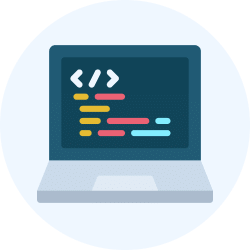
|
Explore Courses for Computer Science Engineering (CSE) exam
|

|
Signup for Free!
Signup to see your scores go up within 7 days! Learn & Practice with 1000+ FREE Notes, Videos & Tests.
Related Searches


















