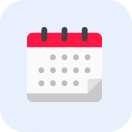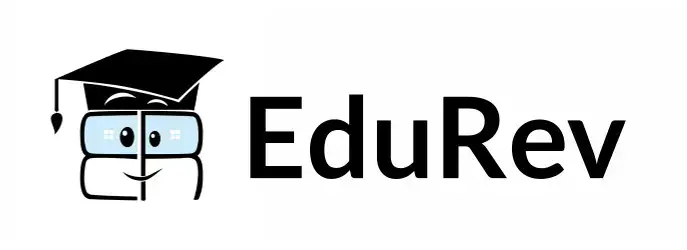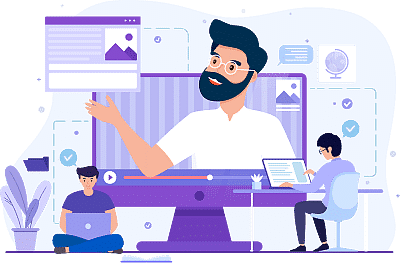Class 7 Exam > Class 7 Notes > Computer Science for Class 7 > Textbook: Inside Computers- Hardware and Operating Systems
Textbook: Inside Computers- Hardware and Operating Systems | Computer Science for Class 7 PDF Download
| Download, print and study this document offline |
Please wait while the PDF view is loading
Page 1
Aim: In this lesson, you will learn:
- The main hardware and software components of a computer.
- Functions of different computer parts.
Inside Computers: Hardware and
Operating Systems 2
Tejas, Jyoti and their
friends along with Moz are
examining an open CPU
(Central Processing Unit).
Jyoti: Computers are
made of electronic parts
called components. Each
component has a specific
function. They all work
together when a computer
is operated. Some of the
components can be seen
partly from the outside.
Some components are
inside the computer box where we can’t see them.
Tejas: Seeing the components inside a computer is interesting. Look at the brain of the computer
(CPU). Whenever we press a key, click the mouse, or start an application, we send instructions to
the CPU. These are all executed by the CPU.
Jyoti: Look at these other components. How can we know their details?
Moz: We can do by starting the computer and exploring the system. The lesson contains description
of each of the parts 1 to 9 labelled in the figure below. Lets go to the lab now.
Tejas, Jyoti and Moz move to the computer lab discussing about the components of a computer.
Jyoti: Can we see the details of a computer’s components after logging in?
Moz: Yes. On the desktop, from the taskbar, click on the System sub-menu. Under
Administration click on System Monitor, which shows you details and status of hardware and
software of the computer.
8.Monitor
Keyboard
3.Hard Disk
Mouse
6.Power Supply
1.Processor
2.Main Memory
9.BIOS
7.Mother Board
4
Page 2
Aim: In this lesson, you will learn:
- The main hardware and software components of a computer.
- Functions of different computer parts.
Inside Computers: Hardware and
Operating Systems 2
Tejas, Jyoti and their
friends along with Moz are
examining an open CPU
(Central Processing Unit).
Jyoti: Computers are
made of electronic parts
called components. Each
component has a specific
function. They all work
together when a computer
is operated. Some of the
components can be seen
partly from the outside.
Some components are
inside the computer box where we can’t see them.
Tejas: Seeing the components inside a computer is interesting. Look at the brain of the computer
(CPU). Whenever we press a key, click the mouse, or start an application, we send instructions to
the CPU. These are all executed by the CPU.
Jyoti: Look at these other components. How can we know their details?
Moz: We can do by starting the computer and exploring the system. The lesson contains description
of each of the parts 1 to 9 labelled in the figure below. Lets go to the lab now.
Tejas, Jyoti and Moz move to the computer lab discussing about the components of a computer.
Jyoti: Can we see the details of a computer’s components after logging in?
Moz: Yes. On the desktop, from the taskbar, click on the System sub-menu. Under
Administration click on System Monitor, which shows you details and status of hardware and
software of the computer.
8.Monitor
Keyboard
3.Hard Disk
Mouse
6.Power Supply
1.Processor
2.Main Memory
9.BIOS
7.Mother Board
4
Jyoti: Hey! There are four processors (CPU) in this computer. There are many details
for the processors.
Moz: The processing of your instructions is shared between the four processors, just the way you
share work among your team.
Jyoti: What does 2.66 GHz mean?
Moz: This stands for 2.66 Giga Hertz. You know that Mega means million and Giga means
billion. Hertz is a unit of measurment that measures the processing speed. It means cycles per
second. CPU needs one or more cycles to perform an action. More cycles per seconds means that
the CPU can process more instructions per second. So, the higher the processing speed, the faster
the CPU can process instructions.
Central
Processing Unit
(CPU)
Executes program
commands
Processor (CPU)
1 1
Processor (CPU)
The Central Processing Unit (CPU), also called
a processor, is like the brain of the computer. It
executes instructions in response to commands.
A processor’s speed is measured in • Megahertz
(MHZ), or Gigahertz (GHZ). Higher the speed,
faster is the execution of instructions.
The CPU is generally a • 2 inch ceramic square
with a silicon chip located inside. The chip is
usually about the size of a thumbnail.
Info Concept
Page 3
Aim: In this lesson, you will learn:
- The main hardware and software components of a computer.
- Functions of different computer parts.
Inside Computers: Hardware and
Operating Systems 2
Tejas, Jyoti and their
friends along with Moz are
examining an open CPU
(Central Processing Unit).
Jyoti: Computers are
made of electronic parts
called components. Each
component has a specific
function. They all work
together when a computer
is operated. Some of the
components can be seen
partly from the outside.
Some components are
inside the computer box where we can’t see them.
Tejas: Seeing the components inside a computer is interesting. Look at the brain of the computer
(CPU). Whenever we press a key, click the mouse, or start an application, we send instructions to
the CPU. These are all executed by the CPU.
Jyoti: Look at these other components. How can we know their details?
Moz: We can do by starting the computer and exploring the system. The lesson contains description
of each of the parts 1 to 9 labelled in the figure below. Lets go to the lab now.
Tejas, Jyoti and Moz move to the computer lab discussing about the components of a computer.
Jyoti: Can we see the details of a computer’s components after logging in?
Moz: Yes. On the desktop, from the taskbar, click on the System sub-menu. Under
Administration click on System Monitor, which shows you details and status of hardware and
software of the computer.
8.Monitor
Keyboard
3.Hard Disk
Mouse
6.Power Supply
1.Processor
2.Main Memory
9.BIOS
7.Mother Board
4
Jyoti: Hey! There are four processors (CPU) in this computer. There are many details
for the processors.
Moz: The processing of your instructions is shared between the four processors, just the way you
share work among your team.
Jyoti: What does 2.66 GHz mean?
Moz: This stands for 2.66 Giga Hertz. You know that Mega means million and Giga means
billion. Hertz is a unit of measurment that measures the processing speed. It means cycles per
second. CPU needs one or more cycles to perform an action. More cycles per seconds means that
the CPU can process more instructions per second. So, the higher the processing speed, the faster
the CPU can process instructions.
Central
Processing Unit
(CPU)
Executes program
commands
Processor (CPU)
1 1
Processor (CPU)
The Central Processing Unit (CPU), also called
a processor, is like the brain of the computer. It
executes instructions in response to commands.
A processor’s speed is measured in • Megahertz
(MHZ), or Gigahertz (GHZ). Higher the speed,
faster is the execution of instructions.
The CPU is generally a • 2 inch ceramic square
with a silicon chip located inside. The chip is
usually about the size of a thumbnail.
Info Concept
Tejas: Main memory is used to store programs and data that are currently processed..
Moz: The computer’s instructions are stored in Random Access Memory (RAM). This is where
programs executes. For example, when you using word processor application to create a document
or Scratch to create an animation, the corresponding instructions are loaded into the RAM.
Jyoti: What does 3.2 GiB mean?
Moz: Let us first understand how computers store information. Computers store information as
numbers, in a binary system. A binary system has only two numbers 0 and 1. (Decimal system
has 10 numbers 0.....9.)
Processor (CPU)
1 2
Main Memory (Primary)
Primary storage area
for programs and data
that are in active use
Main
Memory
Central
Processing Unit
(CPU)
Executes program
commands
Info Concept
RAM (Random Access Memory) is also called main memory. RAM is •
used to store data and instructions that are currently being processed by
a computer’s CPU.
Data is temporarily stored in the RAM till it is saved to the hard disk. The data •
in RAM is erased when power is switched off.
RAM is measured in • megabytes (MB) or gigabytes (GB). A bit is the smallest
unit of data in computer processing. It represents a digit in the binary system.
So a bit can have either a value 0 or value 1.
A byte is a group of eight bits. •
Example of Bit : or
Byte:
A • Kilobyte (KB) is 2
10
bytes or 1024 bytes. A Megabyte (MB) is 1024 kilobytes.
A gigabyte (GB) is 1,024 megabytes.
The • more RAM a computer has, the more data it a can access quickly. So
more the RAM, the faster a computer performs tasks.
Ubuntu OS by default uses Gibibyte or GiB to denote its memory, while •
Windows uses Gigabyte or GB by default.
Though GiB is closely related to GB, the actual conversion is 1 GiB (nearly •
equals to sign) ~ 1.074 GB
1 0 1 0 1 1 0 1
0 1
RAM
Page 4
Aim: In this lesson, you will learn:
- The main hardware and software components of a computer.
- Functions of different computer parts.
Inside Computers: Hardware and
Operating Systems 2
Tejas, Jyoti and their
friends along with Moz are
examining an open CPU
(Central Processing Unit).
Jyoti: Computers are
made of electronic parts
called components. Each
component has a specific
function. They all work
together when a computer
is operated. Some of the
components can be seen
partly from the outside.
Some components are
inside the computer box where we can’t see them.
Tejas: Seeing the components inside a computer is interesting. Look at the brain of the computer
(CPU). Whenever we press a key, click the mouse, or start an application, we send instructions to
the CPU. These are all executed by the CPU.
Jyoti: Look at these other components. How can we know their details?
Moz: We can do by starting the computer and exploring the system. The lesson contains description
of each of the parts 1 to 9 labelled in the figure below. Lets go to the lab now.
Tejas, Jyoti and Moz move to the computer lab discussing about the components of a computer.
Jyoti: Can we see the details of a computer’s components after logging in?
Moz: Yes. On the desktop, from the taskbar, click on the System sub-menu. Under
Administration click on System Monitor, which shows you details and status of hardware and
software of the computer.
8.Monitor
Keyboard
3.Hard Disk
Mouse
6.Power Supply
1.Processor
2.Main Memory
9.BIOS
7.Mother Board
4
Jyoti: Hey! There are four processors (CPU) in this computer. There are many details
for the processors.
Moz: The processing of your instructions is shared between the four processors, just the way you
share work among your team.
Jyoti: What does 2.66 GHz mean?
Moz: This stands for 2.66 Giga Hertz. You know that Mega means million and Giga means
billion. Hertz is a unit of measurment that measures the processing speed. It means cycles per
second. CPU needs one or more cycles to perform an action. More cycles per seconds means that
the CPU can process more instructions per second. So, the higher the processing speed, the faster
the CPU can process instructions.
Central
Processing Unit
(CPU)
Executes program
commands
Processor (CPU)
1 1
Processor (CPU)
The Central Processing Unit (CPU), also called
a processor, is like the brain of the computer. It
executes instructions in response to commands.
A processor’s speed is measured in • Megahertz
(MHZ), or Gigahertz (GHZ). Higher the speed,
faster is the execution of instructions.
The CPU is generally a • 2 inch ceramic square
with a silicon chip located inside. The chip is
usually about the size of a thumbnail.
Info Concept
Tejas: Main memory is used to store programs and data that are currently processed..
Moz: The computer’s instructions are stored in Random Access Memory (RAM). This is where
programs executes. For example, when you using word processor application to create a document
or Scratch to create an animation, the corresponding instructions are loaded into the RAM.
Jyoti: What does 3.2 GiB mean?
Moz: Let us first understand how computers store information. Computers store information as
numbers, in a binary system. A binary system has only two numbers 0 and 1. (Decimal system
has 10 numbers 0.....9.)
Processor (CPU)
1 2
Main Memory (Primary)
Primary storage area
for programs and data
that are in active use
Main
Memory
Central
Processing Unit
(CPU)
Executes program
commands
Info Concept
RAM (Random Access Memory) is also called main memory. RAM is •
used to store data and instructions that are currently being processed by
a computer’s CPU.
Data is temporarily stored in the RAM till it is saved to the hard disk. The data •
in RAM is erased when power is switched off.
RAM is measured in • megabytes (MB) or gigabytes (GB). A bit is the smallest
unit of data in computer processing. It represents a digit in the binary system.
So a bit can have either a value 0 or value 1.
A byte is a group of eight bits. •
Example of Bit : or
Byte:
A • Kilobyte (KB) is 2
10
bytes or 1024 bytes. A Megabyte (MB) is 1024 kilobytes.
A gigabyte (GB) is 1,024 megabytes.
The • more RAM a computer has, the more data it a can access quickly. So
more the RAM, the faster a computer performs tasks.
Ubuntu OS by default uses Gibibyte or GiB to denote its memory, while •
Windows uses Gigabyte or GB by default.
Though GiB is closely related to GB, the actual conversion is 1 GiB (nearly •
equals to sign) ~ 1.074 GB
1 0 1 0 1 1 0 1
0 1
RAM
Moz: The hard disk stores multiple types of data and applications. The documents and content
that a user creates and saves, the software to operate the computer, and the applications like Word
processor and Scratch, are stored on the hard disk. The computer loads the instructions from
secondary memory (hard disk) into main memory (RAM) as and when required.
Jyoti: The amount of data and the numbers of programs that we can store on a hard disk depends
on the size of the disk, which is usually measured in giga bytes (GB).
Jyoti: When we save data in an application, the content is written into secondary memory.
Tejas: Whatever information we save on a computer, is written to the hard disk, which can be
retrieved later. It is a permanent storage device.
Processor (CPU)
1 3
Secondary memory (Hard disk and removable storage)
Central
Processing Unit
(CPU)
Information is moved between
main memory and secondary
memory as needed.
Hard disk
CD/DVD
Pendrive
Main
Memory
Tejas: We can also record data to CD/DVD or pen drive. The storage capacity of these devices is
usually not as much as a hard disk drive.
Moz: Correct. These devices are called removable storage devices. These can be removed from
the computer and carried wherever required. (The hard disk is also sometimes removable.)
Jyoti: A few days ago I created a greeting using the computer. I saved it on the hard disk and also
copied it on to a pen drive. Next day, the computer did not work. But since I had a copy on the
pen drive, I could copy the file on to another computer and mail it to my friends.
Info Concept
Secondary storage is the memory where the information is •
stored permanently, till it is explicitly deleted. Information
is moved between main memory and secondary memory
as and when needed.
On power off of a computer, data on hard disk and other •
secondary storage devices are not erased.
The hard disk drive is the data center of the computer. 1.
Operating system, software, content (created and saved
by users) are stored here until explicitly deleted. The hard
disk drive is usually found inside a computer.
CD/DVD and pen drive are removable storage devices. 2.
These can be used to backup important data and
information. They also are used to distribute, share
information or transfer information from one computer
to another.
CD/DVD
2
Pen drive
1 Hard disk
Page 5
Aim: In this lesson, you will learn:
- The main hardware and software components of a computer.
- Functions of different computer parts.
Inside Computers: Hardware and
Operating Systems 2
Tejas, Jyoti and their
friends along with Moz are
examining an open CPU
(Central Processing Unit).
Jyoti: Computers are
made of electronic parts
called components. Each
component has a specific
function. They all work
together when a computer
is operated. Some of the
components can be seen
partly from the outside.
Some components are
inside the computer box where we can’t see them.
Tejas: Seeing the components inside a computer is interesting. Look at the brain of the computer
(CPU). Whenever we press a key, click the mouse, or start an application, we send instructions to
the CPU. These are all executed by the CPU.
Jyoti: Look at these other components. How can we know their details?
Moz: We can do by starting the computer and exploring the system. The lesson contains description
of each of the parts 1 to 9 labelled in the figure below. Lets go to the lab now.
Tejas, Jyoti and Moz move to the computer lab discussing about the components of a computer.
Jyoti: Can we see the details of a computer’s components after logging in?
Moz: Yes. On the desktop, from the taskbar, click on the System sub-menu. Under
Administration click on System Monitor, which shows you details and status of hardware and
software of the computer.
8.Monitor
Keyboard
3.Hard Disk
Mouse
6.Power Supply
1.Processor
2.Main Memory
9.BIOS
7.Mother Board
4
Jyoti: Hey! There are four processors (CPU) in this computer. There are many details
for the processors.
Moz: The processing of your instructions is shared between the four processors, just the way you
share work among your team.
Jyoti: What does 2.66 GHz mean?
Moz: This stands for 2.66 Giga Hertz. You know that Mega means million and Giga means
billion. Hertz is a unit of measurment that measures the processing speed. It means cycles per
second. CPU needs one or more cycles to perform an action. More cycles per seconds means that
the CPU can process more instructions per second. So, the higher the processing speed, the faster
the CPU can process instructions.
Central
Processing Unit
(CPU)
Executes program
commands
Processor (CPU)
1 1
Processor (CPU)
The Central Processing Unit (CPU), also called
a processor, is like the brain of the computer. It
executes instructions in response to commands.
A processor’s speed is measured in • Megahertz
(MHZ), or Gigahertz (GHZ). Higher the speed,
faster is the execution of instructions.
The CPU is generally a • 2 inch ceramic square
with a silicon chip located inside. The chip is
usually about the size of a thumbnail.
Info Concept
Tejas: Main memory is used to store programs and data that are currently processed..
Moz: The computer’s instructions are stored in Random Access Memory (RAM). This is where
programs executes. For example, when you using word processor application to create a document
or Scratch to create an animation, the corresponding instructions are loaded into the RAM.
Jyoti: What does 3.2 GiB mean?
Moz: Let us first understand how computers store information. Computers store information as
numbers, in a binary system. A binary system has only two numbers 0 and 1. (Decimal system
has 10 numbers 0.....9.)
Processor (CPU)
1 2
Main Memory (Primary)
Primary storage area
for programs and data
that are in active use
Main
Memory
Central
Processing Unit
(CPU)
Executes program
commands
Info Concept
RAM (Random Access Memory) is also called main memory. RAM is •
used to store data and instructions that are currently being processed by
a computer’s CPU.
Data is temporarily stored in the RAM till it is saved to the hard disk. The data •
in RAM is erased when power is switched off.
RAM is measured in • megabytes (MB) or gigabytes (GB). A bit is the smallest
unit of data in computer processing. It represents a digit in the binary system.
So a bit can have either a value 0 or value 1.
A byte is a group of eight bits. •
Example of Bit : or
Byte:
A • Kilobyte (KB) is 2
10
bytes or 1024 bytes. A Megabyte (MB) is 1024 kilobytes.
A gigabyte (GB) is 1,024 megabytes.
The • more RAM a computer has, the more data it a can access quickly. So
more the RAM, the faster a computer performs tasks.
Ubuntu OS by default uses Gibibyte or GiB to denote its memory, while •
Windows uses Gigabyte or GB by default.
Though GiB is closely related to GB, the actual conversion is 1 GiB (nearly •
equals to sign) ~ 1.074 GB
1 0 1 0 1 1 0 1
0 1
RAM
Moz: The hard disk stores multiple types of data and applications. The documents and content
that a user creates and saves, the software to operate the computer, and the applications like Word
processor and Scratch, are stored on the hard disk. The computer loads the instructions from
secondary memory (hard disk) into main memory (RAM) as and when required.
Jyoti: The amount of data and the numbers of programs that we can store on a hard disk depends
on the size of the disk, which is usually measured in giga bytes (GB).
Jyoti: When we save data in an application, the content is written into secondary memory.
Tejas: Whatever information we save on a computer, is written to the hard disk, which can be
retrieved later. It is a permanent storage device.
Processor (CPU)
1 3
Secondary memory (Hard disk and removable storage)
Central
Processing Unit
(CPU)
Information is moved between
main memory and secondary
memory as needed.
Hard disk
CD/DVD
Pendrive
Main
Memory
Tejas: We can also record data to CD/DVD or pen drive. The storage capacity of these devices is
usually not as much as a hard disk drive.
Moz: Correct. These devices are called removable storage devices. These can be removed from
the computer and carried wherever required. (The hard disk is also sometimes removable.)
Jyoti: A few days ago I created a greeting using the computer. I saved it on the hard disk and also
copied it on to a pen drive. Next day, the computer did not work. But since I had a copy on the
pen drive, I could copy the file on to another computer and mail it to my friends.
Info Concept
Secondary storage is the memory where the information is •
stored permanently, till it is explicitly deleted. Information
is moved between main memory and secondary memory
as and when needed.
On power off of a computer, data on hard disk and other •
secondary storage devices are not erased.
The hard disk drive is the data center of the computer. 1.
Operating system, software, content (created and saved
by users) are stored here until explicitly deleted. The hard
disk drive is usually found inside a computer.
CD/DVD and pen drive are removable storage devices. 2.
These can be used to backup important data and
information. They also are used to distribute, share
information or transfer information from one computer
to another.
CD/DVD
2
Pen drive
1 Hard disk
Jyoti: We already
know what are input
and output devices.
Examples of input
devices are keyboard,
digital camera, and
mouse. Printer and
Monitor are examples
of output devices.
Moz: Correct. User
interacts with the computer using these devices. These are also called peripheral devices. The
electrical signals for the alphabets typed on a keyboard are converted to binary system and stored.
When the computer displays the data on a monitor or when data is to be printed, the binary
system is again converted to electrical signals and then to the human understandable characters.
Tejas: Oh! This is how input gets converted to output in a computer.
Info Concept
An input device converts data and instructions entered using the •
device into a pattern of electrical signals. These signals correspond
to binary code that can be processed by a digital computer. A user
inputs data and instructions (example: using a keyboard), initiates
a task (example: using a mouse), transfers images (example: using
a web camera), using the input devices.
An output device reverses the process, translating the binary •
code into a form intelligible to the user. The computer displays
processed information (example: a print out of the information or
audio, video) through the output devices.
Some devices can handle both input and output. The network •
device (called network card) in a computer is both input and
output device.
Keyboard
Scanner
Mouse
Processor (CPU)
1 4
Input/Output (I/O) devices
Input devices are used to send information to the computer and output devices are used to receive information from the computer. CPU is
neither an input nor an output device. It takes information from the input devices, processes it and sends the result to the output devices. This
is called processing.
Moz: Making a copy of a document or information that you create on the computer, is called taking
backup. Backup of content (documents, paintings, reports, etc.) that you create is important.
Backup can be taken on CD/DVD, pendrive, a removable hard disk, or another computer to
which you have access.
Tejas: We can also mail a copy to ourselves if we have Internet connectivity.
Moz: Right. This is good option when you have Internet connectivity.
Jyoti: We also get books, games, educational lessons on CD/DVDs.
Moz: Correct. These devices can also be used for distribution and sharing of resources.
Making a copy of data is called Backup. Backup of data and information that you create is
important. Many backup options are available, like mailing a copy of the content to yourself,
taking a backup on pen drive, a CD/DVD or another computer. This ensures that even if
one device fails, you have a copy of the content and can access it using another computer.
Backup
Concept
Electrical
Electrical
Signals
Signals
1 0 1 0 1 1 0 1
Keyboard
‘A’ Pressed
Monitor
‘A’ Displayed
CPU and Memory
1 0 1 0 1 1 0 1
1
1
11
Read More
|
26 docs|14 tests
|
FAQs on Textbook: Inside Computers- Hardware and Operating Systems - Computer Science for Class 7
| 1. What are the main components of a computer's hardware? |  |
Ans. The main components of a computer's hardware include the central processing unit (CPU), memory (RAM), storage devices (hard drive, solid-state drive), input/output devices (keyboard, mouse, monitor), and motherboard.
| 2. What is the purpose of the operating system in a computer? |  |
Ans. The operating system manages computer hardware and software resources, provides a user interface for interacting with the computer, and ensures that different programs can run simultaneously without interfering with each other. It also handles tasks such as file management, device drivers, and security.
| 3. How does the CPU work in a computer system? |  |
Ans. The central processing unit (CPU) is the brain of the computer. It executes instructions, performs calculations, and manages data flow between other hardware components. It consists of an arithmetic logic unit (ALU) for mathematical operations, a control unit for instruction interpretation and execution, and registers for temporary storage of data.
| 4. What is the difference between RAM and storage in a computer? |  |
Ans. RAM (Random Access Memory) is a type of volatile memory that stores data and instructions that are actively being used by the CPU. It provides fast access to data, but the stored information is lost when the computer is powered off. Storage, on the other hand, refers to non-volatile memory devices like hard drives or solid-state drives, which retain data even when the power is off.
| 5. How can I choose the right hardware for my computer needs? |  |
Ans. To choose the right hardware for your computer needs, consider factors such as the intended use of the computer (gaming, office work, etc.), required processing power, memory capacity, storage requirements, and budget. Research different hardware options, compare specifications, and seek expert advice if needed to make an informed decision.

|
Explore Courses for Class 7 exam
|

|
Signup for Free!
Signup to see your scores go up within 7 days! Learn & Practice with 1000+ FREE Notes, Videos & Tests.
Related Searches