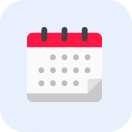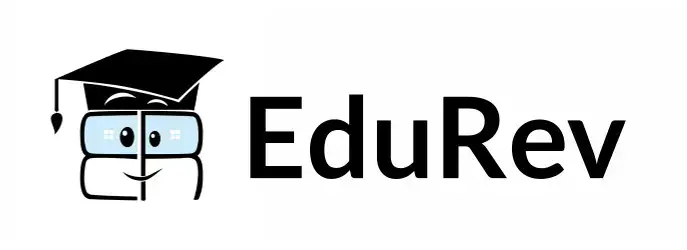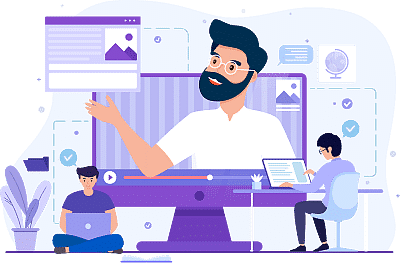Class 7 Exam > Class 7 Notes > Computer Science for Class 7 > Textbook: Introduction to FOSS
Textbook: Introduction to FOSS | Computer Science for Class 7 PDF Download
| Download, print and study this document offline |
Please wait while the PDF view is loading
Page 1
Tejas: I saw my friend’s sister preparing a brochure. She said that she is using a FOSS desktop
publishing software. She also told us that she learnt to use the application on her own by exploring
its features. What is FOSS?
Moz: FOSS stands for Free and Open Source Software. You have been using many FOSS applications
like Open Office, educational games and multimedia applications.
Jyoti: Yes. We used these applications for project reports and presentations at competitions.
Tejas: These applications were available on all the computers in the lab. Our teacher downloaded
and shared the application with us. We could also install these applications at home.
Moz: You have already given two parts of the definition of FOSS. One is freedom to use the
application for your purposes and the second is freedom to share the application with others.
There are two more parts to the definition. To understand these, recall what a program code looks
like from BASIC and Scratch. Program
Jyoti: Yes.
Moz: Every application is written in some programming language. The program code of the
application is called the source code. Now, suppose you want a feature in Open Office word
processor which is not available, then you can modify the source code of the application to add
the feature. You can also distribute the modified application to others. Freedom to modify and
freedom to distribute an application are the third and fourth parts of the FOSS definition.
Sequence of instruction given to a computer is called a program.
1
1
Aim: In this lesson, you will learn:
- To find an application for a given purpose.
- To independently explore its features.
Introduction to FOSS
9
Download
Page 2
Tejas: I saw my friend’s sister preparing a brochure. She said that she is using a FOSS desktop
publishing software. She also told us that she learnt to use the application on her own by exploring
its features. What is FOSS?
Moz: FOSS stands for Free and Open Source Software. You have been using many FOSS applications
like Open Office, educational games and multimedia applications.
Jyoti: Yes. We used these applications for project reports and presentations at competitions.
Tejas: These applications were available on all the computers in the lab. Our teacher downloaded
and shared the application with us. We could also install these applications at home.
Moz: You have already given two parts of the definition of FOSS. One is freedom to use the
application for your purposes and the second is freedom to share the application with others.
There are two more parts to the definition. To understand these, recall what a program code looks
like from BASIC and Scratch. Program
Jyoti: Yes.
Moz: Every application is written in some programming language. The program code of the
application is called the source code. Now, suppose you want a feature in Open Office word
processor which is not available, then you can modify the source code of the application to add
the feature. You can also distribute the modified application to others. Freedom to modify and
freedom to distribute an application are the third and fourth parts of the FOSS definition.
Sequence of instruction given to a computer is called a program.
1
1
Aim: In this lesson, you will learn:
- To find an application for a given purpose.
- To independently explore its features.
Introduction to FOSS
9
Download
FOSS concept
Concept
Free software is about the users’ freedom to run, copy, distribute, study, change and
improve the software. More precisely, it means that the program’s users have the four
essential freedoms:
The freedom to run the program, for any purpose (freedom 0).
The freedom to study how the program works, and change it to make it do what you
wish (freedom 1). Access to the source code is essential for this. Providing access to the
source code is called Open Source.
The freedom to redistribute copies so you can help your neighbor (freedom 2).
The freedom to distribute copies of your modified versions to others (freedom 3). By
doing this you can give the whole community a chance to benefit from your changes.
Jyoti: How do we know how to install and use the features of an application?
Moz: Notes and guidelines for installation and using features of application are provided. These
guidelines are called documentation. Sometimes users of FOSS applications put up tutorials on
using the software. You will learn more about user forums later.
Moz: You have used many FOSS applications in earlier lessons. Now you will learn to explore
an application’s features on your own. Suppose you want to create a mindmap, you can find the
application by searching Source Forge or Query on Google ‘FOSS Mindmap Application’.
Searching the Internet
Installation
Many FOSS applications are available for download. •
Different distributions are available for different • Operating Sytems. (Example: Open Office
is available for Ubuntu and Windows OS).
Documentation
Is usually available for •
Installation o
Usage of features o
Other help links that can be searched for are: tutorials, sample problems and solutions and •
application output samples.
Some applications may also provide the documentation under the Help menu. •
Troubleshooting
For clarifications on applic ation, Frequently Asked Question (FAQ) section is generally •
available at the application originating website.
Queries can be uploaded at user forum of the application. •
Info
Using FOSS applications
Search engines provide a list of links to websites based on some keywords provided by the user. Find the sites that suit the purpose and
download information, applications or just read the content. Apply the AWARE rules for responsible use of Internet resources.
1
1
Page 3
Tejas: I saw my friend’s sister preparing a brochure. She said that she is using a FOSS desktop
publishing software. She also told us that she learnt to use the application on her own by exploring
its features. What is FOSS?
Moz: FOSS stands for Free and Open Source Software. You have been using many FOSS applications
like Open Office, educational games and multimedia applications.
Jyoti: Yes. We used these applications for project reports and presentations at competitions.
Tejas: These applications were available on all the computers in the lab. Our teacher downloaded
and shared the application with us. We could also install these applications at home.
Moz: You have already given two parts of the definition of FOSS. One is freedom to use the
application for your purposes and the second is freedom to share the application with others.
There are two more parts to the definition. To understand these, recall what a program code looks
like from BASIC and Scratch. Program
Jyoti: Yes.
Moz: Every application is written in some programming language. The program code of the
application is called the source code. Now, suppose you want a feature in Open Office word
processor which is not available, then you can modify the source code of the application to add
the feature. You can also distribute the modified application to others. Freedom to modify and
freedom to distribute an application are the third and fourth parts of the FOSS definition.
Sequence of instruction given to a computer is called a program.
1
1
Aim: In this lesson, you will learn:
- To find an application for a given purpose.
- To independently explore its features.
Introduction to FOSS
9
Download
FOSS concept
Concept
Free software is about the users’ freedom to run, copy, distribute, study, change and
improve the software. More precisely, it means that the program’s users have the four
essential freedoms:
The freedom to run the program, for any purpose (freedom 0).
The freedom to study how the program works, and change it to make it do what you
wish (freedom 1). Access to the source code is essential for this. Providing access to the
source code is called Open Source.
The freedom to redistribute copies so you can help your neighbor (freedom 2).
The freedom to distribute copies of your modified versions to others (freedom 3). By
doing this you can give the whole community a chance to benefit from your changes.
Jyoti: How do we know how to install and use the features of an application?
Moz: Notes and guidelines for installation and using features of application are provided. These
guidelines are called documentation. Sometimes users of FOSS applications put up tutorials on
using the software. You will learn more about user forums later.
Moz: You have used many FOSS applications in earlier lessons. Now you will learn to explore
an application’s features on your own. Suppose you want to create a mindmap, you can find the
application by searching Source Forge or Query on Google ‘FOSS Mindmap Application’.
Searching the Internet
Installation
Many FOSS applications are available for download. •
Different distributions are available for different • Operating Sytems. (Example: Open Office
is available for Ubuntu and Windows OS).
Documentation
Is usually available for •
Installation o
Usage of features o
Other help links that can be searched for are: tutorials, sample problems and solutions and •
application output samples.
Some applications may also provide the documentation under the Help menu. •
Troubleshooting
For clarifications on applic ation, Frequently Asked Question (FAQ) section is generally •
available at the application originating website.
Queries can be uploaded at user forum of the application. •
Info
Using FOSS applications
Search engines provide a list of links to websites based on some keywords provided by the user. Find the sites that suit the purpose and
download information, applications or just read the content. Apply the AWARE rules for responsible use of Internet resources.
1
1
Using Xmind, draw a mind map which shows the parts and their functions of a plant cell.
Assignments:
Thinking Process Skills
Guidelines
Using Xmind
Skill
Xmind: Getting started
Use the path Applications--> Office --> Xmind to open this application. It opens an
empty workbook, with a placeholder for the central idea or topic. To rename the
‘Central Topic’, select it and type in the required name.
To add a ‘Main Topic’, select the
‘Central topic’ and press ‘Enter’ (You
can also use ‘Insert’ option on the
menu bar to add a main topic).
Select and rename the ‘Main Topic1’ as
per the requirement. To add a subtopic
press ‘Tab’ key.
To insert a topic in the:
Same level - Select a topic and Press ‘Enter’ key. 1.
Sub-level - Select a topic and press ‘Tab’ key. 2.
In the mind map, you can add:
Notes and pictures to your ideas. •
Boundaries to various sections. •
Relationship lines between ideas. •
A mind map for ‘Inside a computer’ drawn using Xmind, is shown below.
XMind, is an open source brainstorming and mind mapping software application.
Recall that, brainstorming is a strategy for generating ideas and a mind map is used to
visualize, structure, and classify ideas. In a mind map the ideas that are generated during a
brain storming session are arranged around a central idea or key word.
Explore Xmind
Application of thinking process skills is important for any activity, for example apply systematic gathering of information, step wise thinking
and logical reasoning, to select content and draw the mindmap and also for the news letters in the next assignment.
1
1
Page 4
Tejas: I saw my friend’s sister preparing a brochure. She said that she is using a FOSS desktop
publishing software. She also told us that she learnt to use the application on her own by exploring
its features. What is FOSS?
Moz: FOSS stands for Free and Open Source Software. You have been using many FOSS applications
like Open Office, educational games and multimedia applications.
Jyoti: Yes. We used these applications for project reports and presentations at competitions.
Tejas: These applications were available on all the computers in the lab. Our teacher downloaded
and shared the application with us. We could also install these applications at home.
Moz: You have already given two parts of the definition of FOSS. One is freedom to use the
application for your purposes and the second is freedom to share the application with others.
There are two more parts to the definition. To understand these, recall what a program code looks
like from BASIC and Scratch. Program
Jyoti: Yes.
Moz: Every application is written in some programming language. The program code of the
application is called the source code. Now, suppose you want a feature in Open Office word
processor which is not available, then you can modify the source code of the application to add
the feature. You can also distribute the modified application to others. Freedom to modify and
freedom to distribute an application are the third and fourth parts of the FOSS definition.
Sequence of instruction given to a computer is called a program.
1
1
Aim: In this lesson, you will learn:
- To find an application for a given purpose.
- To independently explore its features.
Introduction to FOSS
9
Download
FOSS concept
Concept
Free software is about the users’ freedom to run, copy, distribute, study, change and
improve the software. More precisely, it means that the program’s users have the four
essential freedoms:
The freedom to run the program, for any purpose (freedom 0).
The freedom to study how the program works, and change it to make it do what you
wish (freedom 1). Access to the source code is essential for this. Providing access to the
source code is called Open Source.
The freedom to redistribute copies so you can help your neighbor (freedom 2).
The freedom to distribute copies of your modified versions to others (freedom 3). By
doing this you can give the whole community a chance to benefit from your changes.
Jyoti: How do we know how to install and use the features of an application?
Moz: Notes and guidelines for installation and using features of application are provided. These
guidelines are called documentation. Sometimes users of FOSS applications put up tutorials on
using the software. You will learn more about user forums later.
Moz: You have used many FOSS applications in earlier lessons. Now you will learn to explore
an application’s features on your own. Suppose you want to create a mindmap, you can find the
application by searching Source Forge or Query on Google ‘FOSS Mindmap Application’.
Searching the Internet
Installation
Many FOSS applications are available for download. •
Different distributions are available for different • Operating Sytems. (Example: Open Office
is available for Ubuntu and Windows OS).
Documentation
Is usually available for •
Installation o
Usage of features o
Other help links that can be searched for are: tutorials, sample problems and solutions and •
application output samples.
Some applications may also provide the documentation under the Help menu. •
Troubleshooting
For clarifications on applic ation, Frequently Asked Question (FAQ) section is generally •
available at the application originating website.
Queries can be uploaded at user forum of the application. •
Info
Using FOSS applications
Search engines provide a list of links to websites based on some keywords provided by the user. Find the sites that suit the purpose and
download information, applications or just read the content. Apply the AWARE rules for responsible use of Internet resources.
1
1
Using Xmind, draw a mind map which shows the parts and their functions of a plant cell.
Assignments:
Thinking Process Skills
Guidelines
Using Xmind
Skill
Xmind: Getting started
Use the path Applications--> Office --> Xmind to open this application. It opens an
empty workbook, with a placeholder for the central idea or topic. To rename the
‘Central Topic’, select it and type in the required name.
To add a ‘Main Topic’, select the
‘Central topic’ and press ‘Enter’ (You
can also use ‘Insert’ option on the
menu bar to add a main topic).
Select and rename the ‘Main Topic1’ as
per the requirement. To add a subtopic
press ‘Tab’ key.
To insert a topic in the:
Same level - Select a topic and Press ‘Enter’ key. 1.
Sub-level - Select a topic and press ‘Tab’ key. 2.
In the mind map, you can add:
Notes and pictures to your ideas. •
Boundaries to various sections. •
Relationship lines between ideas. •
A mind map for ‘Inside a computer’ drawn using Xmind, is shown below.
XMind, is an open source brainstorming and mind mapping software application.
Recall that, brainstorming is a strategy for generating ideas and a mind map is used to
visualize, structure, and classify ideas. In a mind map the ideas that are generated during a
brain storming session are arranged around a central idea or key word.
Explore Xmind
Application of thinking process skills is important for any activity, for example apply systematic gathering of information, step wise thinking
and logical reasoning, to select content and draw the mindmap and also for the news letters in the next assignment.
1
1
Explore Scribus
Unleash your creativity, while exploring Scribus, to design a page layout for a newsletter.
This is a Desktop Publishing (DTP) application, used to design page layout of the content.
(Example: Newspaper, Magazines, Brochures, Newsletters).
An online manual is available at http://docs.scribus.net
Skill
Scribus: Getting started
Use the path Applications--> Graphics --> Scribus. Select the required settings for 1.
document layout, page orientation and size, margin size etc. Then click OK.
The document is opened with the 2.
selected settings. Insert a text or image
frame to add content to the document.
In a text frame you can insert only
text, while image frame is for inserting
images in the document.
Right click on the text frame to insert the 3.
text. You can type in or paste already
typed text. You can even insert files
into the text frame. Similarly, you can
insert images into the image frame.
Click on ‘Get Text’, a pop up window 4.
is displayed. Browse and select the
required file and click Open.
The text in the selected file is inserted 5.
in the text frame.
Page 5
Tejas: I saw my friend’s sister preparing a brochure. She said that she is using a FOSS desktop
publishing software. She also told us that she learnt to use the application on her own by exploring
its features. What is FOSS?
Moz: FOSS stands for Free and Open Source Software. You have been using many FOSS applications
like Open Office, educational games and multimedia applications.
Jyoti: Yes. We used these applications for project reports and presentations at competitions.
Tejas: These applications were available on all the computers in the lab. Our teacher downloaded
and shared the application with us. We could also install these applications at home.
Moz: You have already given two parts of the definition of FOSS. One is freedom to use the
application for your purposes and the second is freedom to share the application with others.
There are two more parts to the definition. To understand these, recall what a program code looks
like from BASIC and Scratch. Program
Jyoti: Yes.
Moz: Every application is written in some programming language. The program code of the
application is called the source code. Now, suppose you want a feature in Open Office word
processor which is not available, then you can modify the source code of the application to add
the feature. You can also distribute the modified application to others. Freedom to modify and
freedom to distribute an application are the third and fourth parts of the FOSS definition.
Sequence of instruction given to a computer is called a program.
1
1
Aim: In this lesson, you will learn:
- To find an application for a given purpose.
- To independently explore its features.
Introduction to FOSS
9
Download
FOSS concept
Concept
Free software is about the users’ freedom to run, copy, distribute, study, change and
improve the software. More precisely, it means that the program’s users have the four
essential freedoms:
The freedom to run the program, for any purpose (freedom 0).
The freedom to study how the program works, and change it to make it do what you
wish (freedom 1). Access to the source code is essential for this. Providing access to the
source code is called Open Source.
The freedom to redistribute copies so you can help your neighbor (freedom 2).
The freedom to distribute copies of your modified versions to others (freedom 3). By
doing this you can give the whole community a chance to benefit from your changes.
Jyoti: How do we know how to install and use the features of an application?
Moz: Notes and guidelines for installation and using features of application are provided. These
guidelines are called documentation. Sometimes users of FOSS applications put up tutorials on
using the software. You will learn more about user forums later.
Moz: You have used many FOSS applications in earlier lessons. Now you will learn to explore
an application’s features on your own. Suppose you want to create a mindmap, you can find the
application by searching Source Forge or Query on Google ‘FOSS Mindmap Application’.
Searching the Internet
Installation
Many FOSS applications are available for download. •
Different distributions are available for different • Operating Sytems. (Example: Open Office
is available for Ubuntu and Windows OS).
Documentation
Is usually available for •
Installation o
Usage of features o
Other help links that can be searched for are: tutorials, sample problems and solutions and •
application output samples.
Some applications may also provide the documentation under the Help menu. •
Troubleshooting
For clarifications on applic ation, Frequently Asked Question (FAQ) section is generally •
available at the application originating website.
Queries can be uploaded at user forum of the application. •
Info
Using FOSS applications
Search engines provide a list of links to websites based on some keywords provided by the user. Find the sites that suit the purpose and
download information, applications or just read the content. Apply the AWARE rules for responsible use of Internet resources.
1
1
Using Xmind, draw a mind map which shows the parts and their functions of a plant cell.
Assignments:
Thinking Process Skills
Guidelines
Using Xmind
Skill
Xmind: Getting started
Use the path Applications--> Office --> Xmind to open this application. It opens an
empty workbook, with a placeholder for the central idea or topic. To rename the
‘Central Topic’, select it and type in the required name.
To add a ‘Main Topic’, select the
‘Central topic’ and press ‘Enter’ (You
can also use ‘Insert’ option on the
menu bar to add a main topic).
Select and rename the ‘Main Topic1’ as
per the requirement. To add a subtopic
press ‘Tab’ key.
To insert a topic in the:
Same level - Select a topic and Press ‘Enter’ key. 1.
Sub-level - Select a topic and press ‘Tab’ key. 2.
In the mind map, you can add:
Notes and pictures to your ideas. •
Boundaries to various sections. •
Relationship lines between ideas. •
A mind map for ‘Inside a computer’ drawn using Xmind, is shown below.
XMind, is an open source brainstorming and mind mapping software application.
Recall that, brainstorming is a strategy for generating ideas and a mind map is used to
visualize, structure, and classify ideas. In a mind map the ideas that are generated during a
brain storming session are arranged around a central idea or key word.
Explore Xmind
Application of thinking process skills is important for any activity, for example apply systematic gathering of information, step wise thinking
and logical reasoning, to select content and draw the mindmap and also for the news letters in the next assignment.
1
1
Explore Scribus
Unleash your creativity, while exploring Scribus, to design a page layout for a newsletter.
This is a Desktop Publishing (DTP) application, used to design page layout of the content.
(Example: Newspaper, Magazines, Brochures, Newsletters).
An online manual is available at http://docs.scribus.net
Skill
Scribus: Getting started
Use the path Applications--> Graphics --> Scribus. Select the required settings for 1.
document layout, page orientation and size, margin size etc. Then click OK.
The document is opened with the 2.
selected settings. Insert a text or image
frame to add content to the document.
In a text frame you can insert only
text, while image frame is for inserting
images in the document.
Right click on the text frame to insert the 3.
text. You can type in or paste already
typed text. You can even insert files
into the text frame. Similarly, you can
insert images into the image frame.
Click on ‘Get Text’, a pop up window 4.
is displayed. Browse and select the
required file and click Open.
The text in the selected file is inserted 5.
in the text frame.
For using the application:
Keep all the content and images ready in a directory. •
Plan the design of the page, on paper. •
Text frames are required for content in text format and image frames are •
required for images. Check these and other options available under insert
submenu.
Populate the content as per the design. Note that you may have to resize the •
images, Font sizes etc.
Design the newsletter page layout using one of the two sample formats given below. Use •
the content of Newsletter that you have prepared in the lesson 3.
Compare features of Word processor and Scribus to create a newsletter. •
Assignments:
Guidelines
Using Scribus
Surf the Internet and find a •
suitable FOSS application for a
given purpose.
Independently explore the •
features of the application.
At the end of this lesson, you will
be able to:
Search
Download
Create Search Create
2 2
Read More
|
26 docs|14 tests
|

|
Explore Courses for Class 7 exam
|

|
Signup for Free!
Signup to see your scores go up within 7 days! Learn & Practice with 1000+ FREE Notes, Videos & Tests.
Related Searches