GridView in Android with Example - Software Development PDF Download
GridView in Android with Example
Last Updated: 30 Aug, 2022
A GridView is a type of AdapterView that displays items in a two-dimensional scrolling grid. Items are inserted into this grid layout from a database or from an array. The adapter is used for displaying this data; the setAdapter() method is used to link the adapter with GridView. The main role of the adapter in GridView is to retrieve data from a database or array and place each piece of data in a suitable item to be shown in GridView. This project involves implementation using Java and Kotlin Programming Language for Android.
setAdapter()Java and Kotlin Programming Language for Android.
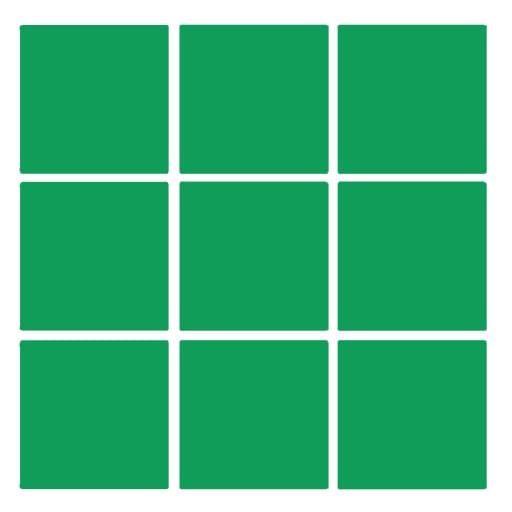
XML Attributes of GridView
- android:numColumns: This attribute determines the number of columns to display in the grid.
- android:horizontalSpacing: This attribute defines the spacing between two columns of the GridView.
- android:verticalSpacing: This attribute specifies the spacing between two rows of the GridView.
Step By Step Implementation
Step 1: Creating a New Project in Android Studio
To initiate a new project in Android Studio, follow the steps outlined below:
- Refer to guidelines on creating a new project in Android Studio, provided in Java and Kotlin.
By following these steps, you can set up a new project in Android Studio using Java or Kotlin programming languages.
Step 2: Adding the Required Dependencies
To enhance your project, include the Google Repository in your settings.gradle file.
Ensure to synchronize the project after making these changes.
Step 3: Working with the XML Files
When working with XML files, particularly the activity_main.xml file representing the project's user interface:
- Explore the code snippet for the activity_main.xml file provided below for better comprehension.
Make necessary modifications in the activity_main.xml file to tailor the UI as needed.
It is pivotal to follow these steps diligently to ensure the successful execution of your Android Studio project.
| XML Code Snippet for activity_main.xml |
|---|
<?xml version="1.0" encoding="utf-8"?> |
Ensure that you create an XML layout file for each item displayed in the GridView. This can be achieved by following these steps:
- Create a new XML file for each grid item within the GridView.
- Navigate to app > res > layout, right-click, select Layout Resource File, and name the file as card_item.
Refer to the code snippet provided for the card_item.xml file for a better understanding of the structure.
Creating a Card Layout in Android
- Access the layout resource file by navigating to app > res > layout and right-clicking to create a new layout resource file named card_item.xml.
- Within the XML file, implement a Card Layout using the
androidx.cardview.widget.CardViewcomponent. - Set the attributes for the CardView element:
- Layout width to
match_parentand height to120dp. - Set the layout gravity to center and margin to
5dp. - Define the card's corner radius and elevation using
app:cardCornerRadiusandapp:cardElevationrespectively. - Enclose the CardView within a LinearLayout with vertical orientation for proper arrangement.
- Add an ImageView for displaying an image and a TextView for text content.
- Ensure that the ImageView has a width and height of
100dpand the source is set to a specific image resource. - Set the TextView's width to match the parent, with text aligned at the center.
Example:
For instance, when creating a course display card, you can use the ImageView to show the course icon and the TextView to display the course name.
Explanation of XML Implementation
- Define the namespaces for Android and app using the appropriate URLs within the XML file.
- Implement the structure of the Card Layout using XML tags like
androidx.cardview.widget.CardView. - Specify attributes such as layout width, height, gravity, margin, corner radius, and elevation for the CardView.
- Utilize a LinearLayout to contain the ImageView and TextView elements within the CardView.
Step 5: Create a Model Class for Storing Data
Step 5: Create a Model Class for Storing Data
When you are working on Android app development, specifically with GridView items, you need a Model Class to handle the data for each item. This Model Class, in Java or Kotlin, manages the information associated with every GridView item.
To create a Model Class named CourseModel, follow these steps:
- Navigate to app > java > your apps package name.
- Right-click and select New > Java Class.
- Name your Java/Kotlin Class file as CourseModel.
Below is a snippet of the code for the CourseModel:
| public class CourseModel { // String course_name for storing the course name // and imgid for storing the image ID. private String course_name; private int imgid; public CourseModel(String course_name, int imgid) { this.course_name = course_name; this.imgid = imgid; } public String getCourse_name() { return course_name; } public void setCourse_name(String course_name) { this.course_name = course_name; } public int getImgid() { return imgid; } public void setImgid(int imgid) { this.imgid = imgid; } } |
Make sure to define the necessary attributes and methods within your CourseModel to effectively manage and retrieve data for your GridView items.
CourseModel Class
getCourse_name() method returns the name of the course as a String.setCourse_name(course_name: String) method allows setting the course name.getImgid() and setImgid(imgid: Int) handle the image ID.Step 6: Create an Adapter Class
CourseGVAdapter Class
ArrayAdapter<CourseModel> to adapt the data for display.getView() method to customize how each item in the GridView is displayed.getView() method inflates the layout for each item and binds data from the CourseModel to the views.import android.content.Context; | import android.view.LayoutInflater; |
import android.view.View; | import android.view.ViewGroup; |
import android.widget.ArrayAdapter; | import android.widget.ImageView; |
import android.widget.TextView; | import androidx.annotation.NonNull; |
import androidx.annotation.Nullable; | import java.util.ArrayList; |
getView() method inflates the layout for each item if needed and binds data to the views.Understanding CourseGVAdapter Class in Android
- In Android, the
CourseGVAdapterclass is utilized for adapting the course data to be displayed in a GridView. - This class extends
ArrayAdapterand is responsible for handling how the data is presented in the UI.
Key Components of CourseGVAdapter Class
- The
CourseGVAdapterclass requires several key components to function effectively: android.content.Context: This component provides information about the application's environment.android.view.LayoutInflater: Used to inflate the layout of each item in the GridView.android.view.View: Represents the basic building block for user interface elements.android.view.ViewGroup: The parent view that holds the child views.
Understanding the getView Method
- The
getViewmethod is crucial in theCourseGVAdapterclass for rendering each item in the GridView. - It takes parameters such as position, convertView, and parent to determine how each item should be displayed.
Working with CourseModel Data
- The
CourseModelclass holds information about a specific course, including its name and image ID. - Methods like
getCourse_name()andgetImgid()are used to retrieve this data for display.
Example Usage of CourseGVAdapter Class
- Let's consider an example where a list of courses is displayed in a GridView.
- Each item in the GridView will show the course name (
courseTV) and an image representing the course (courseIV).
Implementing the Adapter
- When implementing the
CourseGVAdapter, ensure that it properly inflates the layout for each item and sets the course name and image. - Make sure to handle null cases for
convertViewand retrieve the correctCourseModelfor the current position.
Visual Representation in a GridView
 | Course Name: Introduction to Android Development |
Step 7: Working with the MainActivity File
- Accessing MainActivity File: Navigate to the MainActivity File and review the provided code snippet. This code snippet pertains to the MainActivity File, crucial for Android app development.
- MainActivity Class: Inside the MainActivity class, essential components like GridView and AppCompatActivity are imported to facilitate the application's functionality.
- Code Breakdown:
- Upon onCreate() execution, the layout file "activity_main" is set for display.
- The GridView named "coursesGV" is initialized and associated with the layout element "idGVcourses".
- An ArrayList named "courseModelArrayList" is created to store CourseModel objects.
- CourseModel objects for various courses like "DSA," "Java," "C," "Python," and "Javascript" are added to the ArrayList.
- A custom adapter "CourseGVAdapter" is employed to set the adapter for the courses GridView.
- Functionality:
- The MainActivity File plays a pivotal role in initializing the app layout and populating the GridView with course information.
- Through the code provided, courses like Data Structures and Algorithms (DSA), Java, C, Python, and Javascript are dynamically displayed in the app interface.
- This code segment exemplifies how to bind data to a GridView using an adapter for effective content presentation.
Explanation of Android Code
- Import Statements:
- android.os.Bundle: Represents a mapping from String keys to various Parcelable values.
- android.widget.GridView: Displays items in a two-dimensional, scrollable grid.
- androidx.appcompat.app.AppCompatActivity: Base class for activities that use the support library action bar features.
- MainActivity Class:
- Initialization: Inheriting from AppCompatActivity, MainActivity contains a GridView variable 'coursesGV' and overrides the 'onCreate' method.
- Layout Setup: Sets the content view to 'activity_main' layout resource.
- Data Population: Creates a list of CourseModel objects and adds course information along with corresponding images.
- Adapter Setup: Utilizes CourseGVAdapter to populate the GridView with the course data.
Detailed Code Explanation
lateinit var coursesGV: GridView | Declares a GridView variable 'coursesGV' without initializing it immediately. |
override fun onCreate(savedInstanceState: Bundle?) | Overrides the onCreate method to initialize the activity when it is first created. |
setContentView(R.layout.activity_main) | Sets the activity content from a layout resource. |
coursesGV = findViewById(R.id.idGVcourses) | Finds the GridView with the specified id from the layout. |
courseModelArrayList.add(CourseModel("DSA", R.drawable.ic_gfglogo)) | Adds a CourseModel object for the "DSA" course with a specific drawable image. |
val adapter = CourseGVAdapter(this, courseModelArrayList) | Creates an adapter to populate the GridView with the course data. |
coursesGV.adapter = adapter | Sets the adapter for the GridView to display the course information. |
Output:
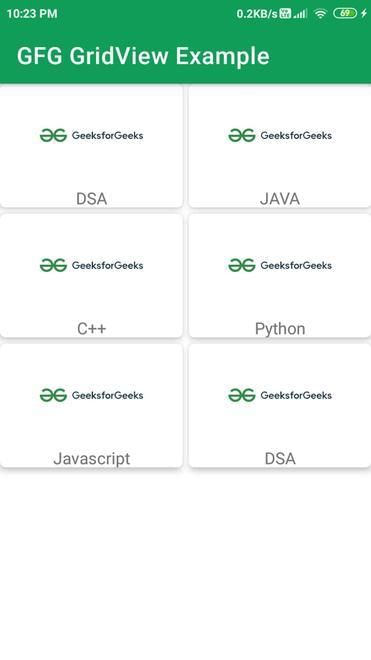
Please Login to comment...
LoginLikeParaphrased Information:
- GridView in Android:
A GridView in Android is a view group that displays items in a two-dimensional scrolling grid. It is used to display items in a scrollable grid format.
- Functionality:
It allows users to scroll through items horizontally and vertically, providing a flexible way to display a collection of items.
- Customization:
Developers can customize the appearance of items in the grid view by defining custom adapters and layouts for the grid cells.
- Example:
For instance, a music app can use a GridView to display album covers in a grid layout, allowing users to scroll through and select albums.
- GridView in Android:



















