Block it out: Moving from blocks to text Chapter Notes | IGCSE Cambridge Computing for Year 7 - Class 7 PDF Download
Comparing Scratch and Python
Block-based vs. Text-based Programming:
- Block-based (like Scratch): Uses visual blocks that you can drag and drop to create programs. It’s user-friendly and great for beginners because it doesn’t require memorizing code syntax.
- Text-based (like Python): Requires typing out the code with correct syntax. It’s more powerful and flexible but can be more challenging to learn.
Integrated Development and Learning Environment (IDLE):
- Python often comes with IDLE, which is a tool that helps you write and test your Python code. It provides useful functions and a space to write and run your code.
Input and Output:
- Input: When data is entered into the computer, like typing or clicking.
- Output: When the computer displays information to the user after processing.
Key Programming Constructs:
- The fundamental concepts of programming, like variables, loops, and conditionals, are consistent across both block-based and text-based languages.
Scratch vs. Python Environments:
- The Scratch environment uses colorful blocks and a graphical interface.
- The Python environment in IDLE is text-based, where you type the code.
Answering Your Questions:
- Pieces of Data: The program requires two pieces of data to be entered by the user. These are likely to be numbers or inputs that the program will process.
- Calculation Performed: The program performs a calculation with the two inputs. The exact calculation isn’t specified, but it could be an arithmetic operation like addition, subtraction, multiplication, or division.
Here’s a simple example in Python that mirrors what you might do in Scratch:
# Python code example for adding two numbers
# Get two pieces of data from the user
number1 = int(input("Enter your first number: ")) number2 = int(input("Enter your second number: "))
# Perform a calculation (in this case, addition)
total = number1 + number2
# Output the result
print("The total of the two numbers is:", total)In this example, the user is prompted to enter two numbers, which the program then adds together and outputs the total. This process of input, processing, and output is common to both Scratch and Python, despite their different appearances and methods of interaction.
Using Python
IDLE is a Program for Python: IDLE is a tool that helps you write, test, and run your Python code easily.
Starting IDLE: To open IDLE, you click on its icon on your computer.
Interactive Mode: Python has two modes, and one is the interactive mode. When you start IDLE, you’ll see a prompt >>>. This means you’re in the Python shell, where you can type Python commands one by one and see the results immediately.
Python Shell Example:
- When you type
print("Hello world"), it will showHello worldon the screen. - If you type
(7+6)*2, it will calculate the result and show26without needing theprintcommand.
Case Sensitivity: Python commands are sensitive to uppercase and lowercase letters. For example, print must be in lowercase, or else it won’t work.
Getting Help: You can type help() in the shell to learn how to use different Python commands. For instance, help(print) will teach you about the print command.
Arithmetic Operations: Python uses symbols like + for addition, / for division, and * for multiplication.
Closing IDLE: To exit IDLE, you type exit().
Interpreter: IDLE has an interpreter that translates your commands into machine code, which is a language the computer understands to execute the commands.
Using Python IDLE in Script mode
Python Shell vs. Script Mode:
- In the Python Shell, you can type single lines of code that are executed immediately but can’t be saved.
- For longer programs that you want to save and run later, you use IDLE in script mode.
Creating a Program in Script Mode:
- Open IDLE and go to ‘File’ > ‘New File’. This opens a text editor window.
- You can type your Python code into this text editor, just like you would in Notepad.
Saving Your Program:
- To save your work, go to ‘File’ > ‘Save as’ in the text editor.
- Name your file (like ‘HelloWorld’) and save it with a
.pyextension, which indicates it’s a Python file.
Running Your Program:
- After writing your code, you can run it by selecting ‘Run’ > ‘Run module’ or pressing F5.
- The output will appear in the Python Shell window. For example,
print("Hello world")will displayHello world.
Correcting Errors:
- If there’s an error, like using ‘Print’ instead of ‘print’, it will be highlighted in red.
- To fix errors, you need to go back to the text editor, correct the code, and save it again.
Opening an Existing Program:
- To work on a program you’ve already started, select ‘File’ > ‘Open’ in the Python Shell.
- Find your file, make any necessary changes, and save it.
Adding Comments:
- Comments are notes in the code that the Python interpreter ignores.
- Start a comment with a hash symbol (
#). Anything after#on the same line won’t be executed.
Variables
Storing Information with Variables:
- Variables are like storage boxes in the computer’s memory where you can keep data.
- You can name these boxes with names like
name,age,address, andcolour.
Assigning Values to Variables:
- You can put data into these variables directly in your program or ask the user to give you the data.
- For example, you can set
name = "Ardeel",age = 12,address = "Station Road", andcolour = "Red".
Printing Variable Contents:
- To show what’s inside a variable, like
name, you use theprintstatement:print(name).
Combining Text and Variables:
- If you want to print a message with a variable, you separate the text in quotes and the variable with commas.
- For instance,
print("Your name is", name)will displayYour name is Ardeel.
Expanding Print Statements:
- You can add more text to your print statement to make a longer message.
- Using
print("Your name is", name, ". Nice to meet you.")will showYour name is Ardeel. Nice to meet you.on the screen.
Here’s how you might write the code using the examples given:
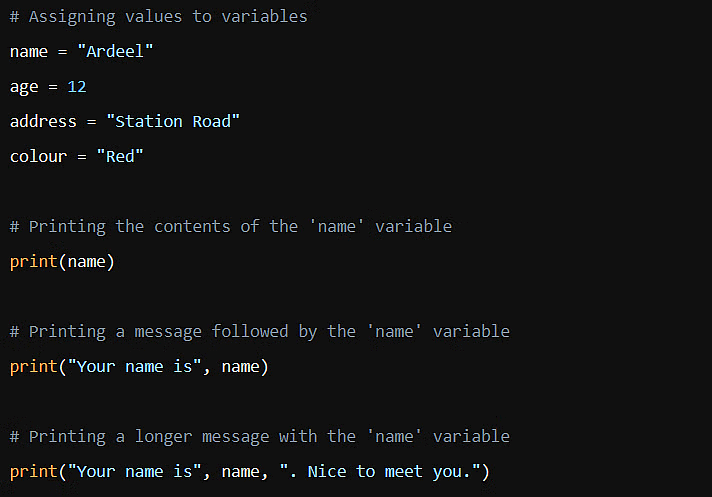
Adding more information to a program
Getting User Input:
- The
input()function in Python allows your program to pause and wait for the user to type something. - When the user types something and presses Enter, that information is stored in a variable.
Using input():
- You can display a message asking for the user’s input like this:
name = input("What is your name? "). - This code shows a message, “What is your name?” and whatever the user types is saved in the variable
name.
Storing User Input:
- To keep the information the user types, you assign it to a variable using the equals sign (
=). - For example, if the user types “Ardeel”, then
namewill have the value “Ardeel”.
Printing the Input:
- After storing the input, you can use it in your program. For instance,
print("Hello", name)will display “Hello Ardeel” if the user entered “Ardeel”.
Comparison with Scratch:
- In Scratch, you would use blocks to ask for input and store it in a variable.
- The Python code
name = input("What's your name? ")is similar to the Scratch blocks for asking “What’s your name?” and waiting for an answer.
Here’s how you might write the Python code:

Data types - string, integer and real
What is a Variable?
- Think of a variable as a labeled box where you can store stuff. In programming, this “stuff” is data like numbers or text.
Naming Variables:
- You can name your variables almost anything, but it’s good to choose names that make sense. For example,
playeragefor storing a player’s age.
Choosing Data Types:
- Before you store something, you need to know what type it is. Is it a whole number, a decimal, or text?
- Whole numbers are called integers (like 24 or -10), and you’d store them in a variable like
playerage. - Text is called a string (like “Hello World” or “WE5694MC”), and you’d store it in a variable like
playername. - Decimals are called floats (like 6.98 or -0.045), which stands for “floating-point numbers”.
Using Variables:
- Once you’ve stored data in a variable, you can use it in your program. For example, you can print out a player’s name with
print(playername).
Getting Input from Users:
- The
input()function lets you ask the user for information. Whatever they type gets stored as a string, even if it’s a number. - For instance,
playername = input("What is your name? ")asks for the user’s name and saves it inplayername.
Here’s a simple example in code:
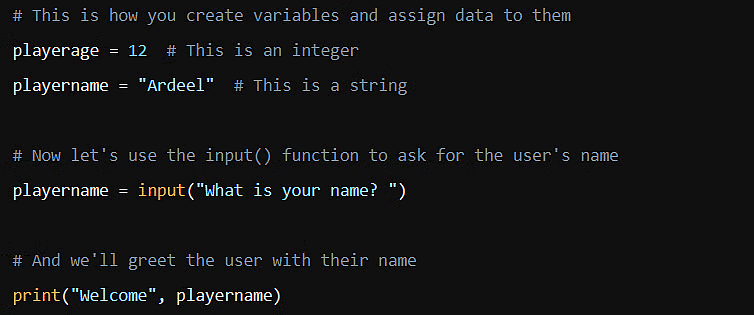
When you run this code, it will ask for the user’s name and then say “Welcome” followed by whatever name they enter.
Casting
Data Types in Scratch vs. Python:
- In Scratch, you don’t need to worry about data types because Scratch figures it out for you.
- In Python, you need to tell the program what type of data you’re working with. This is important for calculations.
What is Casting?:
- Casting is the process of converting data from one type to another.
- It’s like telling Python, “Hey, treat this piece of data as a number, not text!”
Why Casting is Important:
- Without casting, Python might misunderstand what you want to do with your data.
- For example, if you don’t cast user input to a number, Python will treat it as text.
Example of Incorrect Casting:
- If you write
num1 = input("Enter a number: ")and then try to double it withanswer = num1 * 2, Python will repeat the text instead of doing math. - So, if you enter
5, Python will say55instead of10.
How to Cast Correctly:
- To fix this, you wrap the
input()function withint()orfloat()to tell Python it’s a number. int(input("Enter a number: "))tells Python that the input should be an integer (a whole number).float(input("Enter a number: "))tells Python that the input should be a float (a number with a decimal).
Corrected Code Example:
- Here’s how you write the code to get the right answer
num1 = int(input("Enter a number: ")) answer = num1 * 2
print("The answer is", answer)Now, if you enter 5, Python will correctly say 10.
Flowcharts and algorithms
Planning with Algorithms:
- Before writing code, it’s helpful to plan out the steps you need to take. This plan is called an algorithm.
- An algorithm is like a recipe for your program, telling it what to do step by step.
Using Flowcharts for Planning:
- A flowchart is a visual way to represent your algorithm. It uses different shapes to show the flow of the program.
- Start/Stop: Oval shapes are used to show where the program begins and ends.
- Input/Output: Parallelograms are used for operations that involve inputting or outputting data.
- Process: Rectangles are used for processes like calculations.
Example Flowchart:
- The flowchart starts with the Start symbol.
- Then it asks for Input of
number1andnumber2. - Next, it Processes the addition of
number1andnumber2intototal. - Finally, it Outputs the result with a message and ends with the Stop symbol.
Translating Flowchart to Python Code:
- After planning with a flowchart, you translate each step into Python code.
- Here’s how the flowchart translates into Python
# Asking for the first number and storing it as an integer
number1 = int(input("Enter your first number: "))
# Asking for the second number and storing it as an integer
number2 = int(input("Enter your second number: "))
# Calculating the total of the two numbers
total = number1 + number2
# Printing out the total
print("The total of the two numbers is:", total)BIDMAS in Python
BIDMAS Explained:
- B: Brackets first
- I: Indices (or powers and roots, like 23 or 9)
- D: Division
- M: Multiplication
- A: Addition
- S: Subtraction
Order Matters:
- Operations inside brackets are done first.
- Then, any numbers with indices are calculated.
- Division and multiplication come next and are of equal priority, so you do them as they appear from left to right.
- Lastly, addition and subtraction are done, also from left to right.
Examples:
- For
3 + 4 * 5, you do the multiplication first, so it’s3 + (4 * 5) = 3 + 20 = 23. - In
6 + 3 * 9 / 11, you follow BIDMAS order: first3 * 9to get27, then divide by11to get2.45(rounded to two decimal places), and finally add6to get8.45.
Why It’s Important:
- Using BIDMAS ensures you get the correct results in your calculations.
- If you don’t follow this order, you might end up with incorrect outcomes, which is crucial to avoid in programming.
Here’s how you might write a Python program that uses BIDMAS:
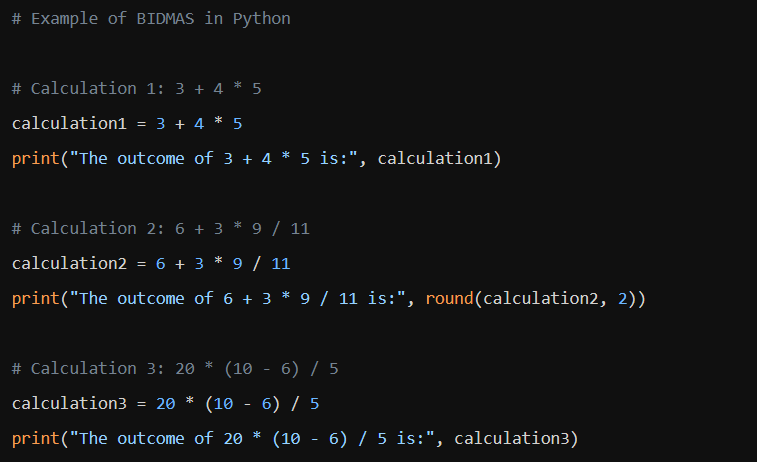
Error detection and correction
Debugging: This is the process of finding and fixing errors in your code. It’s a normal part of programming.
Test Plans: These are sets of instructions that help you test if your program works as expected. They include:
- Test Data: The inputs you’ll use to test the program.
- Expected Outcome: What you think the program should output with the given inputs.
- Actual Outcome: What the program actually outputs.
- Pass/Fail: Whether the actual outcome matches the expected outcome.
Identifying Errors:
- If the actual outcome doesn’t match the expected outcome, there’s an error.
- For example, if
num1 = 20andnum2 = 15, the expected total is35. If the actual outcome is300, there’s an error in the code.
Common Errors:
- Missing Brackets: Forgetting to close brackets can cause syntax errors.
- Incorrect:
print ("Hello World - Correct:
print ("Hello World")
- Incorrect:
- Missing Quotation Marks: Omitting quotation marks can lead to syntax or logical errors.
- Incorrect:
name = input (Enter a name") - Correct:
name = input ("Enter a name")
- Incorrect:
Correcting Errors:
- Review the code and compare it with the test plan.
- Check for common syntax errors like missing brackets or quotation marks.
- Ensure arithmetic operations are correct. For instance, if the program multiplies instead of adding, correct the operator.
Here’s an example of a Python code snippet with a test plan and corrections:
# Test Plan Example
# Test Data: num1 = 20, num2 = 15
# Expected Outcome: total = 35
# Incorrect code that needs debugging
num1 = 20
num2 = 15
total = num1 * num2 # Error: Using multiplication instead of addition
# Corrected code
total = num1 + num2 # Now using the correct operator
# Output the result
print("The total of the two numbers is:", total)
# Actual Outcome: total = 35
# Pass/Fail: Pass (after correction)Making choices IF THEN ELSE in flowcharts
What is Selection?
- Selection is used in programming when a decision needs to be made, like choosing between two or more paths based on certain conditions.
Using if Statements:
- An
ifstatement checks a condition and runs different code based on whether the condition is true or false. - In Scratch, you might use blocks like
if...then...else. - In Python, you use
ifandelsekeywords.
Comparison Operators:
- These operators are used within
ifstatements to compare values:==: equal to<: less than>: greater than<=: less than or equal to>=: greater than or equal to!=: not equal to
Flowchart Example:
- A flowchart can visually represent the logic of an
ifstatement. - It starts with setting two variables,
number1andnumber2. - Then it asks if
number1is greater thannumber2. - Depending on the answer, it follows different paths (Yes/No).
Python Code Example:
- The flowchart logic can be written in Python like this
number1 = 15
number2 = 25
if number1 > number2: print(number1)
else: print(number2)- This code checks if
number1is greater thannumber2and prints the larger number.
Extended Scenario:
- If a user enters two test scores, and their total is over 100, the program congratulates them; otherwise, it encourages them to try again.
- The Python code for this scenario would be
score1 = int(input("Enter the first score: ")) score2 = int(input("Enter the second score: ")) total = score1 + score2
if total > 100: print("Well done")
else: print("Better luck next time")|
28 videos|17 docs|5 tests
|
FAQs on Block it out: Moving from blocks to text Chapter Notes - IGCSE Cambridge Computing for Year 7 - Class 7
| 1. What are the key differences between Scratch and Python programming languages? |  |
| 2. How can Python IDLE be used in Script mode for writing programs? |  |
| 3. What are the main data types in Python, and how can they be used in a program? |  |
| 4. How does casting work in Python, and when is it necessary to use it? |  |
| 5. How can flowcharts and algorithms be used in Python programming to improve program efficiency? |  |
















