Electronics and Communication Engineering (ECE) Exam > Electronics and Communication Engineering (ECE) Videos > Drones for Beginners: How to make Arduino Drones > Arduino Tut. #4 - HD44780 LCD Setup and Programming
Arduino Tut. #4 - HD44780 LCD Setup and Programming Video Lecture | Drones for Beginners: How to make Arduino Drones - Electronics and Communication Engineering (ECE)
FAQs on Arduino Tut. #4 - HD44780 LCD Setup and Programming Video Lecture - Drones for Beginners: How to make Arduino Drones - Electronics and Communication Engineering (ECE)
| 1. How do I set up an HD44780 LCD with Arduino? |  |
Ans. To set up an HD44780 LCD with Arduino, you need to connect the LCD display to the Arduino using the appropriate pins. Make sure to connect the power and ground pins correctly, and connect the control pins (RS, RW, and E) to the Arduino digital pins. Additionally, connect the data pins (D4-D7) to the Arduino digital pins. Once the connections are made, you can program the Arduino to send commands and data to the LCD display.
| 2. How do I program an HD44780 LCD with Arduino? |  |
Ans. To program an HD44780 LCD with Arduino, you need to include the LiquidCrystal library in your Arduino sketch. This library provides functions to control the LCD display. You can use functions like lcd.begin(), lcd.print(), and lcd.setCursor() to initialize the display, send text, and set the cursor position respectively. By combining these functions, you can program the Arduino to display custom messages, scroll text, and create user interfaces on the LCD display.
| 3. What are the main features of the HD44780 LCD? |  |
Ans. The HD44780 LCD is a popular character display module with several useful features. Some of its main features include 16x2 character display (16 characters per line and 2 lines), easy interfacing with microcontrollers like Arduino, built-in character set of 208 characters, customizable character generation, and low power consumption. It also supports cursor control, blinking cursor, and scrolling text, allowing you to create dynamic and interactive displays.
| 4. Can I use multiple HD44780 LCDs with Arduino? |  |
Ans. Yes, you can use multiple HD44780 LCDs with Arduino. Each LCD display needs to be connected to separate pins on the Arduino, following the same setup and programming process as a single LCD. You can control each LCD individually by creating separate instances of the LiquidCrystal library and using the appropriate functions for each LCD. This allows you to display different information on each LCD or create larger displays by combining multiple LCDs.
| 5. Are there any troubleshooting tips for HD44780 LCD issues with Arduino? |  |
Ans. If you encounter issues with your HD44780 LCD display when using Arduino, here are some troubleshooting tips:
- Double-check your wiring connections to ensure they are correct and secure.
- Verify that you have included the LiquidCrystal library in your Arduino sketch.
- Make sure you have set the correct LCD pin assignments in your code.
- Check if your power supply can provide sufficient current for the LCD.
- If the display is not showing any text, adjust the contrast using the potentiometer on the LCD module.
- If the display is showing gibberish characters, ensure that you have set the correct character set (usually ASCII) in your code.
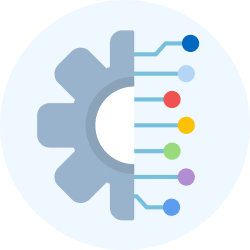
|
Explore Courses for Electronics and Communication Engineering (ECE) exam
|

|
Signup for Free!
Signup to see your scores go up within 7 days! Learn & Practice with 1000+ FREE Notes, Videos & Tests.
Related Searches
















