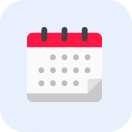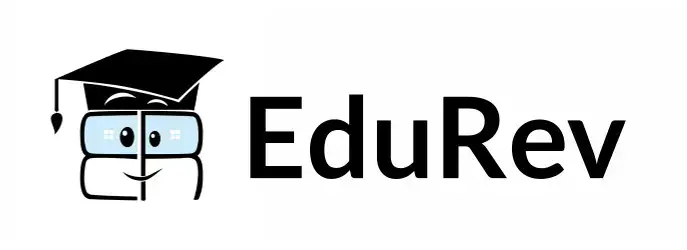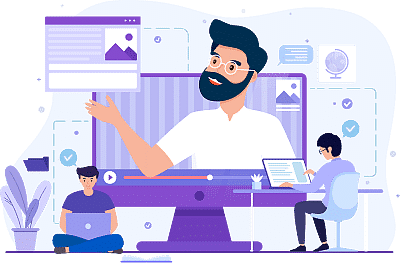Computer Science Engineering (CSE) Exam > Computer Science Engineering (CSE) Videos > Python Programming Tutorial - 1 - Installing Python
Python Programming Tutorial - 1 - Installing Python Video Lecture - Computer Science Engineering (CSE)
FAQs on Python Programming Tutorial - 1 - Installing Python Video Lecture - Computer Science Engineering (CSE)
| 1. How do I install Python on my computer? |  |
Ans. To install Python on your computer, you can follow these steps:
1. Visit the official Python website (python.org) and navigate to the Downloads section.
2. Choose the Python version suitable for your operating system (Windows, macOS, or Linux) and click on the download link.
3. Once the installer is downloaded, run it and follow the installation wizard.
4. During the installation process, make sure to check the option "Add Python to PATH" to easily access Python from the command line.
5. Complete the installation by following the prompts, and Python will be installed on your computer.
| 2. What are the system requirements for installing Python? |  |
Ans. The system requirements for installing Python depend on the version you are installing. Generally, Python can be installed on a wide range of systems with moderate hardware specifications. Here are the minimum requirements:
- For Windows: Windows 7 or later, with at least 2GB of RAM.
- For macOS: macOS 10.9 or later, with at least 2GB of RAM.
- For Linux: Most Linux distributions come pre-installed with Python, but if not, you can download and install it using the package manager specific to your distribution.
| 3. Can I have multiple versions of Python installed on my computer? |  |
Ans. Yes, it is possible to have multiple versions of Python installed on your computer. Python installations are independent of each other, so you can install different versions side by side without any conflicts. However, it is important to ensure that the correct version is being used when running Python programs or scripts. You can specify the version explicitly by using the version-specific executable or by configuring the PATH environment variable.
| 4. How can I check if Python is installed correctly on my computer? |  |
Ans. To check if Python is installed correctly on your computer, you can open the command line interface and execute the following command:
```
python --version
```
If Python is installed properly, it will display the version number. Alternatively, you can also execute the command `python` to enter the Python interactive shell, where you can interact with Python directly. If the shell opens without any errors, it indicates that Python is installed correctly.
| 5. Can I use Python for web development? |  |
Ans. Yes, Python is widely used for web development. There are several frameworks available, such as Django and Flask, which make it easier to build web applications using Python. These frameworks provide ready-to-use components and follow the Model-View-Controller (MVC) architecture, making web development faster and more efficient. Additionally, Python has libraries like BeautifulSoup and Selenium that are commonly used for web scraping and automated testing.
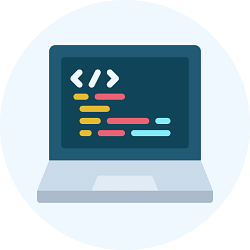
|
Explore Courses for Computer Science Engineering (CSE) exam
|

|
Signup for Free!
Signup to see your scores go up within 7 days! Learn & Practice with 1000+ FREE Notes, Videos & Tests.
Related Searches