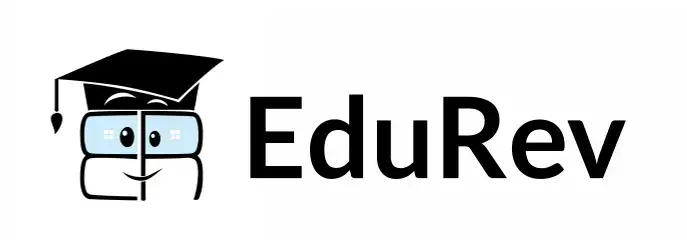Test: Making A Powerful Presentation- 2 - Class 5 MCQ
15 Questions MCQ Test Computer - Test: Making A Powerful Presentation- 2
Which of the following is NOT available as a Presentation View?
Which view displays smaller versions of all the slides in the presentation?
Which of the following views displays the image of current slide and a text box for adding notes?
You cannot insert pictures and shapes in ________________.
The function of the given image is  to ____________.
to ____________.
To change the layout of a slide, you should _____________________.
 is used to increase or decrease the spacing between __________.
is used to increase or decrease the spacing between __________.
You want to add the notes typed for the presenter, and to do so you have enabled the Notes Page view. Now, after editing the notes section of first slide, you want to edit the notes of second slide. How would you navigate to next slide?
You use the Microsoft clip gallery to _____________.
You have inserted few shapes in a slide and now you want to adjust them in such a way that they move together. Which of the following methods would you follow to make all the shapes a single entity?
Which of the following steps would you follow to insert general purpose graphics consisting of animations and cartoons in a slide?
Which of the following steps is INCORRECT to turn gridlines ON or OFF?
Which of the following statements hold(s) true about the given icon?

Statement 1: It is used for converting Smart Art graphics to individual shapes or bulleted list.
Statement 2: It can only be used with process diagrams.
1) Which of the following AutoFit behaviour of a Text Box lets the added text overflow out of the box as shown in the given image?
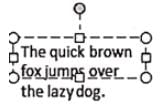
|
33 videos|30 docs|32 tests
|