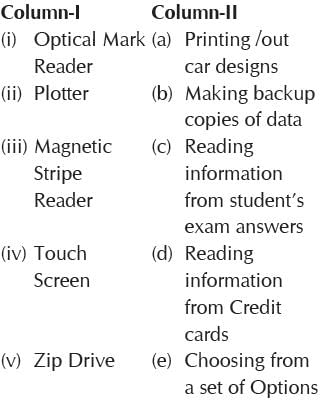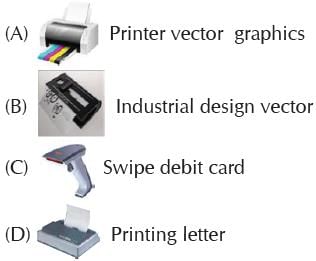Olympiad Test: Fundamentals Of Computer - 2 - Class 4 MCQ
20 Questions MCQ Test - Olympiad Test: Fundamentals Of Computer - 2
What does a computer require in order to run a peripheral properly?
When an application is loaded on a computer, what is it loaded into?
Which hardware will you use for bulk printing in large computer centres?
In which of the following devices, a ball on the top is rolled with a finger to move the cursor on the screen?
To take out a CD from a CD ROM drive, click the _____ command.
What does the CPU of a computer actually process?
Which of the following is NOT a pointing device?
Which of the following is a computer hardware?
Which of the following storage devices is also used for backup?
Which of the following is NOT an example of a storage device?
Which type of storage device holds the least amount of information?
You are playing music on your computer. However, you cannot hear the music. Which of the following devices should be checked?
An input device that utilizes a light sensitive detector to select objects on a display screen is.