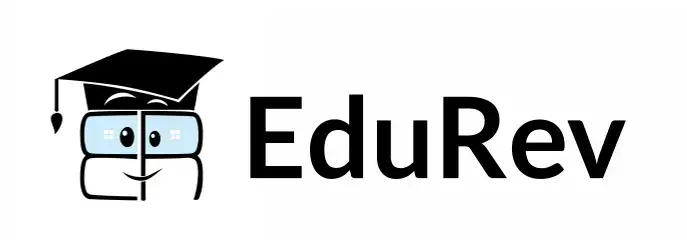Class 1 Exam > Class 1 Tests > Computer for Class 1 > Test: More Actions Using Paint - Class 1 MCQ
Test: More Actions Using Paint - Class 1 MCQ
Test Description
10 Questions MCQ Test Computer for Class 1 - Test: More Actions Using Paint
Test: More Actions Using Paint for Class 1 2025 is part of Computer for Class 1 preparation. The Test: More Actions Using Paint questions and answers have been
prepared according to the Class 1 exam syllabus.The Test: More Actions Using Paint MCQs are made for Class 1 2025 Exam. Find important
definitions, questions, notes, meanings, examples, exercises, MCQs and online tests for Test: More Actions Using Paint below.
Solutions of Test: More Actions Using Paint questions in English are available as part of our Computer for Class 1 for Class 1 & Test: More Actions Using Paint solutions in
Hindi for Computer for Class 1 course. Download more important topics, notes, lectures and mock
test series for Class 1 Exam by signing up for free. Attempt Test: More Actions Using Paint | 10 questions in 20 minutes | Mock test for Class 1 preparation | Free important questions MCQ to study Computer for Class 1 for Class 1 Exam | Download free PDF with solutions
Test: More Actions Using Paint - Question 1
Which option allows you to start drawing on a fresh blank page in Paint?
Detailed Solution for Test: More Actions Using Paint - Question 1
Test: More Actions Using Paint - Question 2
What happens when you click the "Save" button after drawing a picture in Paint?
Detailed Solution for Test: More Actions Using Paint - Question 2
Test: More Actions Using Paint - Question 3
Which option allows you to view and continue working on a picture that was saved earlier?
Detailed Solution for Test: More Actions Using Paint - Question 3
Test: More Actions Using Paint - Question 4
When you want to print the picture you created in Paint, which button should you click?
Detailed Solution for Test: More Actions Using Paint - Question 4
Test: More Actions Using Paint - Question 5
What will happen if you click "Quit" without saving your picture?
Detailed Solution for Test: More Actions Using Paint - Question 5
Detailed Solution for Test: More Actions Using Paint - Question 6
Test: More Actions Using Paint - Question 7
Which option should you choose if you want to change an existing picture without losing the original?
Detailed Solution for Test: More Actions Using Paint - Question 7
Detailed Solution for Test: More Actions Using Paint - Question 8
Test: More Actions Using Paint - Question 9
Which of these actions will close the Paint application?
Detailed Solution for Test: More Actions Using Paint - Question 9
Test: More Actions Using Paint - Question 10
If you are not happy with your picture and want to start over without saving the changes, what should you do?
Detailed Solution for Test: More Actions Using Paint - Question 10
|
10 videos|29 docs|20 tests
|
Information about Test: More Actions Using Paint Page
In this test you can find the Exam questions for Test: More Actions Using Paint solved & explained in the simplest way possible.
Besides giving Questions and answers for Test: More Actions Using Paint, EduRev gives you an ample number of Online tests for practice