Olympiad Test: MS Word 2010 - 1 - Class 6 MCQ
15 Questions MCQ Test - Olympiad Test: MS Word 2010 - 1
______ is used to insert ghost text behind the content of the page. This text indicates that the document should be treated specially such as Sample, Urgent or Confidential.


Identify the tool.
They are used to identify positions in a document.
- These positions can be of a chapter or table.
- It also placed in a document where you left off.
- They can be used to jump to specific points in documents.
- You do not have to scroll or search through the page in the document.
They are used to identify positions in a document.
A ______ is a series of Word commands that you group together as a single operation to accomplish a task with a single click.
Identify the tool.
It refers to refreshing information.
- This information can be headings, figures and tables in various parts of your document.
- They are automatically updated if the content is moved to another location.
Which of the following font effect is not available in PowerPoint Font dialog box?
The orientation of the following document is ______ orientation.

Which of the following is NOT available in Character Spacing?
Which feature automatically moves the text in the current line to the next line when such text does not fit on that line or when the page margins are altered?
The highlight feature of Word highlights sections of text in up to ______ different colors.


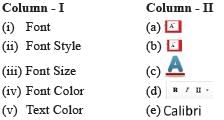

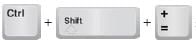 is used to format the text to ______.
is used to format the text to ______. shortcut is used for ______.
shortcut is used for ______. tool is used to ______.
tool is used to ______.










