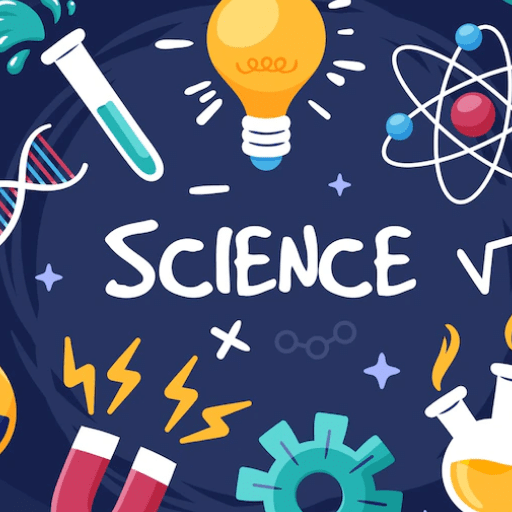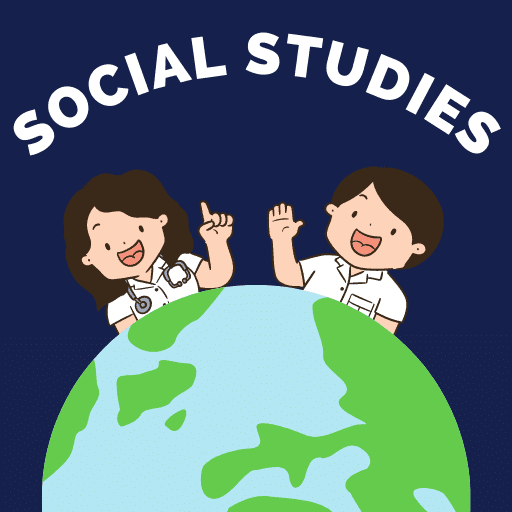Best Study Material for Class 9 Exam
Class 9 Exam > Class 9 Notes > Information & Computer Technology (Class 9) - Notes & Video > NCERT Textbook - HTML II,Information & Computer Technology Class 9
NCERT Textbook - HTML II,Information & Computer Technology Class 9 | Information & Computer Technology (Class 9) - Notes & Video PDF Download
| Download, print and study this document offline |
Please wait while the PDF view is loading
Page 1
70
Information and Computer Technology
Chapter 5
HTML II
Learning Objectives
By the end of this chapter, learner will be able to:
• Diff er en tia t e the diff er en t types of lis ts cr ea t ed in HMTL.
• Displa y the da t a using Lis ts t ag a v ailable in HTML.
• Link w eb pag es using <A> t ag.
• Insert audio & Video in a w eb pag e t o mak e it mor e in t er activ e.
• Insert imag es in a w eb pag e.
• St a t e the purpose of Inline & e x t ernal imag es.
• Use imag es and Email addr esses as h yperlink s.
IntroduCtIon
As we have already discussed in previous chapter about HTML. Hypertext Markup Language
is used by web browsers that represents the data. In this chapter, we will cover advance
formatting tags of HTML such as Lists, inserting images, videos, music and creating links
between two or more webpages.
1. HtMl lists
Lists provide the information in a structured and easy to read format. The data item on
the webpage can catalogued or indexed. The index that is formed using numbers like
1,2,3,…or symbols like ?, b, 8 is called a List in HTML. These lists help in formatting
the data and put them in a particular order. There are three types of lists that you can
use in HTML. They are:
? UL - creates an unordered or bulleted list
? OL - creates an ordered or numbered list
? DL - creates a definition or glossary list
The first two are very similar in structure, while definition lists have a unique setup. To create
either kind, first specify the start of a list and then identify each line item in the list
1.1 unordered list <ul> ….</ul>
It classifies the data items that have equal importance i.e. none of the data items are
ranked. They are identified by a symbol. It may be a ? square, a ? circle or a ? disc. The
Page 2
70
Information and Computer Technology
Chapter 5
HTML II
Learning Objectives
By the end of this chapter, learner will be able to:
• Diff er en tia t e the diff er en t types of lis ts cr ea t ed in HMTL.
• Displa y the da t a using Lis ts t ag a v ailable in HTML.
• Link w eb pag es using <A> t ag.
• Insert audio & Video in a w eb pag e t o mak e it mor e in t er activ e.
• Insert imag es in a w eb pag e.
• St a t e the purpose of Inline & e x t ernal imag es.
• Use imag es and Email addr esses as h yperlink s.
IntroduCtIon
As we have already discussed in previous chapter about HTML. Hypertext Markup Language
is used by web browsers that represents the data. In this chapter, we will cover advance
formatting tags of HTML such as Lists, inserting images, videos, music and creating links
between two or more webpages.
1. HtMl lists
Lists provide the information in a structured and easy to read format. The data item on
the webpage can catalogued or indexed. The index that is formed using numbers like
1,2,3,…or symbols like ?, b, 8 is called a List in HTML. These lists help in formatting
the data and put them in a particular order. There are three types of lists that you can
use in HTML. They are:
? UL - creates an unordered or bulleted list
? OL - creates an ordered or numbered list
? DL - creates a definition or glossary list
The first two are very similar in structure, while definition lists have a unique setup. To create
either kind, first specify the start of a list and then identify each line item in the list
1.1 unordered list <ul> ….</ul>
It classifies the data items that have equal importance i.e. none of the data items are
ranked. They are identified by a symbol. It may be a ? square, a ? circle or a ? disc. The
71
HTML II
attribute TYPE helps in using the symbols to create a list. This attribute takes the value
as the name of the symbol.
<ul type=”square”>
<ul type=” disc”>
<ul type=” circle”>
This is a container tag. It has both the opening and the closing tag. However the closing tag
is optional. The listing is created under it using the <li> tag. Again <li> tag is a container
tag. The data item to be listed is input between the opening <li> and the closing </li> tag
as shown in the following example:
For Example1:
<body>
<ul>
<li>apples </li>
<li>oranges</li>
<li>guava </li>
</ul>
</body>
In the above code the data item comprises of the fruits that have equal importance to the
user. They are listed using unordered list. When you do not use the attribute named type,
the default symbol is used i.e. disc. The output of the above code is:
C:\Users\HP\Music\Desktop\tables.htm l
File EditV iewF avoritesT ools Help
?
apples
?
oranges
?
guava
C:Users\HP\Music\Desktop...
17:53
06-03-2013
Page 3
70
Information and Computer Technology
Chapter 5
HTML II
Learning Objectives
By the end of this chapter, learner will be able to:
• Diff er en tia t e the diff er en t types of lis ts cr ea t ed in HMTL.
• Displa y the da t a using Lis ts t ag a v ailable in HTML.
• Link w eb pag es using <A> t ag.
• Insert audio & Video in a w eb pag e t o mak e it mor e in t er activ e.
• Insert imag es in a w eb pag e.
• St a t e the purpose of Inline & e x t ernal imag es.
• Use imag es and Email addr esses as h yperlink s.
IntroduCtIon
As we have already discussed in previous chapter about HTML. Hypertext Markup Language
is used by web browsers that represents the data. In this chapter, we will cover advance
formatting tags of HTML such as Lists, inserting images, videos, music and creating links
between two or more webpages.
1. HtMl lists
Lists provide the information in a structured and easy to read format. The data item on
the webpage can catalogued or indexed. The index that is formed using numbers like
1,2,3,…or symbols like ?, b, 8 is called a List in HTML. These lists help in formatting
the data and put them in a particular order. There are three types of lists that you can
use in HTML. They are:
? UL - creates an unordered or bulleted list
? OL - creates an ordered or numbered list
? DL - creates a definition or glossary list
The first two are very similar in structure, while definition lists have a unique setup. To create
either kind, first specify the start of a list and then identify each line item in the list
1.1 unordered list <ul> ….</ul>
It classifies the data items that have equal importance i.e. none of the data items are
ranked. They are identified by a symbol. It may be a ? square, a ? circle or a ? disc. The
71
HTML II
attribute TYPE helps in using the symbols to create a list. This attribute takes the value
as the name of the symbol.
<ul type=”square”>
<ul type=” disc”>
<ul type=” circle”>
This is a container tag. It has both the opening and the closing tag. However the closing tag
is optional. The listing is created under it using the <li> tag. Again <li> tag is a container
tag. The data item to be listed is input between the opening <li> and the closing </li> tag
as shown in the following example:
For Example1:
<body>
<ul>
<li>apples </li>
<li>oranges</li>
<li>guava </li>
</ul>
</body>
In the above code the data item comprises of the fruits that have equal importance to the
user. They are listed using unordered list. When you do not use the attribute named type,
the default symbol is used i.e. disc. The output of the above code is:
C:\Users\HP\Music\Desktop\tables.htm l
File EditV iewF avoritesT ools Help
?
apples
?
oranges
?
guava
C:Users\HP\Music\Desktop...
17:53
06-03-2013
72
Information and Computer Technology
If you want to change the symbol to circle, use the following code:
For Example2:
<body>
<ul type =” circle”>
<li>apples </li>
<li>oranges</li>
<li>guava </li>
</ul>
</body>
The output of the above code is:
C:\Users\HP\Music\Desktop\tables.html
apples
oranges
guava
File Edit V iew F avorites T ools Help
1.2 ordered lists <ol> … </ol>
It classifies the data items that do not have equal importance. All the data items are ranked.
The ranking can be done using the numbers, the roman letter or alphabets. The default
symbol is number. In case you want to change to other symbols of ordered list, you can
use the attribute. The attributes used with this tag are given in the table below:
Attributes of <ol> tag Description
TYPE Changes the symbol used with the list. It takes the value as the
symbol itself i.e. it can be “a” or “ A ” or “I” or “i” or “1” .
START Begins the list with value specified. It takes the value of the
symbol from where to begin the list
For example 3:
<body>
<ol>
<li>Get up in the morning</li>
<li>Brush your teeth</li>
<li>Take the bath</li>
<li>Eat the breakfast</li>
<li>Get ready to go to school</li>
</ol>
</body>
Page 4
70
Information and Computer Technology
Chapter 5
HTML II
Learning Objectives
By the end of this chapter, learner will be able to:
• Diff er en tia t e the diff er en t types of lis ts cr ea t ed in HMTL.
• Displa y the da t a using Lis ts t ag a v ailable in HTML.
• Link w eb pag es using <A> t ag.
• Insert audio & Video in a w eb pag e t o mak e it mor e in t er activ e.
• Insert imag es in a w eb pag e.
• St a t e the purpose of Inline & e x t ernal imag es.
• Use imag es and Email addr esses as h yperlink s.
IntroduCtIon
As we have already discussed in previous chapter about HTML. Hypertext Markup Language
is used by web browsers that represents the data. In this chapter, we will cover advance
formatting tags of HTML such as Lists, inserting images, videos, music and creating links
between two or more webpages.
1. HtMl lists
Lists provide the information in a structured and easy to read format. The data item on
the webpage can catalogued or indexed. The index that is formed using numbers like
1,2,3,…or symbols like ?, b, 8 is called a List in HTML. These lists help in formatting
the data and put them in a particular order. There are three types of lists that you can
use in HTML. They are:
? UL - creates an unordered or bulleted list
? OL - creates an ordered or numbered list
? DL - creates a definition or glossary list
The first two are very similar in structure, while definition lists have a unique setup. To create
either kind, first specify the start of a list and then identify each line item in the list
1.1 unordered list <ul> ….</ul>
It classifies the data items that have equal importance i.e. none of the data items are
ranked. They are identified by a symbol. It may be a ? square, a ? circle or a ? disc. The
71
HTML II
attribute TYPE helps in using the symbols to create a list. This attribute takes the value
as the name of the symbol.
<ul type=”square”>
<ul type=” disc”>
<ul type=” circle”>
This is a container tag. It has both the opening and the closing tag. However the closing tag
is optional. The listing is created under it using the <li> tag. Again <li> tag is a container
tag. The data item to be listed is input between the opening <li> and the closing </li> tag
as shown in the following example:
For Example1:
<body>
<ul>
<li>apples </li>
<li>oranges</li>
<li>guava </li>
</ul>
</body>
In the above code the data item comprises of the fruits that have equal importance to the
user. They are listed using unordered list. When you do not use the attribute named type,
the default symbol is used i.e. disc. The output of the above code is:
C:\Users\HP\Music\Desktop\tables.htm l
File EditV iewF avoritesT ools Help
?
apples
?
oranges
?
guava
C:Users\HP\Music\Desktop...
17:53
06-03-2013
72
Information and Computer Technology
If you want to change the symbol to circle, use the following code:
For Example2:
<body>
<ul type =” circle”>
<li>apples </li>
<li>oranges</li>
<li>guava </li>
</ul>
</body>
The output of the above code is:
C:\Users\HP\Music\Desktop\tables.html
apples
oranges
guava
File Edit V iew F avorites T ools Help
1.2 ordered lists <ol> … </ol>
It classifies the data items that do not have equal importance. All the data items are ranked.
The ranking can be done using the numbers, the roman letter or alphabets. The default
symbol is number. In case you want to change to other symbols of ordered list, you can
use the attribute. The attributes used with this tag are given in the table below:
Attributes of <ol> tag Description
TYPE Changes the symbol used with the list. It takes the value as the
symbol itself i.e. it can be “a” or “ A ” or “I” or “i” or “1” .
START Begins the list with value specified. It takes the value of the
symbol from where to begin the list
For example 3:
<body>
<ol>
<li>Get up in the morning</li>
<li>Brush your teeth</li>
<li>Take the bath</li>
<li>Eat the breakfast</li>
<li>Get ready to go to school</li>
</ol>
</body>
73
HTML II
The above code produces the following output. Notice that the symbol used to create the
list is number. Thus number becomes the default symbol.
Get up in the morning
Brhsh your teeth
Take the bath
Eat the breakfast
Get ready to go to school
1.
2.
3.
4.
5.
C:\Users\HP\Music\Desktop\tables.html
File Edit V iew F a v o r i t es T ools Help
The start attribute allows you to further customize an ordered list by setting a new starting
digit for the ordered list element as can be seen in the following example:
For example 4:
<body>
<ol start=”4” >
<li>Get up in the morning</li>
<li>Brush your teeth</li>
<li>Take the bath</li>
<li>Eat the breakfast</li>
<li>Get ready to go to school</li>
</ol>
</body>
The above code produces the following output. Notice that the list begins from number
4 and the sequence is maintained after it.
Get up in the morning
Brhsh your teeth
Take the bath
Eat the breakfast
Get ready to go to school
4.
5.
6.
7.
8.
C:\Users\HP\Music\Desktop\tables.html
File Edit V iew F a v o r i t es T ools Help
The type attribute changes the symbol as shown in the following example.
Page 5
70
Information and Computer Technology
Chapter 5
HTML II
Learning Objectives
By the end of this chapter, learner will be able to:
• Diff er en tia t e the diff er en t types of lis ts cr ea t ed in HMTL.
• Displa y the da t a using Lis ts t ag a v ailable in HTML.
• Link w eb pag es using <A> t ag.
• Insert audio & Video in a w eb pag e t o mak e it mor e in t er activ e.
• Insert imag es in a w eb pag e.
• St a t e the purpose of Inline & e x t ernal imag es.
• Use imag es and Email addr esses as h yperlink s.
IntroduCtIon
As we have already discussed in previous chapter about HTML. Hypertext Markup Language
is used by web browsers that represents the data. In this chapter, we will cover advance
formatting tags of HTML such as Lists, inserting images, videos, music and creating links
between two or more webpages.
1. HtMl lists
Lists provide the information in a structured and easy to read format. The data item on
the webpage can catalogued or indexed. The index that is formed using numbers like
1,2,3,…or symbols like ?, b, 8 is called a List in HTML. These lists help in formatting
the data and put them in a particular order. There are three types of lists that you can
use in HTML. They are:
? UL - creates an unordered or bulleted list
? OL - creates an ordered or numbered list
? DL - creates a definition or glossary list
The first two are very similar in structure, while definition lists have a unique setup. To create
either kind, first specify the start of a list and then identify each line item in the list
1.1 unordered list <ul> ….</ul>
It classifies the data items that have equal importance i.e. none of the data items are
ranked. They are identified by a symbol. It may be a ? square, a ? circle or a ? disc. The
71
HTML II
attribute TYPE helps in using the symbols to create a list. This attribute takes the value
as the name of the symbol.
<ul type=”square”>
<ul type=” disc”>
<ul type=” circle”>
This is a container tag. It has both the opening and the closing tag. However the closing tag
is optional. The listing is created under it using the <li> tag. Again <li> tag is a container
tag. The data item to be listed is input between the opening <li> and the closing </li> tag
as shown in the following example:
For Example1:
<body>
<ul>
<li>apples </li>
<li>oranges</li>
<li>guava </li>
</ul>
</body>
In the above code the data item comprises of the fruits that have equal importance to the
user. They are listed using unordered list. When you do not use the attribute named type,
the default symbol is used i.e. disc. The output of the above code is:
C:\Users\HP\Music\Desktop\tables.htm l
File EditV iewF avoritesT ools Help
?
apples
?
oranges
?
guava
C:Users\HP\Music\Desktop...
17:53
06-03-2013
72
Information and Computer Technology
If you want to change the symbol to circle, use the following code:
For Example2:
<body>
<ul type =” circle”>
<li>apples </li>
<li>oranges</li>
<li>guava </li>
</ul>
</body>
The output of the above code is:
C:\Users\HP\Music\Desktop\tables.html
apples
oranges
guava
File Edit V iew F avorites T ools Help
1.2 ordered lists <ol> … </ol>
It classifies the data items that do not have equal importance. All the data items are ranked.
The ranking can be done using the numbers, the roman letter or alphabets. The default
symbol is number. In case you want to change to other symbols of ordered list, you can
use the attribute. The attributes used with this tag are given in the table below:
Attributes of <ol> tag Description
TYPE Changes the symbol used with the list. It takes the value as the
symbol itself i.e. it can be “a” or “ A ” or “I” or “i” or “1” .
START Begins the list with value specified. It takes the value of the
symbol from where to begin the list
For example 3:
<body>
<ol>
<li>Get up in the morning</li>
<li>Brush your teeth</li>
<li>Take the bath</li>
<li>Eat the breakfast</li>
<li>Get ready to go to school</li>
</ol>
</body>
73
HTML II
The above code produces the following output. Notice that the symbol used to create the
list is number. Thus number becomes the default symbol.
Get up in the morning
Brhsh your teeth
Take the bath
Eat the breakfast
Get ready to go to school
1.
2.
3.
4.
5.
C:\Users\HP\Music\Desktop\tables.html
File Edit V iew F a v o r i t es T ools Help
The start attribute allows you to further customize an ordered list by setting a new starting
digit for the ordered list element as can be seen in the following example:
For example 4:
<body>
<ol start=”4” >
<li>Get up in the morning</li>
<li>Brush your teeth</li>
<li>Take the bath</li>
<li>Eat the breakfast</li>
<li>Get ready to go to school</li>
</ol>
</body>
The above code produces the following output. Notice that the list begins from number
4 and the sequence is maintained after it.
Get up in the morning
Brhsh your teeth
Take the bath
Eat the breakfast
Get ready to go to school
4.
5.
6.
7.
8.
C:\Users\HP\Music\Desktop\tables.html
File Edit V iew F a v o r i t es T ools Help
The type attribute changes the symbol as shown in the following example.
74
Information and Computer Technology
For example 5:
<body>
<ol type = “a”>
<li>Get up in the morning</li>
<li>Brush your teeth</li>
<li>Take the bath</li>
<li>Eat the breakfast</li>
<li>Get ready to go to school</li>
</ol>
</body>
The output of the above code is given below. Notice that the symbol has changed from
default number to the alphabet.
Get up in the morning
Brhsh your teeth
Take the bath
Eat the breakfast
Get ready to go to school
a.
b.
c.
d.
e.
C:\Users\HP\Music\Desktop\tables.html
File Edit V iew F a v o r i t es T ools Help
1.3 definition t erm lists <dl> …. </dl>
Definition lists (<dl>) are the list elements that have an array of tags. The list prepared
by <dl> tag is similar to a dictionary. The other tags used with this are <dt> to define the
definition term and the <dd> for the definition of the list item.
C:\Users\HP\Music\Desktop\tables.html
File Edit View F v o r i t e s a T ools Help
Clairvoyance
French work for ability to see events in the future.
Esprit de corps
French work for feeling fo pride and loyalty.
Read More
|
15 videos|19 docs|6 tests
|
FAQs on NCERT Textbook - HTML II,Information & Computer Technology Class 9 - Information & Computer Technology (Class 9) - Notes & Video
| 1. What is HTML and why is it important in Information & Computer Technology? |  |
| 2. How can I learn HTML effectively for Class 9 Information & Computer Technology? |  |
Ans. Learning HTML effectively for Class 9 Information & Computer Technology can be done by following these steps:
1. Understand the basics: Start by understanding the basic structure of HTML, including tags, attributes, and elements. Learn how to create headings, paragraphs, lists, and links.
2. Practice hands-on: Create simple webpages using HTML. Experiment with different tags and attributes to understand their functionalities. Practice regularly to reinforce your learning.
3. Refer to reliable resources: Utilize NCERT textbooks, online tutorials, and interactive websites dedicated to teaching HTML. These resources provide comprehensive explanations, examples, and exercises to enhance your understanding.
4. Collaborate and seek help: Join online forums or study groups to collaborate with fellow students or seek assistance from teachers and experts. Sharing knowledge and discussing concepts can enhance your learning experience.
5. Stay updated: HTML evolves over time, so keep yourself updated with the latest versions and new features. Explore advanced concepts like CSS and JavaScript to enhance your web development skills.
| 3. Can I create a website using HTML alone? |  |
Ans. Yes, you can create a basic website using HTML alone. HTML provides the structure and content of a webpage. However, for a fully functional and visually appealing website, you may need to complement HTML with other technologies like CSS (Cascading Style Sheets) for styling and JavaScript for interactivity. CSS helps in designing the layout, colors, and fonts of the webpage, while JavaScript allows you to add dynamic content and interactive features. Therefore, a combination of HTML, CSS, and JavaScript is commonly used for creating modern websites.
| 4. What are the advantages of using HTML in Information & Computer Technology? |  |
Ans. HTML offers several advantages in Information & Computer Technology:
1. Easy to learn: HTML has a simple syntax and is relatively easy to learn, making it accessible for beginners.
2. Universally supported: HTML is supported by all web browsers, ensuring compatibility across different platforms and devices.
3. Lightweight: HTML files are lightweight, reducing the load time of webpages and ensuring optimal performance.
4. SEO-friendly: HTML provides proper structuring of content, allowing search engines to crawl and index webpages effectively, improving search engine optimization (SEO).
5. Wide range of features: HTML supports various multimedia elements, forms, and interactive components, enabling the creation of engaging and interactive webpages.
| 5. Is HTML used only for creating websites? |  |
Ans. While HTML is primarily used for creating websites, its scope extends beyond that. HTML is also utilized in other areas such as email templates, online documentation, e-books, and web-based applications. It serves as a fundamental language for structuring and presenting content in a standardized manner. Additionally, HTML is often used in combination with other technologies like CSS and JavaScript to create responsive designs, interactive interfaces, and user-friendly applications.
Related Searches