Using Windows | Year 4 Computing IGCSE (Cambridge) PDF Download
Introduction to the Windows Operating System
Windows is an operating system developed by Microsoft. It is used to manage hardware and software on the computer. When you start your computer, the Windows operating system loads and allows you to interact with the computer through its graphical user interface (GUI).
Windows makes it easy to use your computer by providing tools like the desktop, taskbar, and window controls to organize and access programs and files. It also allows you to connect to the internet, run applications, and manage files efficiently.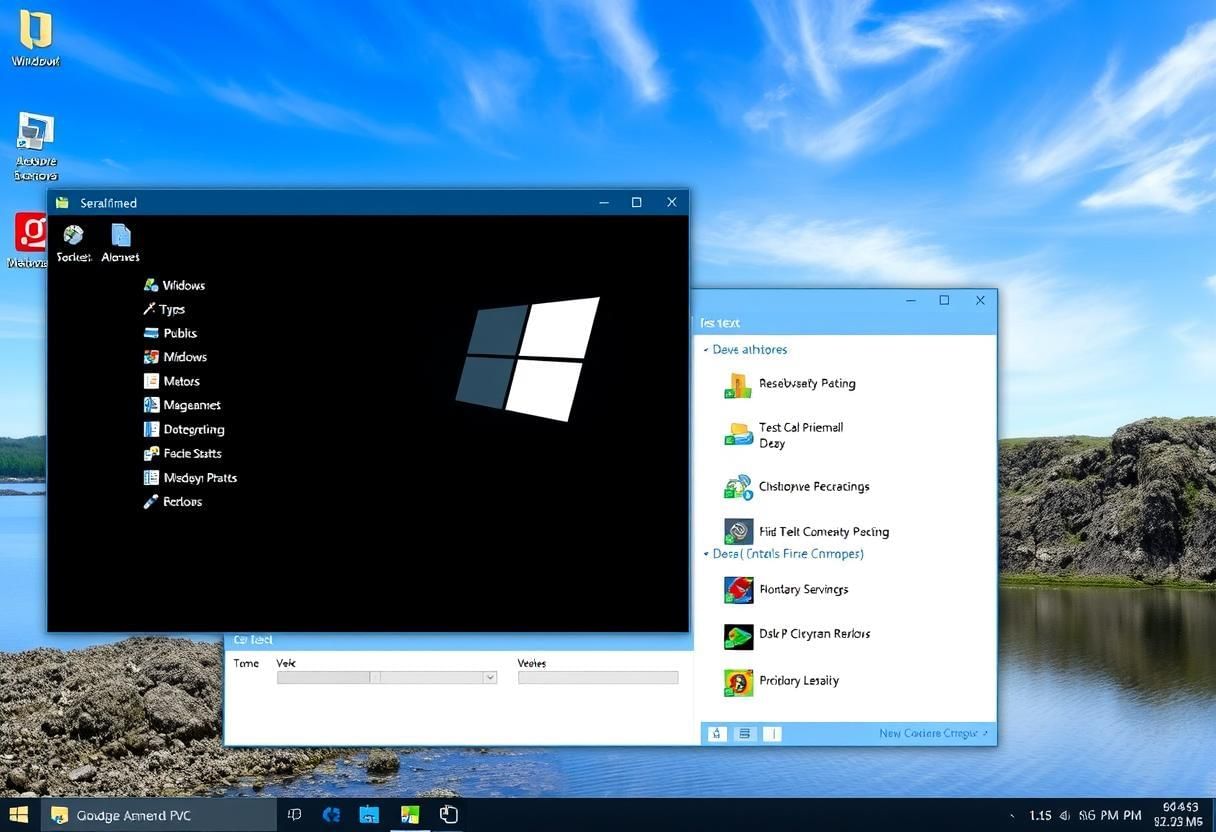 Windows GUI
Windows GUI
Navigating the Desktop Environment
The desktop is the main screen of your computer where you can access files, programs, and settings. It acts as a workspace where you can organize your files, shortcuts, and other items.
Key Elements of the Desktop:
- Icons: These are small pictures or symbols that represent files, programs, and folders on the desktop. You can double-click an icon to open the associated file or program.
- Wallpaper: The background image or design that appears behind your icons.
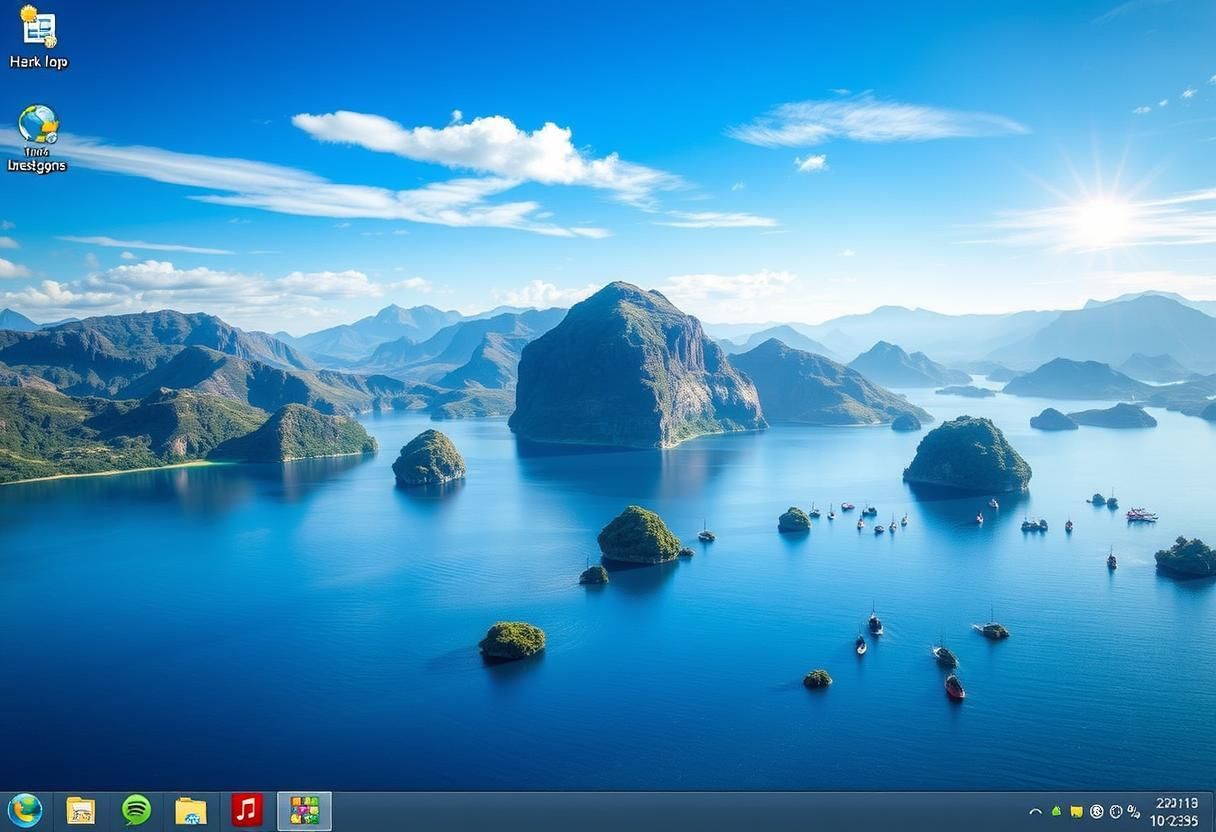 Desktop Setup
Desktop Setup - Taskbar: The bar at the bottom of the screen that shows open programs, and includes the Start menu and system tray.
- Start Button: A button located on the left of the taskbar, which opens the Start menu where you can find programs, settings, and power options.
Understanding the Start Menu and Taskbar
Start Menu:
The Start menu is the place where you can access all the programs and tools on your computer. It can be accessed by clicking the Start button in the lower-left corner of the taskbar.
The Start menu is divided into different sections:
- Programs: This is where you can find all the installed programs on your computer.
- Search Bar: You can type here to search for files, programs, and settings on your computer.
- Power Button: Allows you to shut down, restart, or put the computer to sleep.
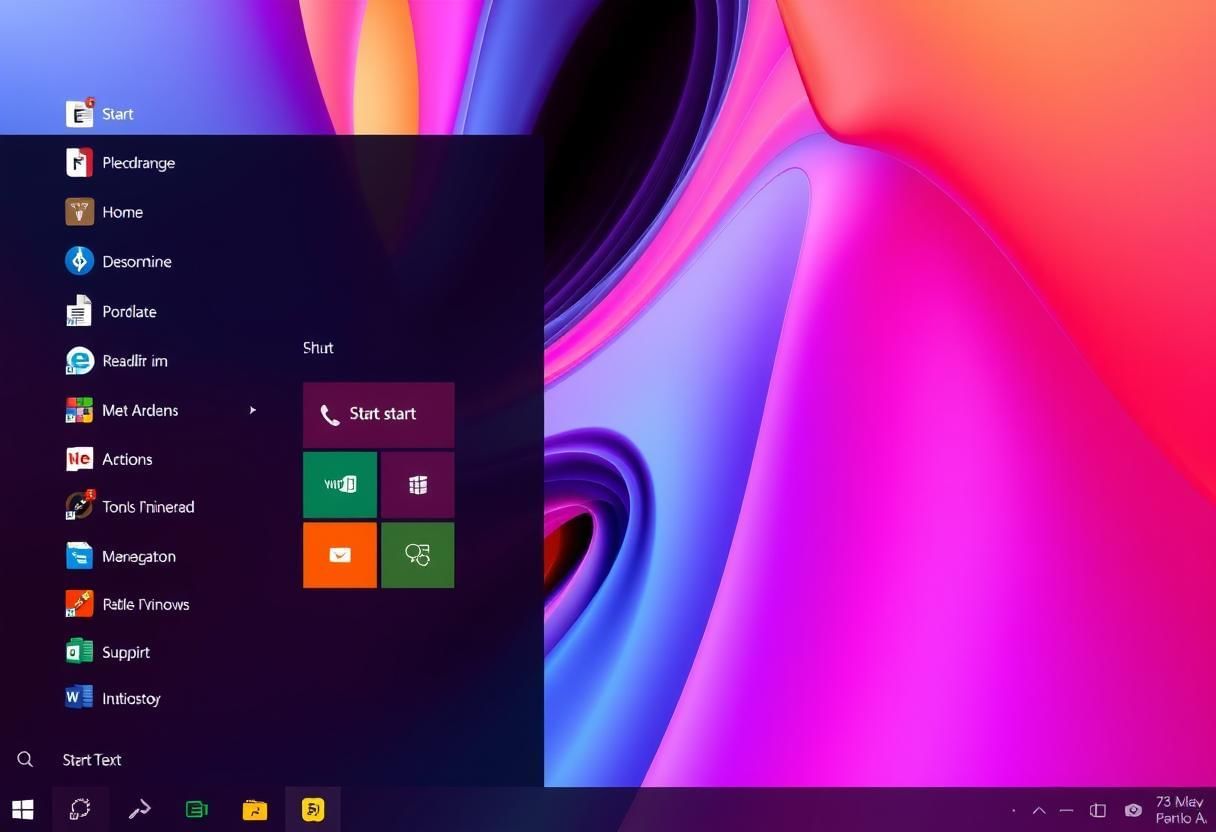 User Interface
User Interface
Taskbar:
The taskbar is located at the bottom of the screen and displays the icons of programs that are currently open. It also shows shortcuts to frequently used applications and the system tray, which contains important system notifications like volume and network settings.
Key features of the taskbar:
- Quick Launch: This area allows you to pin your favorite programs for quick access.
- Open Programs: When you open a program, its icon appears in the taskbar so you can easily switch between programs.
- System Tray: Located on the right side of the taskbar, it shows system icons like battery status, Wi-Fi connection, and volume control.
Working with Windows (Minimize, Maximize, Resize)
Managing Windows:
In Windows, every program or application you open appears in a window. You can interact with these windows in various ways:
- Minimize: The minimize button (represented by a dash) reduces the window to the taskbar. The program is still running, but it is hidden.
- Maximize: The maximize button (represented by a square) enlarges the window to cover the entire screen.
- Restore: If a window is maximized, you can click the restore button (a smaller square) to return it to its original size.
- Close: The close button (represented by an "X") closes the window and ends the program.
- Resize: You can resize a window by dragging its edges or corners to make it larger or smaller.
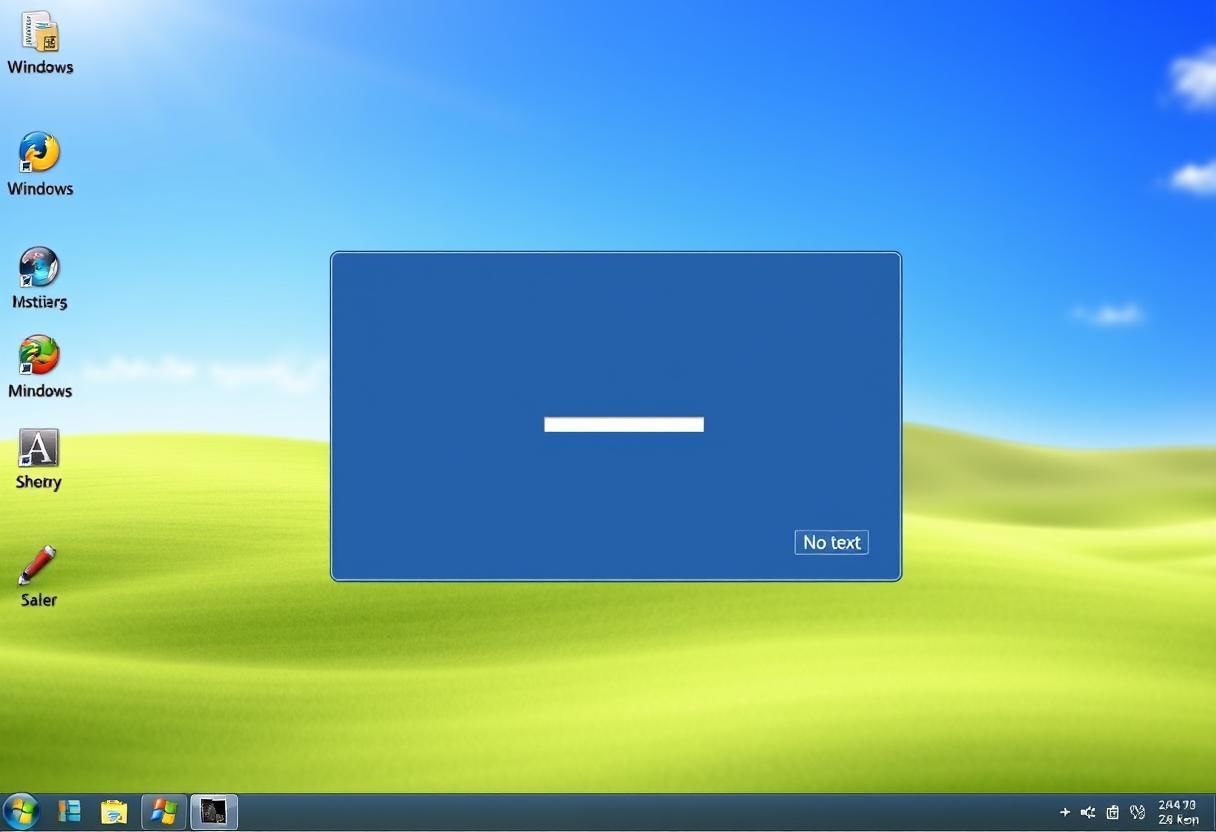 Artistic Window Controls
Artistic Window Controls
File Management: Creating, Saving, and Organizing Files
Windows provides a file management system that helps you organize, store, and access your files. The most important component for file management is the **File Explorer**, which lets you browse and manage files and folders on your computer.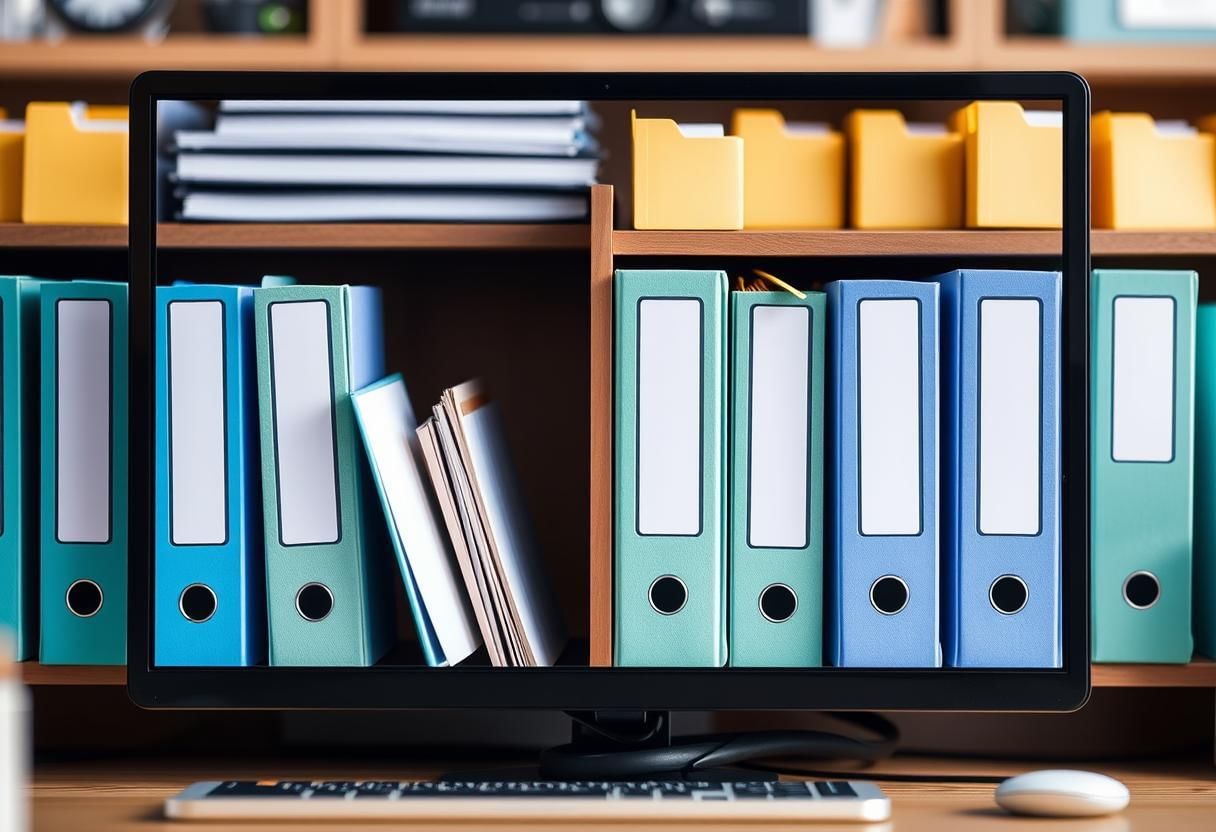 Digital Filing
Digital Filing
Creating and Saving Files:
To create a new file, you can open a program (like Microsoft Word or Paint) and choose "New" from the menu. After you create your file, you can save it to a location on your computer by selecting File > Save As, and choosing a folder or directory to store the file.
Organizing Files into Folders:
To keep your files organized, you can create folders to group similar files together. To create a new folder:
- Right-click on the desktop or inside a folder.
- Select New and then choose Folder.
- Give the folder a name and press Enter.
Using the Recycle Bin
The Recycle Bin is a special folder where files and folders are temporarily stored when you delete them. It acts as a safeguard, allowing you to restore files if you accidentally delete them. Digital Declutter
Digital Declutter
Emptying the Recycle Bin:
Once you’re sure you no longer need the files in the Recycle Bin, you can empty it to permanently delete the files and free up space on your computer. To empty the Recycle Bin:
- Right-click on the Recycle Bin icon on the desktop.
- Select Empty Recycle Bin.
Understanding Folder Structure
Windows uses a folder structure to organize files in a hierarchical system. This structure allows you to create folders within folders, making it easier to store and locate files.
Common Folder Locations: File Organization
File Organization
- Documents: Stores files such as word documents, presentations, and other text-based files.
- Pictures: Stores image files like photos and graphics.
- Music: Stores audio files such as songs and sound recordings.
- Downloads: Stores files that are downloaded from the internet, like PDFs or software.
Windows also uses the C: drive as the main location for saving the operating system and files. The folder structure helps you organize files in a way that is easy to manage and find later.
Summary:
This chapter introduced the basic features and functions of the Windows operating system. We learned how to navigate the desktop, use the Start menu and taskbar, and manage files and folders effectively. 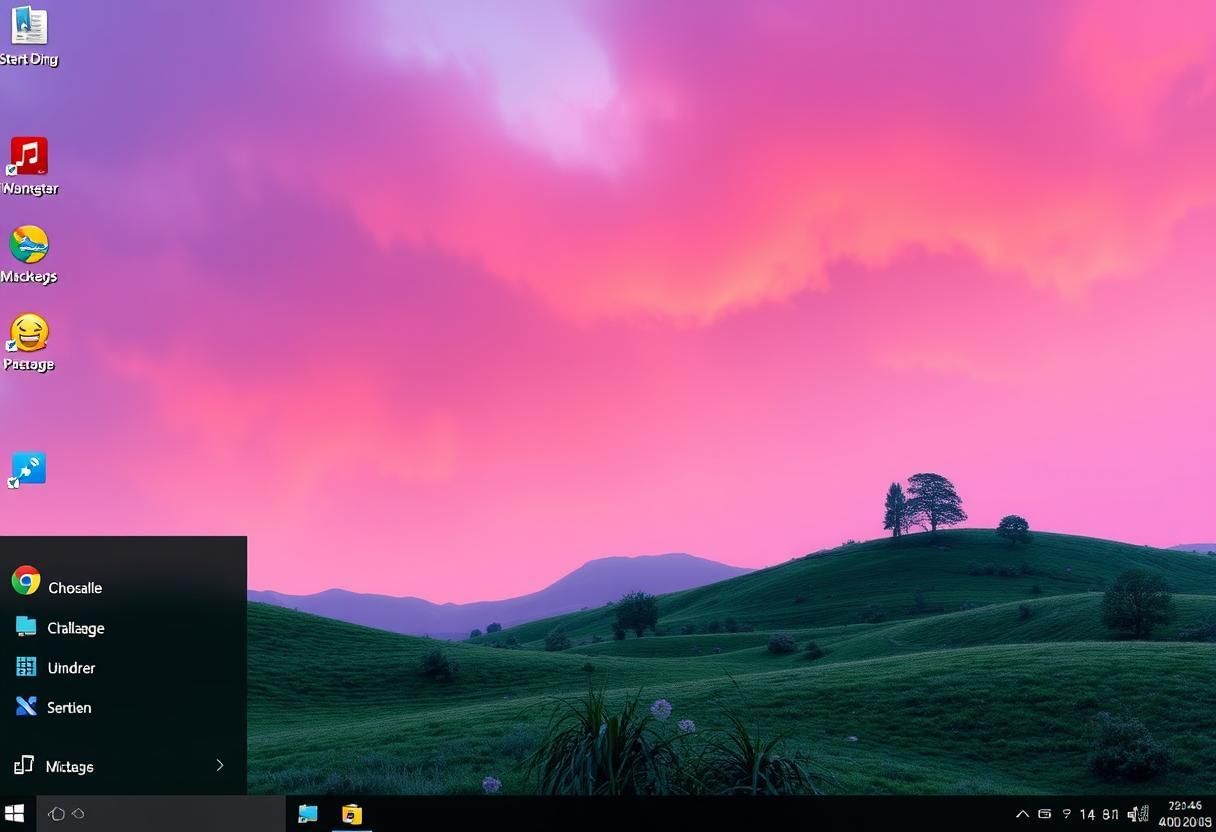 Organized DesktopThese skills are essential for working efficiently on a computer and organizing your work in a structured way.
Organized DesktopThese skills are essential for working efficiently on a computer and organizing your work in a structured way.
|
8 docs|8 tests
|
FAQs on Using Windows - Year 4 Computing IGCSE (Cambridge)
| 1. What are the basic features of Windows that Year 4 students should know? |  |
| 2. How can students customize their Windows desktop? |  |
| 3. What are some common keyboard shortcuts students can use in Windows? |  |
| 4. How can students safely browse the internet using Windows? |  |
| 5. What steps should students take to save and organize their work in Windows? |  |
















