Class 1 Exam > Class 1 Notes > Computer Studies Class 1 ICSE > Chapter Notes: Computer Mouse
Computer Mouse Chapter Notes | Computer Studies Class 1 ICSE PDF Download
| Table of contents |

|
| Introduction |

|
| Computer Mouse |

|
| Parts of a Mouse |

|
| Holding a Mouse |

|
| Mouse Pointer |

|
| Using a Mouse |

|
Introduction
The computer mouse is an important tool used with computers. It helps us interact with the computer screen by pointing, clicking, and moving things. This chapter teaches us about the parts of a mouse, how to hold it, and how to use it for different tasks like selecting items, drawing, and playing games. Let's explore the computer mouse and learn how to use it properly!
Computer Mouse
- A computer mouse is a device that looks a bit like a real mouse.
- It has a wire that looks like the tail of a real mouse.
- We place the mouse on a mouse pad to keep it clean and free from dust.
Uses of a Computer Mouse
We do the following things using a mouse.- Point at or select items on the computer screen.
- Draw pictures using the mouse.
- Play games on the computer.
Parts of a Mouse
- A mouse has two or three buttons.
- It has a scroll wheel between the buttons.
- It has a wire, also called the tail, to connect to the computer.
Mouse Buttons
- Mouse buttons help select and click items on the screen.
- Click the left mouse button once to choose an item.
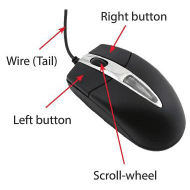
Scroll-wheel
- The scroll wheel is located between the left and right buttons.
- It helps move a page up and down on the screen.
Wire (Tail)
- A wire connects a mouse to the CPU.
Holding a Mouse
Let's learn how to hold a mouse properly.
- Step 1: Use finger 2 and finger 3 to hold the mouse.
- Step 2: Place your palm gently on the mouse.
- Step 3: Put finger 2 on the 'left mouse button' and finger 3 on the 'right mouse button'.
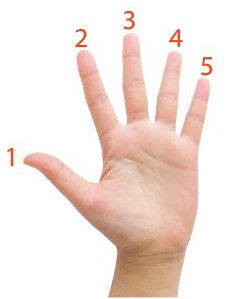
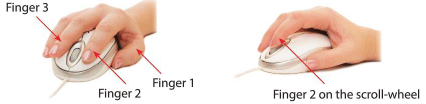
Mouse Pointer
- The mouse pointer is an arrow seen on the screen when the computer is on.
- Moving the mouse moves the pointer in the same direction.
Using a Mouse
Pressing and releasing a mouse button is called clicking.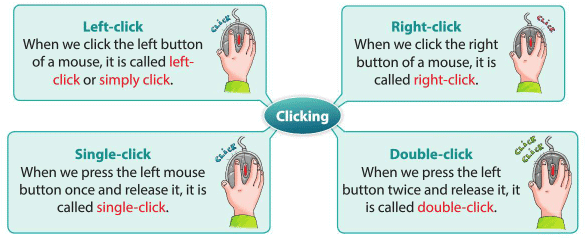
Glossary
Mouse pad: A pad on which the mouse is placed for smooth movement and protection.Points to Remember
- A mouse is used to point at or select items on the computer.
- It is also used to draw pictures and play games.
- We place the mouse on a mouse pad.
- Parts of a mouse include a scroll wheel, wire (tail), and two or three buttons.
- The mouse pointer is seen on the screen when the computer is on.
- Pressing and releasing a mouse button is called clicking.
The document Computer Mouse Chapter Notes | Computer Studies Class 1 ICSE is a part of the Class 1 Course Computer Studies Class 1 ICSE.
All you need of Class 1 at this link: Class 1
|
29 docs|7 tests
|
FAQs on Computer Mouse Chapter Notes - Computer Studies Class 1 ICSE
| $1. What are the main parts of a computer mouse? |  |
Ans.A computer mouse typically consists of several main parts: the left and right buttons, a scroll wheel, and a body that houses the internal components. The buttons are used for clicking and selecting items, while the scroll wheel allows for easy navigation through documents or web pages. Additionally, the mouse may have a sensor on the bottom that detects movement on a surface.
| $2. How should I hold a computer mouse properly? |  |
Ans.To hold a computer mouse properly, place your palm on the body of the mouse, with your fingers resting comfortably on the left and right buttons. Your thumb should be positioned on one side of the mouse for support, while your index finger is typically placed on the left button and your middle finger on the right button. This grip helps ensure control and comfort during use.
| $3. What is a mouse pointer, and what does it do? |  |
Ans.A mouse pointer, also known as a cursor, is a visual representation on the screen that indicates the position of the mouse. It allows users to interact with various elements on the computer screen, such as clicking buttons, selecting text, and dragging items. The pointer changes shape depending on the action being performed, such as turning into a hand icon when hovering over a clickable link.
| $4. How do I use a computer mouse effectively? |  |
Ans.To use a computer mouse effectively, make sure to move it smoothly across a flat surface. Use the left button for selecting items and the right button for accessing additional options, such as context menus. The scroll wheel can be used to navigate up and down on a page or document. Practice moving the pointer accurately and using the buttons to become more proficient.
| $5. What are some common problems with computer mice, and how can I fix them? |  |
Ans.Common problems with computer mice include unresponsive buttons, erratic pointer movement, or connectivity issues (for wireless mice). To fix these issues, first, check the connection if it's a wired mouse or replace the batteries for a wireless one. Cleaning the mouse, especially the sensor and the bottom surface, can also help improve performance. If the problem persists, consider testing the mouse on a different computer to determine if it is a hardware issue.
Related Searches














