Formatting in Word 2016 Chapter Notes | Computer Studies Class 4 ICSE PDF Download
Introduction
This chapter, "Formatting in Word 2016," teaches us how to make documents look neat and attractive using Microsoft Word 2016. We learn to create letters, brochures, and school assignments by changing text styles, colors, and positions. It covers tools to adjust fonts, align text, add bullets, and set spacing, all found in the Home tab and other areas. This helps us present our work clearly and beautifully for class or other tasks.
Formatting in Word 2016
We can create documents like letters, brochures, learning activities, tests, quizzes and homework assignments using Word 2016. It offers a variety of features to make a document presentable.
- Formatting is one such feature which means changing and arranging text in a document to highlight it or make it attractive. This can be done by changing the font type, font size, font style, adjusting line spacing, margins, tab setting, text alignment and many other things.
- The Home tab provides various options in different groups to apply formatting effects.
- The Font group provides options for font formatting like making the font bold, italic or underlined, colouring the font and increasing or decreasing font size.
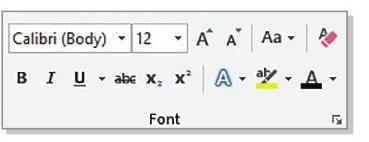
- The Paragraph group provides options for paragraph formatting like aligning text, creating bullets or numbering, adjusting indent and applying borders.
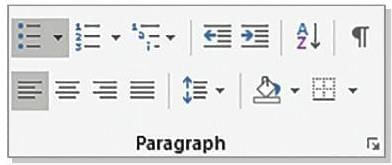
- The Styles group offers various text style commands.

- The Clipboard group offers commands for copying, moving and pasting text.
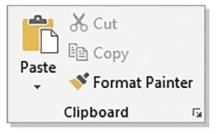
- The Editing group provides various options to find, replace and select text.
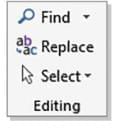
Changing the Font Type
Font refers to the particular size and style of letters and words used while typing text. Calibri (Body) is the default font type with point size 11 in Word 2016.
Follow the given steps to change the font type:
- Select the text and click on the Home tab.
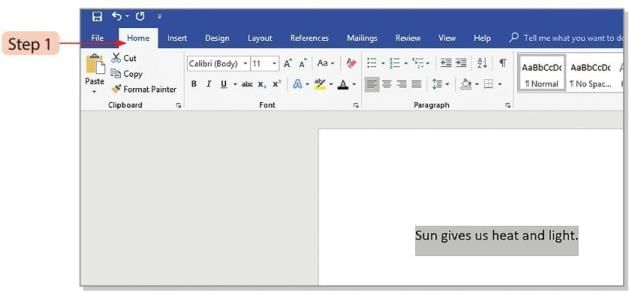
- Select the font type by clicking on the drop-down arrow next to the 'Font' box in the 'Font' group.
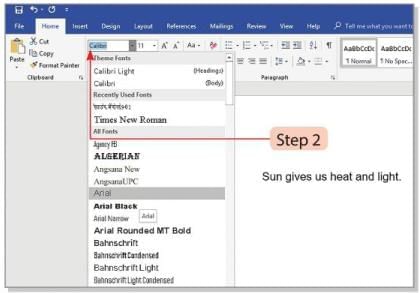
- Similarly, click on the drop-down arrow next to the 'Font Size' box to select the point size.
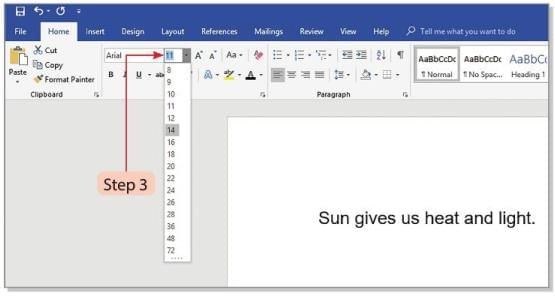
- Observe the changes.
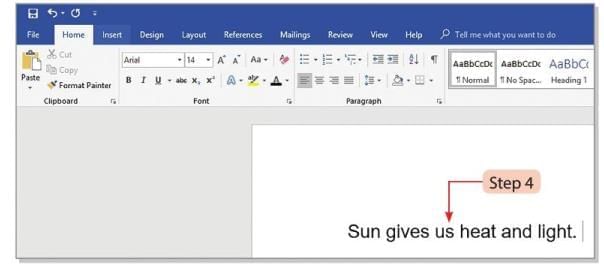
Applying Bold, Italic and Underline Effects
The following features are used to emphasise the text in a document:
 : Click Bold to make text darker and thicker, press Ctrl + B.
: Click Bold to make text darker and thicker, press Ctrl + B. : Click Italic to slant text for emphasis, press Ctrl + I.
: Click Italic to slant text for emphasis, press Ctrl + I. : Click Underline to draw a line under text, press Ctrl + U.
: Click Underline to draw a line under text, press Ctrl + U.
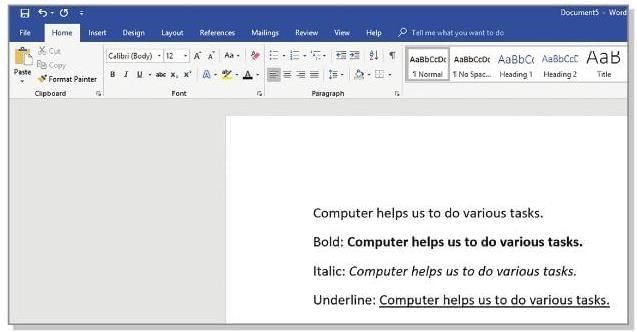
Changing Text Alignment
Alignment means position of the text on the page. We can set the alignment before typing the text or we can type the text and then change its alignment on the page.
Four options available in Word 2016:
- Align Left: Text lines up on the left, press Ctrl + L.
- Center: Text sits in the middle, press Ctrl + E.
- Align Right: Text lines up on the right, press Ctrl + R.
- Justify: Text spreads evenly from left to right, press Ctrl + J.
Follow these steps to align text:
- Select the text to be aligned.
- Go to the 'Paragraph' group and select the desired alignment.
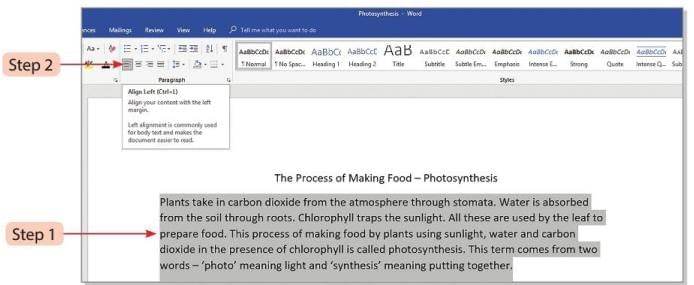
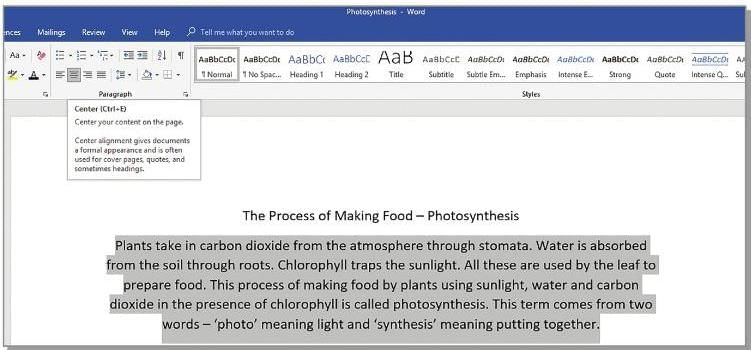
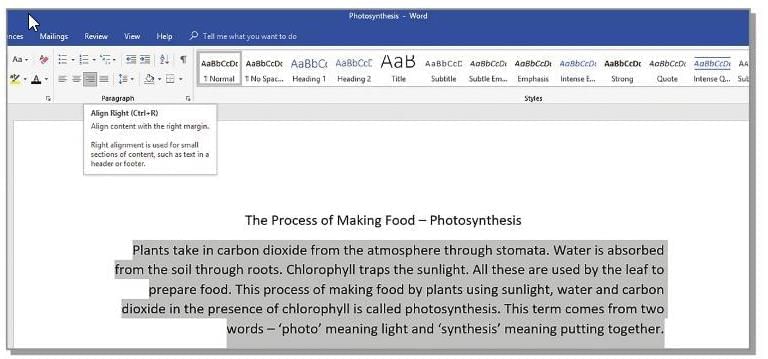
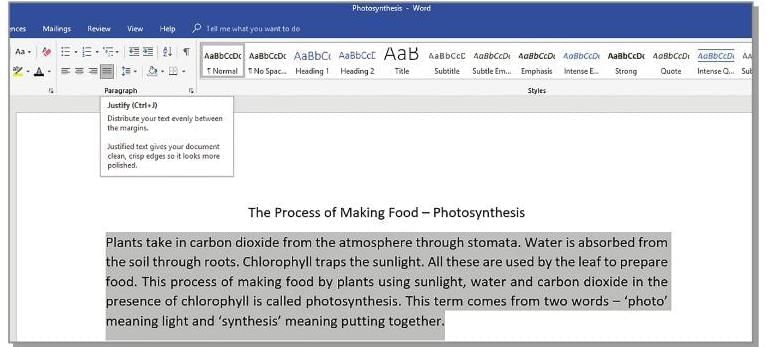
Did You Know?
Superscript and Subscript
- Superscript places text slightly higher than the line, e.g., for powers.
- Subscript places text slightly lower than the line, e.g., for chemical formulas like O2.
Steps to apply superscript or subscript:
- Select the text to format.
- Go to Home tab, Font group.
- Click Subscript button or press Ctrl + =.
- Click Superscript button or press Ctrl + Shift + =.
Changing Text Colour
Follow these steps to change the colour of text:
- Select the text and choose the 'Home' tab.
- Click on the Font Color button. 'A Theme Colors' box drops down.
- Choose the desired colour and click on it.
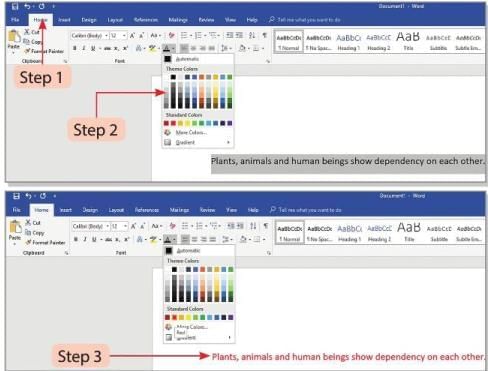
Changing Text Case
Follow these steps to change the text case in Word 2016:
- Select the text.
- Select the Change Case button in the 'Font' group.
- Select the desired case. Changes will be made accordingly.
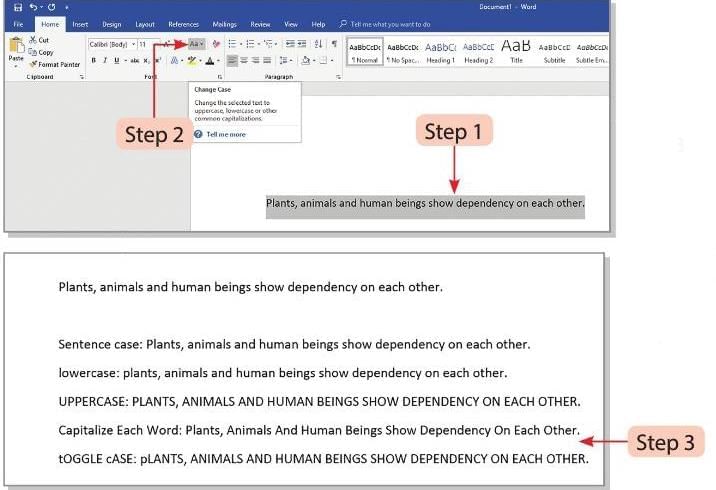
Five types of case conversions:
- Sentence case: First letter of sentence becomes capital.
- Lowercase: All text becomes small letters.
- Uppercase: All text becomes capital letters.
- Capitalize Each Word: First letter of each word becomes capital.
- Toggle Case: All letters change, capitals become small, small become capitals.
Setting Line Spacing
Line spacing option in the Paragraph group allows the user to increase or decrease the vertical distance between two successive lines in a text document.
Follow these steps to adjust line spacing:
- Select the text.
- Click Paragraph dialog box launcher on Home tab.
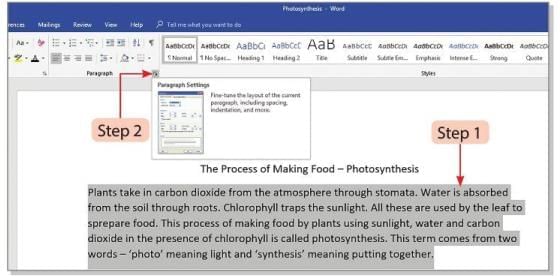
- See the Paragraph dialog box.
- Select the Indents and Spacing tab and choose Line spacing option in the 'Spacing' section.
- Click OK to apply.
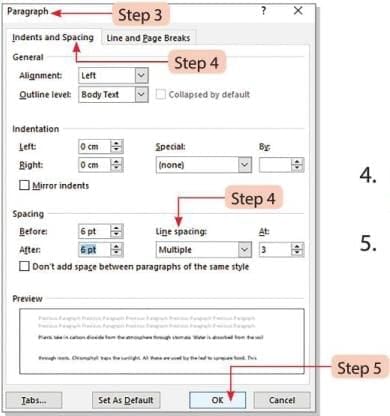
Setting Paragraph Spacing
Follow these steps to adjust spacing between paragraphs:
- Select the paragraph before or after which the spacing needs to be changed.
- Click on the Paragraph dialog box launcher.
- You will see the 'Paragraph' dialog box.
- Enter the required spacing in the Before and After boxes in the 'Spacing' section under the 'lndents and Spacing' tab.
- Click on the OK button.
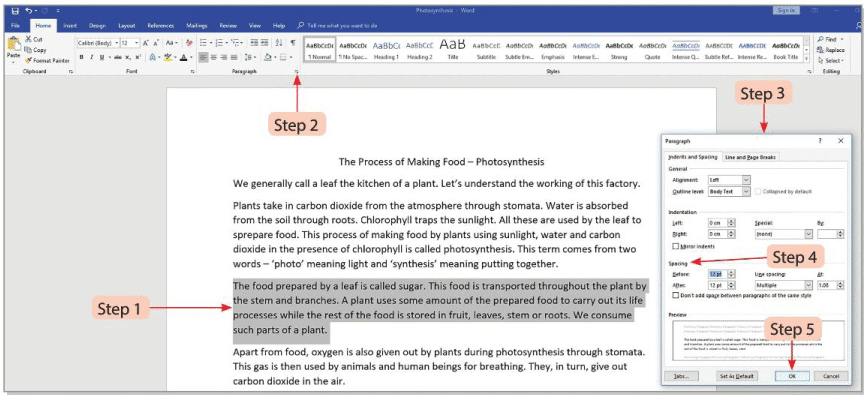
Adding Bullets and Numbers
We can add bullets or numbers to the text we have already typed or we can select this feature before typing the text.
Follow the steps to add bullets or numbers:
- Select the articles on the list.
- Click on the Bullets or Numbering option in the 'Paragraph' group of the 'Home' tab.
- Select the desired bullet or numbering style.
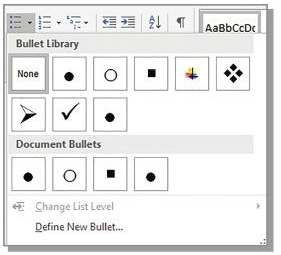
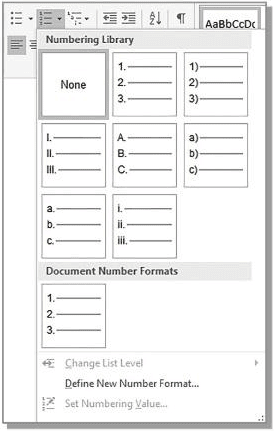
Did You Know?
Create a Word document and type a paragraph on 'Importance of Water In Our Lives' Follow the given instructions.
- Change font type, size, and color of heading and paragraph.
- Center align the text.
- Save the work and take a printout.
Steps to follow:
- Click Start, then Word 2016, then Blank document.
- Type heading and text, select text to format.
- Go to Home tab, choose font type, size, and color.
- Click Paragraph tab to center align text.
- Save by clicking File tab, then Save option.
- Or use Save button on Quick Access toolbar.
- Save As screen shows OneDrive - Personal, This PC, Add a Place.
- Select This PC, click Browse button.
- Save As dialog box opens, pick a location.
- Type a name in File name box, click Save.
- File saves with .docx extension.
- File name appears on Title bar.
- To print, click File tab, then Print option.
- See Print window, select printer from drop-down list.
- Enter number of copies in Copies box.
- Choose from Print All Pages options:
- Print All Pages: Prints whole document.
- Print Selection: Prints selected part.
- Print Current Page: Prints current page.
- Custom Print: Prints specific page range.
- Click Print button after selecting options.
Glossary
- Formatting: Changing or arranging text differently.
- Font: Style and size of letters.
- Alignment: Position of text on the page.
Points to Remember
- Create letters, brochures, activities, tests, quizzes, and homework in Word 2016.
- Format by changing font type, size, style, line spacing, margins, tabs, and alignment.
- Home tab has groups for formatting options.
- Font group: Bold, italic, underline, color, and size changes.
- Paragraph group: Align text, add bullets, numbers, adjust indent, apply borders.
- Styles group: Offers various text style commands.
- Clipboard group: Tools for copying, moving, and pasting text.
- Editing group: Options to find, replace, and select text.
- Default font is Calibri (Body), size 11 in Word 2016.
- Set alignment before or after typing text.
- Line spacing adjusts distance between lines in text.
|
16 docs|8 tests
|
FAQs on Formatting in Word 2016 Chapter Notes - Computer Studies Class 4 ICSE
| 1. How can I change the font type in Word 2016? |  |
| 2. What is the process to apply bold, italic, and underline effects to text in Word? |  |
| 3. How can I change text alignment in Word 2016? |  |
| 4. How do I change the text color in Word 2016? |  |
| 5. What steps do I need to follow to set line and paragraph spacing in Word? |  |





















