Using Windows Chapter Notes | Year 5 Computing IGCSE (Cambridge) - Class 5 PDF Download
Understanding the Windows Operating System
Windows is an operating system that manages your computer's hardware and software. It allows you to interact with the computer using a graphical user interface (GUI), meaning you can use visual elements like icons, buttons, and windows to perform tasks.
The Windows operating system makes it easier to perform tasks like opening programs, managing files, and customizing your computer.
Examples of Windows versions include Windows 7, Windows 8, Windows 10, and the latest Windows 11. They have different looks and features but perform similar functions.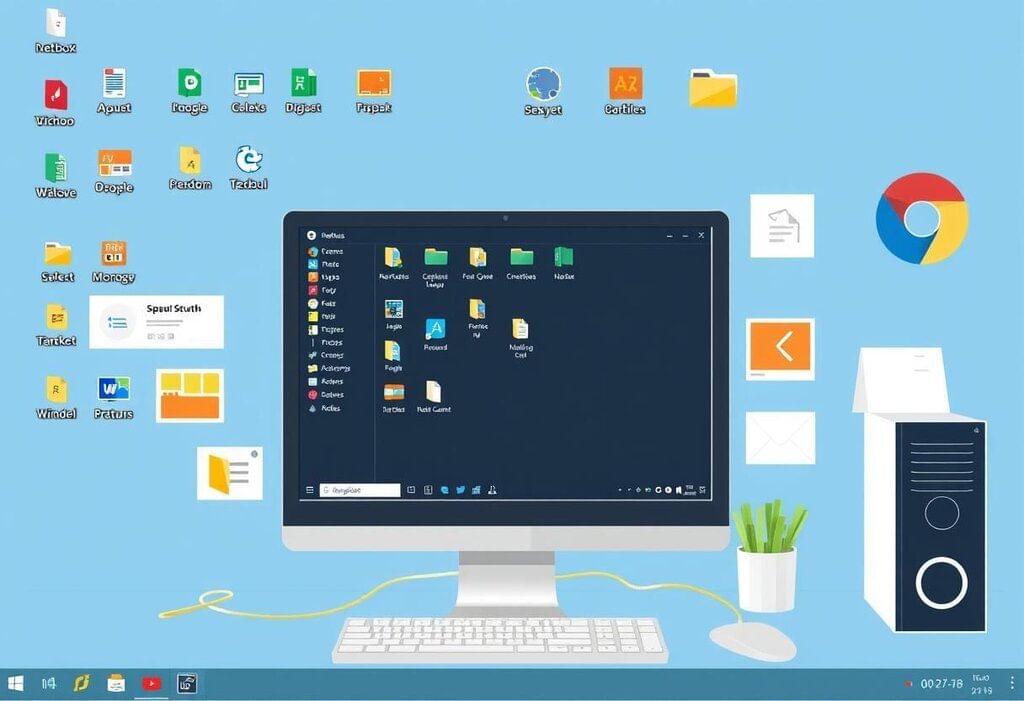 User interface
User interface
Key Features of Windows:
- Multitasking: Run multiple programs at once.
- Windowing system: Programs run inside separate windows, making it easier to switch between them.
- File management: Allows you to organize and access your files.
The Start Menu and Taskbar
Start Menu
The Start Menu is the main hub for accessing programs, settings, and files on your computer. It can be opened by clicking the Start button (usually located at the bottom-left corner of the screen).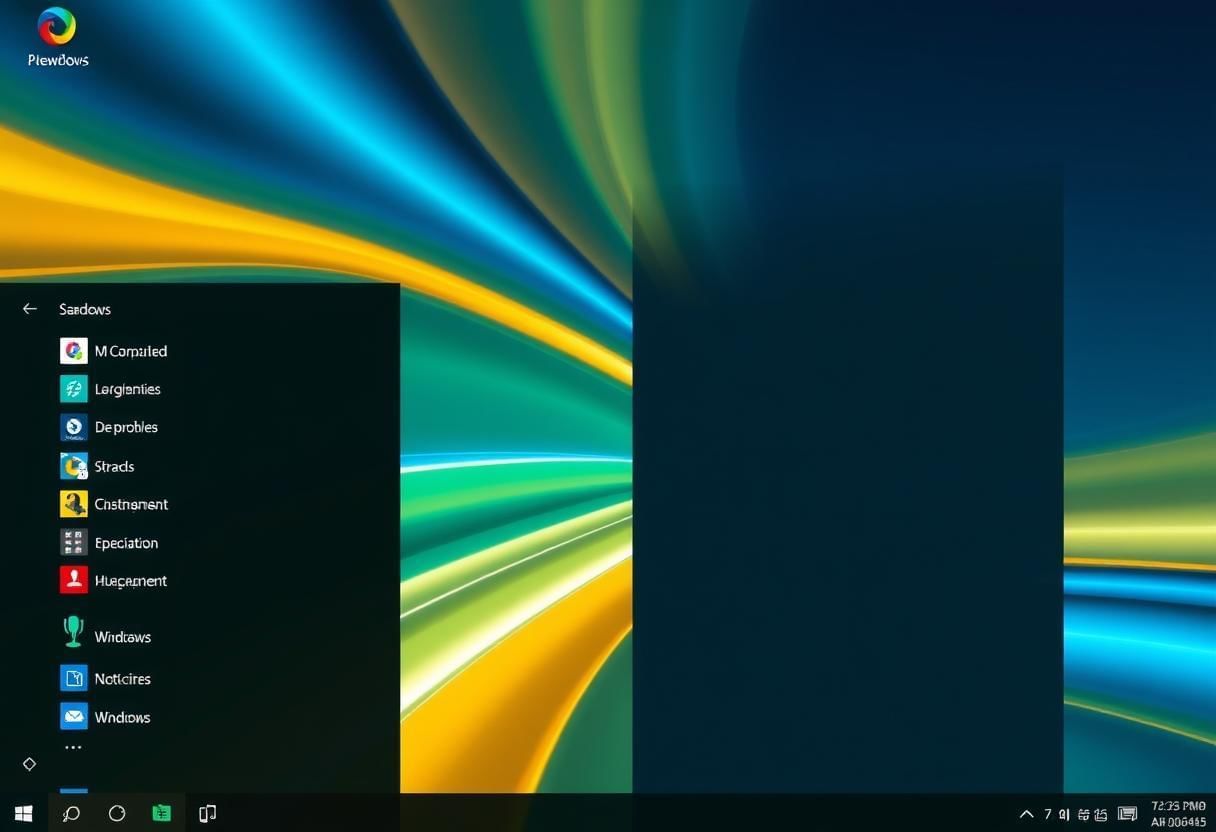
Key Functions:
- Open apps or programs.
- Access settings and documents.
- Search for files and applications.
Example: To open Microsoft Word, click on the Start Menu, type "Word," and click on the Microsoft Word application.
Taskbar
The Taskbar is a horizontal bar at the bottom of the screen that shows your open programs and allows easy access to them.
Key Features:
- Shows icons of programs that are currently open.
- Allows you to pin programs for quick access (e.g., web browser, file explorer).
- Includes the system tray which shows icons for notifications, the clock, and quick access to system features like volume and network settings.
Example: If you have a web browser open, you will see the browser icon on the Taskbar, and you can click it to return to the browser window.
File Explorer and Managing Files
File Explorer
File Explorer is a tool in Windows that allows you to find, organize, and manage files and folders. You can access it by clicking on the folder icon in the Taskbar or pressing Windows + E.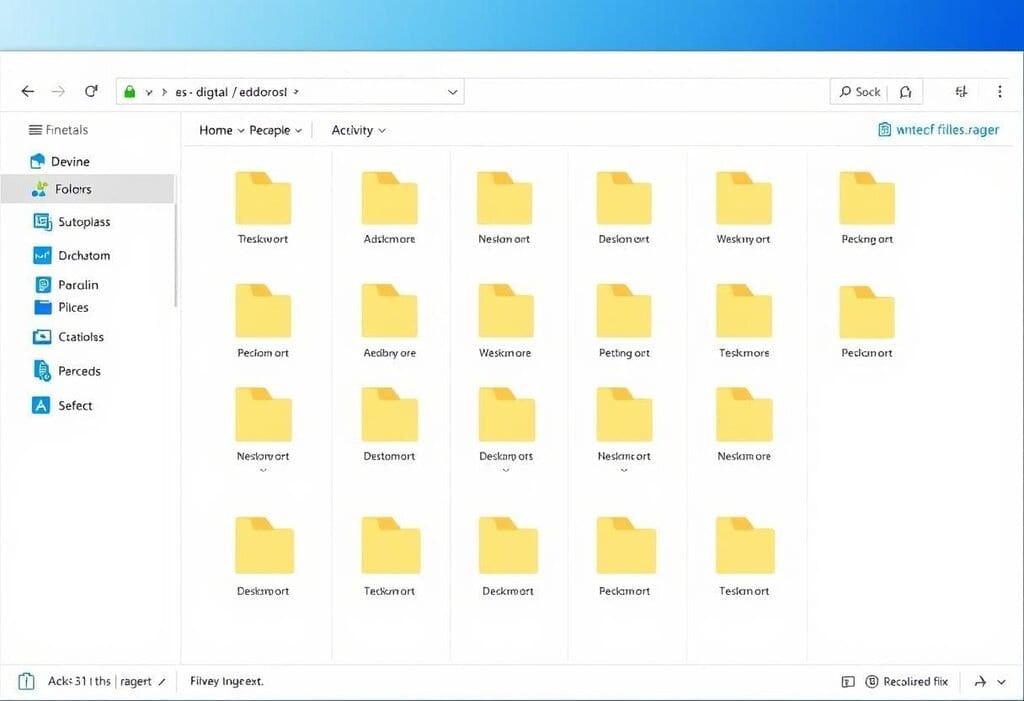
Main Functions:
- Browse and access files and folders.
- Copy, move, or delete files.
- Create new folders for organizing files.
- View file properties like size, type, and date modified.
Example: You can open File Explorer to view your Documents folder, where your text files are saved.
Managing Files
- Creating Files and Folders: Right-click inside a folder and select New > Folder to create a new folder.
- Renaming Files: Right-click on a file or folder and select Rename to change its name.
- Copying and Moving Files: Drag and drop files to move them, or use Ctrl + C to copy and Ctrl + V to paste files into a new folder.
- Deleting Files: Right-click a file and choose Delete, or press the Delete key. Files go to the Recycle Bin before being permanently removed.
Navigating Folders and Directories
Folders are used to organize files in a structured way. A directory is a location where files and folders are stored on your computer.
Example: In File Explorer, you might have a folder called "Photos" with subfolders for each year, and inside those, you have your actual photo files.
Path: The path shows the location of a file or folder. For example, C:\Users\Username\Documents\Photos.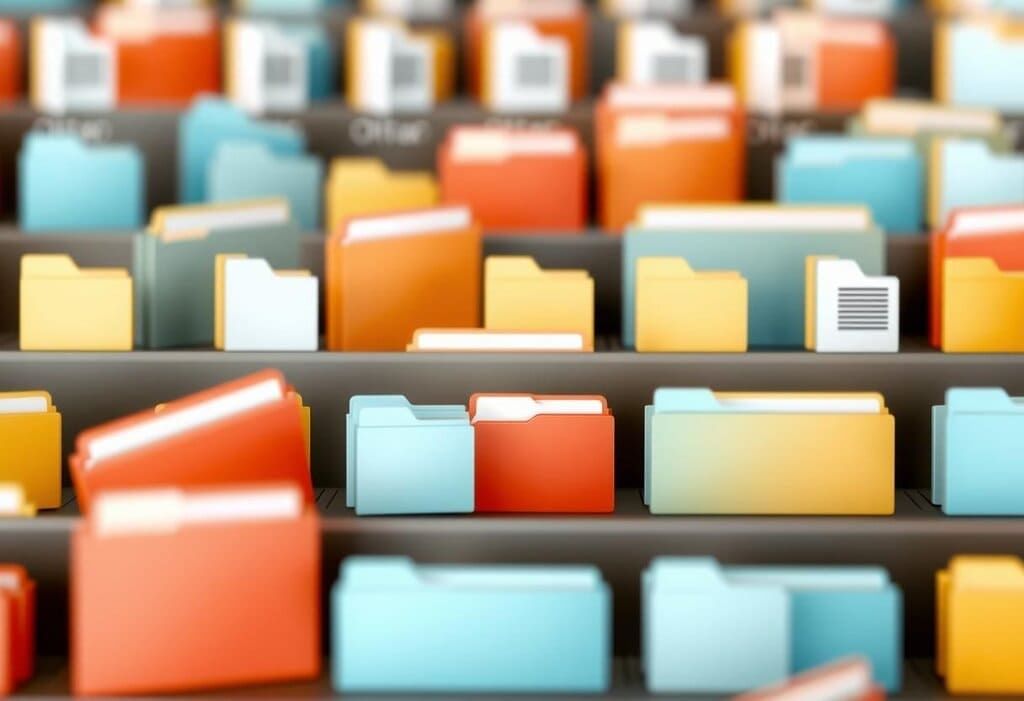
Navigating:
- Back and Forward buttons: Use these to move between folders you've recently opened.
- Address Bar: Shows the current folder path. You can click any part of it to jump to that location directly.
- Breadcrumbs: A set of clickable links at the top of File Explorer that shows your current location and allows you to quickly navigate back to higher-level folders.
Using the Recycle Bin
The Recycle Bin is a temporary storage area where deleted files are kept before they are permanently removed from your computer. File Recovery
File Recovery
How It Works:
- When you delete a file, it goes into the Recycle Bin instead of being permanently erased.
- You can restore files from the Recycle Bin if you accidentally delete something important.
- To empty the Recycle Bin, right-click on it and choose Empty Recycle Bin.
Example: If you mistakenly delete a file, you can go to the Recycle Bin, right-click on the file, and choose Restore to bring it back to its original location.
Customizing Windows Settings
Personalizing Your Computer
You can change the colors and background of your Windows interface by selecting different themes.
Lock Screen: Customize the lock screen background and notifications you see when the computer is locked.
Desktop Background: Right-click on the desktop and select Personalize to choose a wallpaper.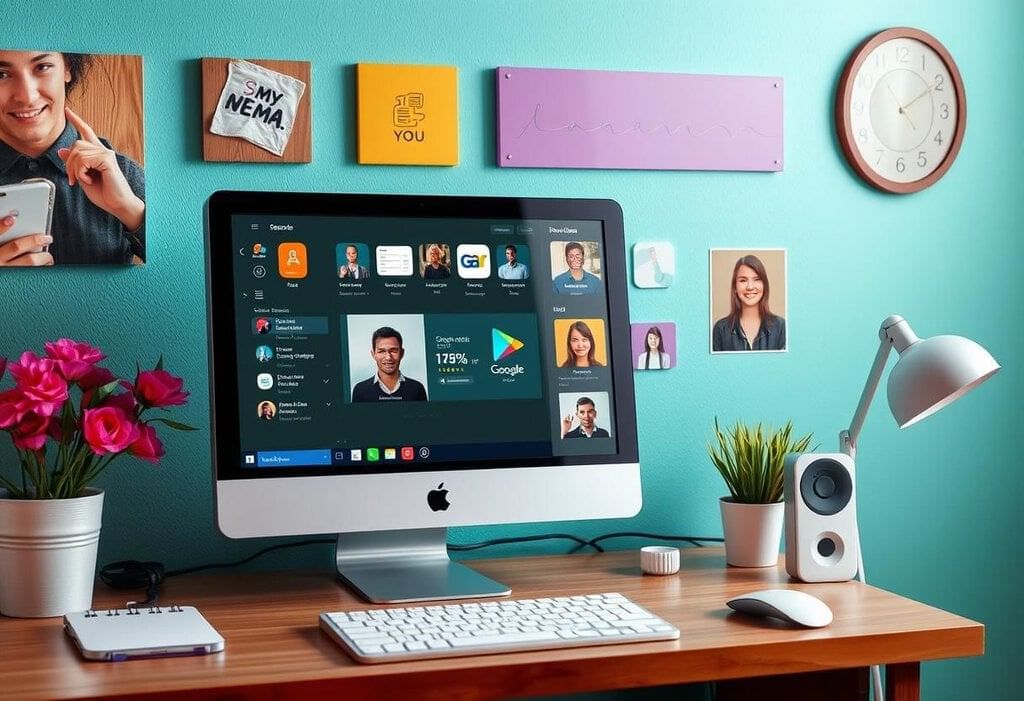
Example: You can set a family photo as your desktop wallpaper by right-clicking on the desktop and selecting Personalize.
User Accounts
- Windows allows you to set up multiple user accounts with their own settings and files.
- Example: If you share a computer with someone, each person can have their own login account, and they can keep their files separate from yours.
Basic System Settings (Display, Sound, Security)
1. Display Settings
- You can adjust the screen resolution, brightness, and orientation of your display.
- Example: If the text on your screen is too small, you can change the display settings to make the text bigger.
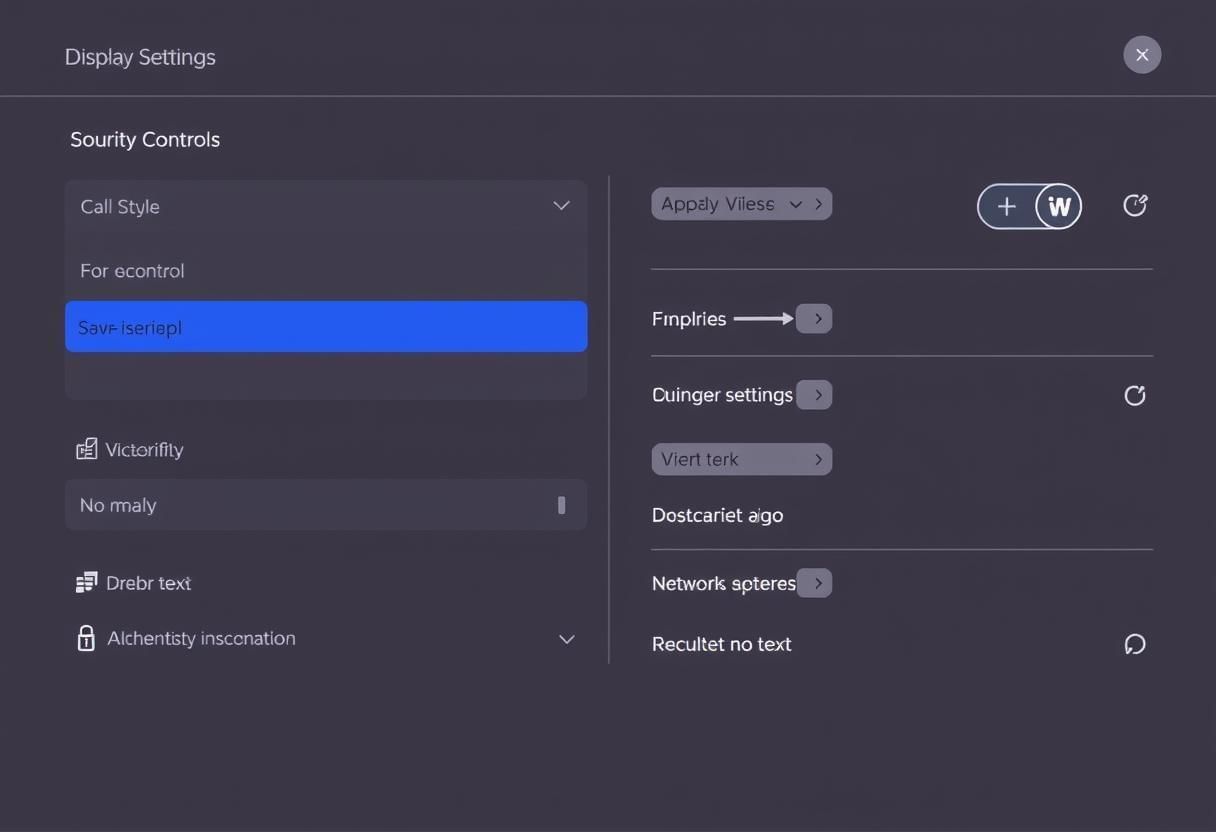
2. Sound Settings
- You can control the volume, adjust sound output (speakers or headphones), and change the audio settings.
- Example: You can use the Sound settings to increase the volume when watching a video or decrease it when you're working in a quiet environment.
3. Security Settings
- Windows Defender: This is a built-in antivirus and firewall program that helps protect your computer from viruses and malware.
- Example: If you download a suspicious file, Windows Defender will alert you and may block it to protect your computer.
Summary
In this chapter, we learned how to use the Windows operating system efficiently. From understanding the Start Menu and Taskbar to managing files with File Explorer, navigating folders, and using the Recycle Bin, these skills will help you organize your computer and keep your data safe. 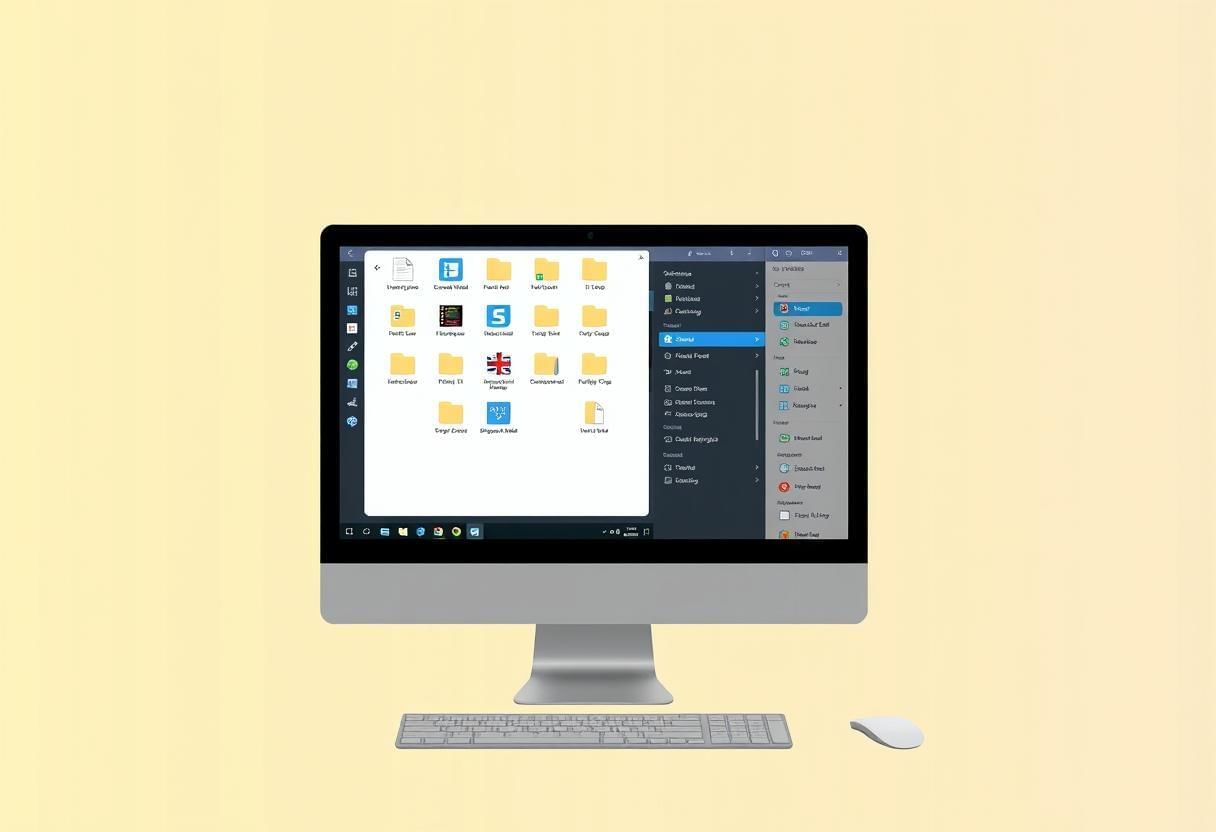 Smart File ManagementWe also covered customizing settings like display, sound, and security to make your computer work the way you like. With these tools, you can use Windows confidently for all your daily tasks!
Smart File ManagementWe also covered customizing settings like display, sound, and security to make your computer work the way you like. With these tools, you can use Windows confidently for all your daily tasks!
|
10 docs|8 tests
|
FAQs on Using Windows Chapter Notes - Year 5 Computing IGCSE (Cambridge) - Class 5
| 1. How do I access the Start Menu in Windows? |  |
| 2. What is the purpose of the Taskbar in Windows? |  |
| 3. How can I manage files using File Explorer? |  |
| 4. What should I do if I accidentally delete a file? |  |
| 5. How can I customize basic system settings in Windows? |  |





















