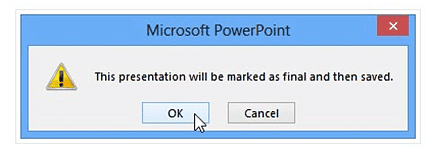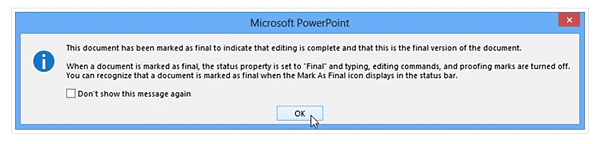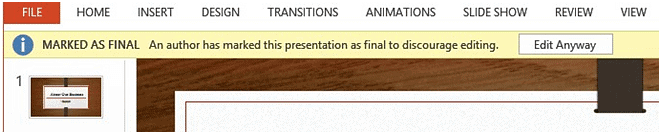Class 8 Exam > Class 8 Notes > National Cyber Olympiad Class 8 > Chapter notes: MS-Powerpoint
Chapter notes: MS-Powerpoint | National Cyber Olympiad Class 8 PDF Download
| Table of contents |

|
| File menu |

|
| Slideshow tab |

|
| Comparing Two Presentations with respect to class 8 MS-PowerPoint 2010 |

|
| Protecting your presentation |

|
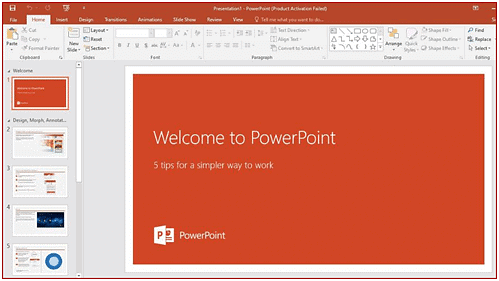
- MS – PowerPoint is a visual graphical application developed by Microsoft.
- With respect to class 8 MS-PowerPoint 2010, the main purpose of a PowerPoint is to create a presentation.
- We can create, view, present slides that combine text, shapes, graphs, animations, sounds and special effects.
- These slides contain rich multimedia information.
File menu
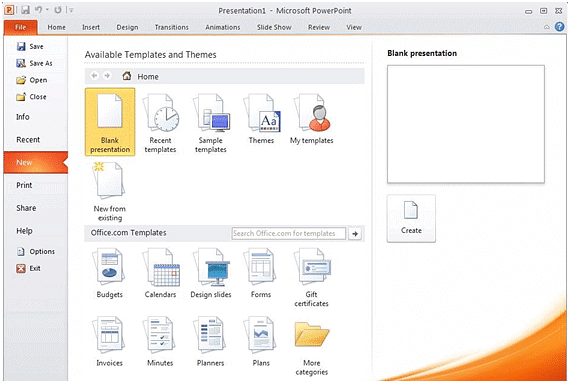
- With respect to class 8 computer lessons, the File menu allows you the following actions:
- With respect to class 8 computer lessons, how to create a new document:
- New > Blank document > Create or by pressing the keyboard shortcut: Ctrl + N
With respect to class 8 computer lessons, how to open an existing document:
- You can open a document by using the open command
- or by pressing the keyboard shortcut: Ctrl + O
Open more than one document: You can open more documents by using the Ctrl key for adjacent files or the Shift key for non-adjacent files
Save a document:
- To save any file, use the save key
- or by pressing the keyboard shortcut Ctrl + S
- With respect to class 8 computer lessons,
- When the file is saved for the first time, the Save As dialog box appears with the following fields:
- Save in – enter the location of the folder where the file will be saved File name – type in the file name
- Save as type – you can choose the file type in which your file will be saved for example MS PowerPoint 2010.pptx
With respect to class 8 computer lessons, how to print a document:
- Printer: Select the printer which will be used for printing
- Page range:
- All
- Current page
- Pages – enter the page number to print
- Orientation:
- Portrait (vertical paper) and Landscape (horizontal paper)
Share
With this new feature we can share files easily
- Change File Type – this helps to change the file type
- Create PDF / XPS Document – save the file in the fixed format so that one cannot easily change the format
Slideshow tab

- From Beginning – To play the slideshow from the beginning or press key F5.
- From Current Slide - To play the slideshow from the current slide or press Shift key and F5.
- Broadcast Slide Show – Newly added feature of MS PowerPoint 2010 - where through the Internet browser, the application sends the link to the remote users who can see the presentation.
- Custom Slide Show - we can customize the slideshow with a new sequence of slides.
- Hide Slide - we can hide slides during the full-screen slide show.
Comparing Two Presentations with respect to class 8 MS-PowerPoint 2010
- With respect to class 8 computer lessons, PowerPoint 2010 includes comparing feature, which enables you to compare two different versions of a presentation.
- Through Compare feature, in an interactive way you can view changes in versions of the presentation.
- Select a presentation and click Merge.
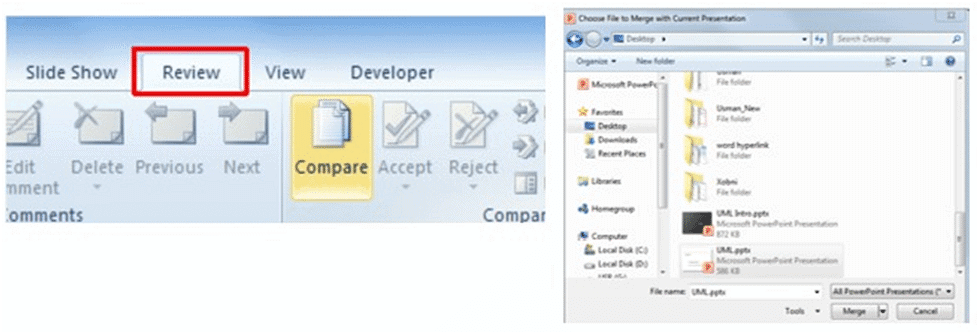
- At the right side of the presentation window, it will open the preview pane.
- Under Slide Changes, you can click any one change from the list of changes.
- You can select one from the list to view respective change description from Presentation changes.
- You will find a box that will pop-up with all the changes made in the slide.
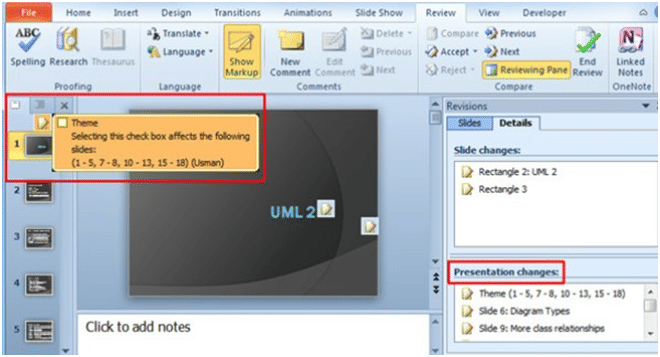
- Select a slide from the Review pane and navigate to the Review tab, to accept the changes.
- From Accept options, you will have the following options: accept all changes, accept all changes to the current slide, or accept all changes to the presentation.
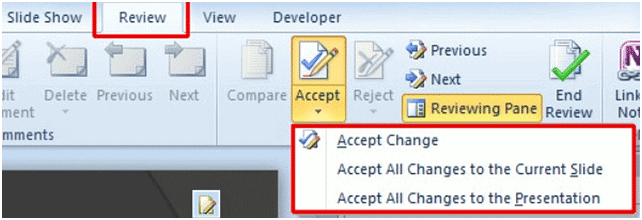
- Once all the changes are made close the presentation and click save.
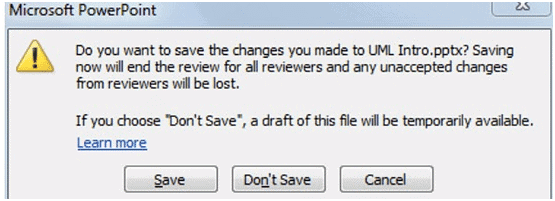
Protecting your presentation
With respect to class 8 computer lessons, as our presentation has access, anybody can open, copy, and edit its content unless you protect it.
We have are several ways to protect a presentation based on your need.
With respect to class 8 computer lessons, how to protect your document:
- Firstly you have to click the Filetab to go to Backstage view.
- From the backstage view, you will see Infopane, click the Protect Presentation
- In the drop-down menu, you can choose the protection option that best suits your needs.
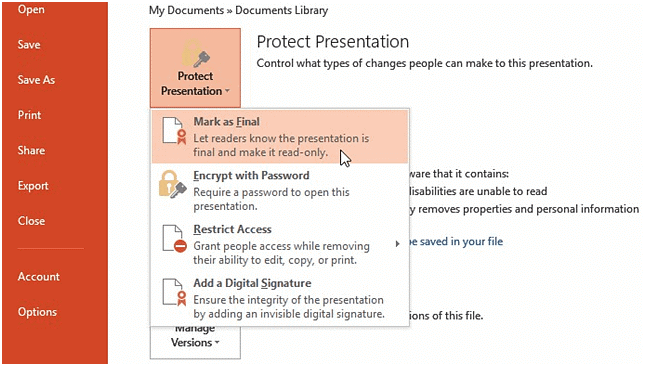
- When you are prompted with a dialog box to save. Click
OK
- Post which you will be prompted with another dialog box. Click
OK
- The presentation will be marked as final.

The document Chapter notes: MS-Powerpoint | National Cyber Olympiad Class 8 is a part of the Class 8 Course National Cyber Olympiad Class 8.
All you need of Class 8 at this link: Class 8
|
5 videos|9 docs|37 tests
|
FAQs on Chapter notes: MS-Powerpoint - National Cyber Olympiad Class 8
| 1. How can you compare two presentations in MS-PowerPoint 2010? |  |
Ans. To compare two presentations in MS-PowerPoint 2010, you can open both presentations, go to the "Review" tab, and click on the "Compare" button. This will allow you to see the differences between the two presentations side by side.
| 2. What are some key features in the Slideshow tab of MS-PowerPoint 2010? |  |
Ans. The Slideshow tab in MS-PowerPoint 2010 contains features such as starting the slideshow from the beginning, rehearsing the timings, setting up the slideshow options, and viewing the presentation in full screen mode.
| 3. How can you protect your presentation in MS-PowerPoint 2010? |  |
Ans. You can protect your presentation in MS-PowerPoint 2010 by setting a password to open or modify the presentation. This can be done by going to the "File" menu, selecting "Info," and choosing the option to encrypt with a password.
| 4. What are some common FAQs related to MS-PowerPoint Class 8 presentations? |  |
Ans. Some common FAQs related to MS-PowerPoint Class 8 presentations include how to add animations to slides, insert images and videos, customize slide layouts, and use different slide transitions.
| 5. How can you add chapter notes to your MS-PowerPoint Class 8 presentation? |  |
Ans. You can add chapter notes to your MS-PowerPoint Class 8 presentation by going to the "View" tab, selecting "Notes Page," and entering your notes for each slide. These notes can help you remember key points and details during your presentation.
Related Searches