Fun with Paint | Year 2 Computing IGCSE (Cambridge) - Class 2 PDF Download
| Table of contents |

|
| 1. Drawing Tools |

|
| 2. Coloring |

|
| 3. Text Tool |

|
| 4. Saving and Printing |

|
1. Drawing Tools
Paint offers a variety of drawing tools to help you create your own artwork. These tools allow you to draw lines, shapes, and more. Here are the key tools:
Pencil: The pencil tool is used to draw freehand lines and shapes. It’s the most basic tool for creating sketches and quick drawings. You can adjust the size of the pencil to make the lines thinner or thicker.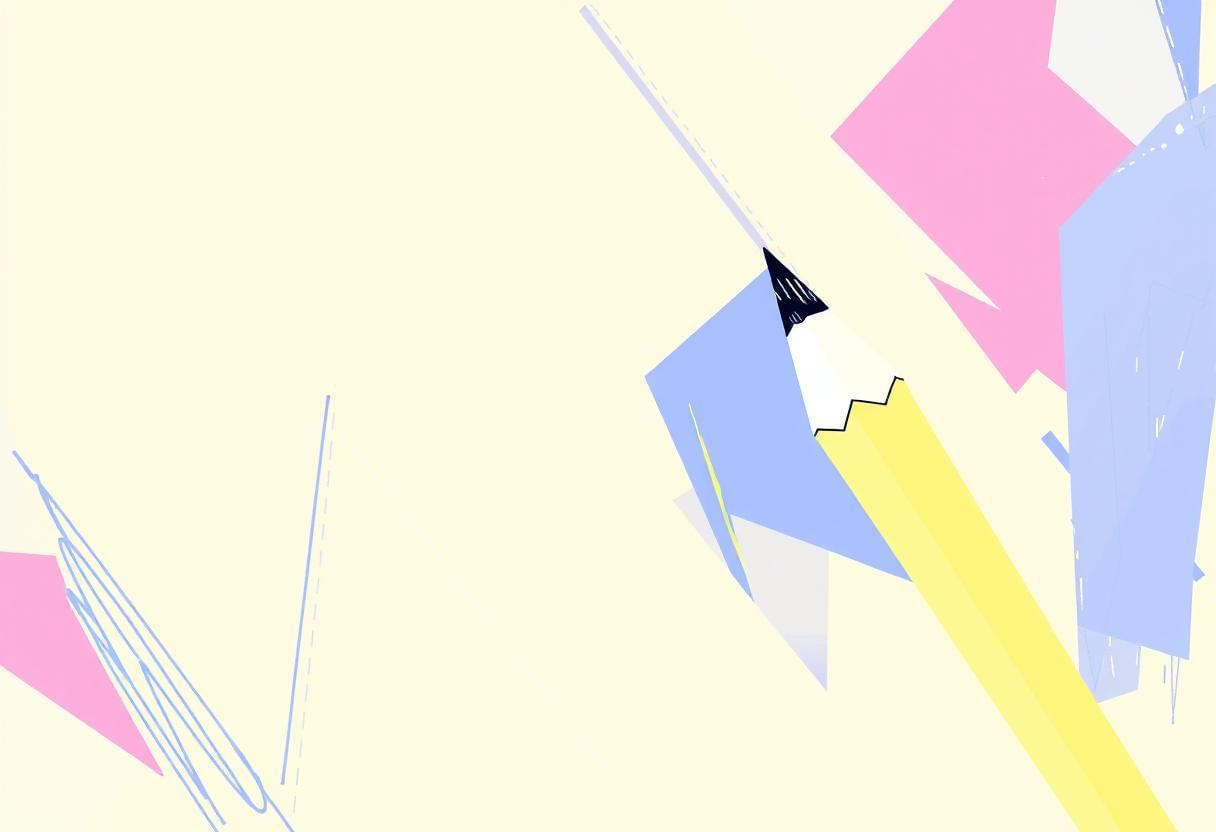 Artistic Geometry
Artistic Geometry
Brush: The brush tool is similar to the pencil but with a softer texture. It gives a more artistic effect, ideal for shading or creating curved lines. You can adjust the brush size and texture to suit your needs.
Shapes: Paint provides a variety of predefined shapes, including rectangles, circles, and polygons. These shapes can be drawn with a single click and can be resized or rotated. They are helpful for creating geometric designs or structuring your drawing.
Line Tool: The line tool helps you draw straight lines of any length and angle. You can change the thickness of the line to suit your design.
Experiment with these tools to get comfortable creating different types of lines and shapes in your artwork.
2. Coloring
Coloring is an essential part of creating vibrant artwork. Paint provides tools to help you add color to your drawings.
Fill Tool: The fill tool (often represented by a paint bucket icon) is used to fill areas with color. You can click inside any enclosed shape or area, and the fill tool will color it in with the selected color. This tool is great for coloring large areas quickly. Vibrant Artistry
Vibrant Artistry
Color Palette: Paint has a built-in color palette that offers a wide range of colors. You can choose from predefined colors or create custom colors by adjusting the RGB (Red, Green, Blue) values. You can also save your custom colors for future use.
Choosing Colors: To choose a color, click on the color palette to select it. Once selected, the brush, pencil, and fill tool will use that color. You can switch colors at any time by selecting a new color from the palette.
Use the fill tool and color palette to experiment with different color combinations in your drawings.
3. Text Tool
The text tool in Paint allows you to add and format text within your artwork, making it more dynamic and informative. Here’s how to use it:
Adding Text: To add text, click the A icon from the toolbar. Then, click anywhere on your canvas to create a text box. You can start typing right away. The text will appear in the selected font and size.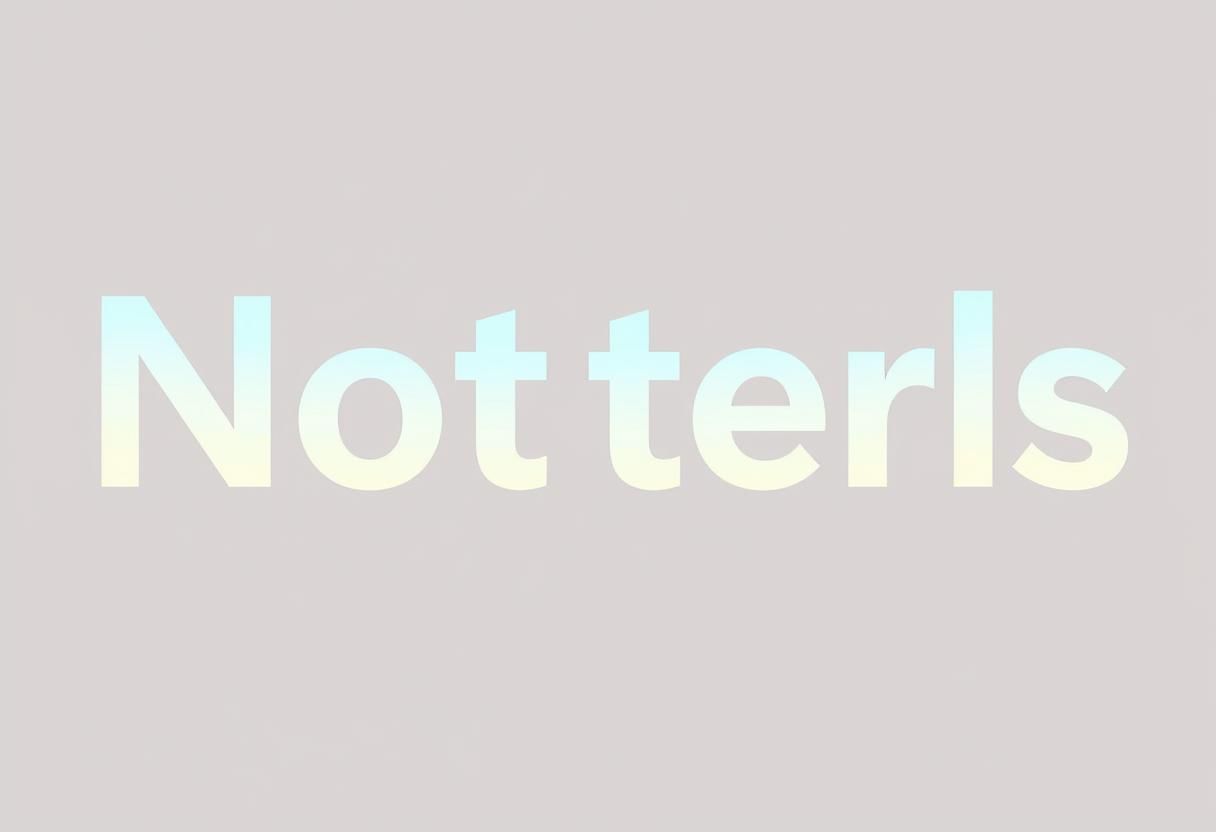
Formatting Text: After adding text, you can change its font, size, and color. The text formatting options are located in the toolbar at the top. You can also change the text alignment (left, center, right) to fit your design.
Moving Text: If you need to move your text, click the text box, and drag it to the desired location. You can also resize the text box by dragging its edges.
The text tool is perfect for adding labels, captions, or titles to your artwork. Experiment with different fonts and sizes to see how it changes the look of your drawing.
4. Saving and Printing
Once you have completed your drawing, you will want to save and possibly print your creation. Paint offers several options for saving and printing your artwork.
Saving Your Work: To save your drawing, click on the File menu and select Save As. You can choose from several file formats, such as PNG, JPEG, or BMP, depending on how you want to store or share your file. Give your file a name and select a location on your computer to save it.
Printing Your Drawing: To print your artwork, click on the File menu and select Print. Make sure your printer is connected and set up correctly. You can adjust print settings such as paper size and print quality before printing your drawing.
Saving in Different Formats: Paint allows you to save your work in different formats for different purposes. For example, you may want to save a high-quality image for printing or a smaller, compressed file for sharing online.
By saving your work in multiple formats and printing it, you can preserve your artwork or share it with others.
|
11 docs|6 tests
|
FAQs on Fun with Paint - Year 2 Computing IGCSE (Cambridge) - Class 2
| 1. What are the basic drawing tools available in Paint? |  |
| 2. How can I effectively use the coloring feature in Paint? |  |
| 3. How do I add text to my drawings in Paint? |  |
| 4. What is the process for saving my artwork in Paint? |  |
| 5. Can I print my drawings directly from Paint? |  |














