Year 11 Exam > Year 11 Notes > IGCSE Information and Communication Technology Preparation > Master Slide
Master Slide | IGCSE Information and Communication Technology Preparation - Year 11 PDF Download
Why Use Master Slide?
- Master Slide is a template slide that can be applied to any number of slides in a presentation, ensuring consistency in design and layout throughout.
- It allows for uniformity in design and arrangement across the entire presentation.
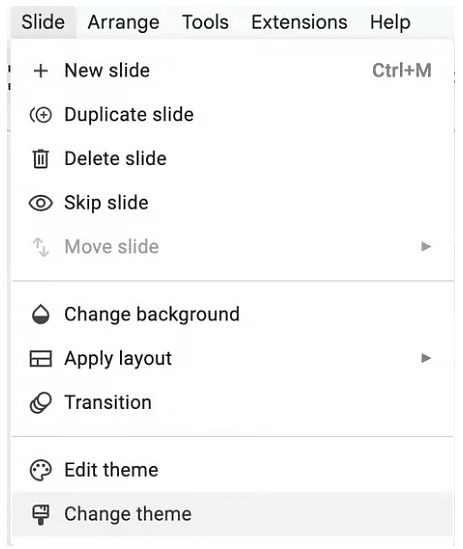
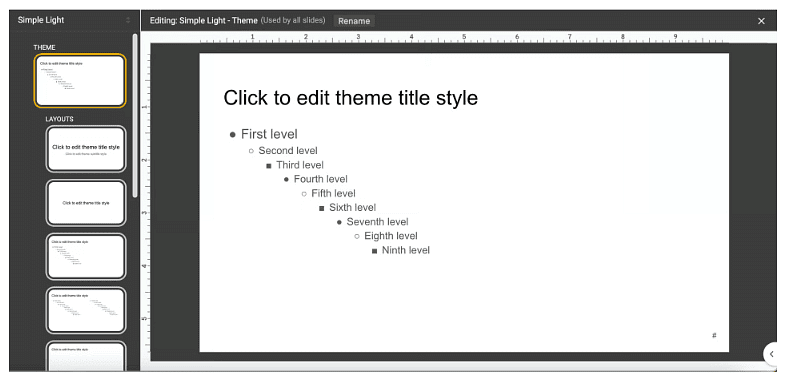
Inserting and Editing Objects
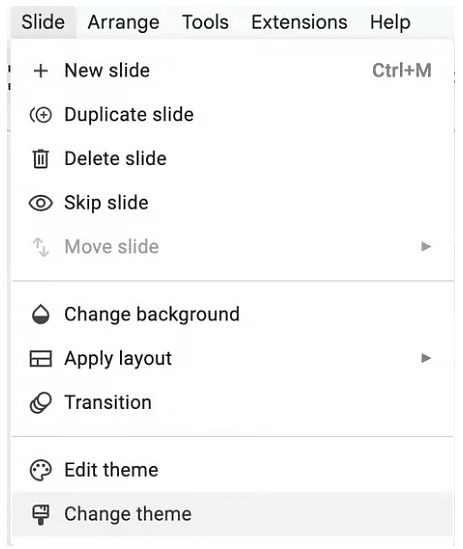
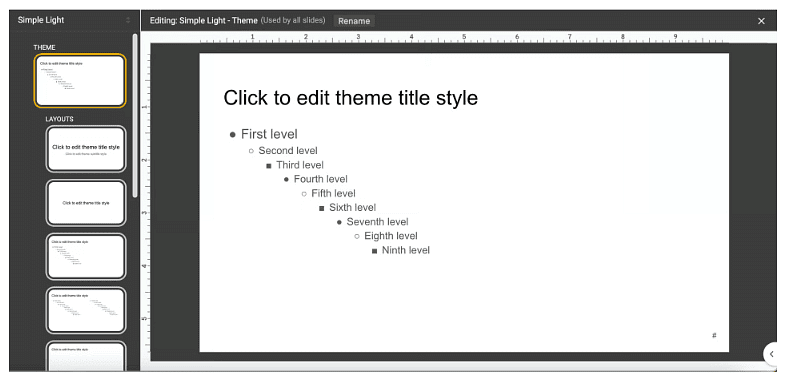
- Adding Images to Your Master Slide
- Access the 'Insert' option on the menu bar and select 'Image'.
- Choose an image file either from your computer or an online source.
- Inserting Text Boxes on Your Master Slide
- Navigate to 'Insert' and then choose 'Text Box'.
- Draw the text box on the slide and input your text.
- Adding Shapes for Design or Emphasis
- Access 'Insert' and select 'Shapes'.
- Choose a shape, place it on your slide, and customize it as necessary.
- Inserting Logos for Branding
- Follow the same procedure as adding an image to insert a logo on the Master Slide.
- Managing Slide Headers and Footers
- Include details like the slide title or date by going to 'Insert' and choosing 'Header & Footer'.
- Select the information you want to display and click 'Apply to All'.
- Adjusting Placeholder Positions
- Customize the placement of placeholders on your Master Slide by clicking and dragging them to your preferred locations.
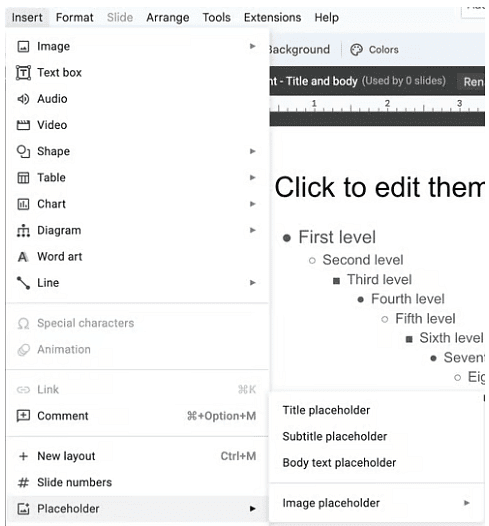
Slide Headers and Footers
- Go to 'Insert', then 'Header & Footer'.
- Choose what you want to include and click 'Apply to All'.
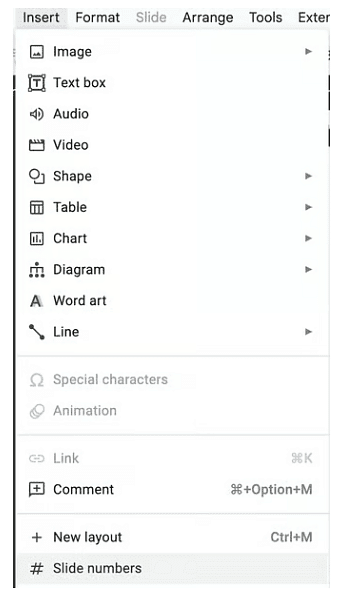
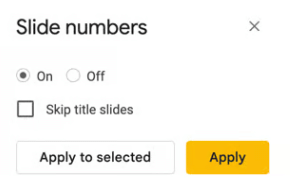
Question for Master SlideTry yourself: Why should you use Master Slide in a presentation?View Solution
Formatting Master Slide Objects
- Headings and Subheadings: You have the flexibility to customize the font, size, and color of your headings and subheadings.
- Bullets: Personalize the style and indentation of your bullet points to enhance the visual appeal of your presentation.
- Background Colour: Adjust the slide background color to complement your presentation theme by navigating to 'Design' and selecting 'Format Background'.
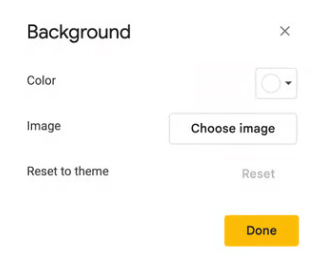
Creating a New Presentation Using a Text File
- Begin with a new presentation.
- Choose 'New Slide' and then 'Slides from Outline' to import content from a text file.
- Navigate to your desired text file and click 'Insert' to add the content to your presentation.
The document Master Slide | IGCSE Information and Communication Technology Preparation - Year 11 is a part of the Year 11 Course IGCSE Information and Communication Technology Preparation.
All you need of Year 11 at this link: Year 11
FAQs on Master Slide - IGCSE Information and Communication Technology Preparation - Year 11
| 1. What are the key topics covered in the IGCSE ICT exam? |  |
Ans. The key topics covered in the IGCSE ICT exam include hardware and software, data representation, databases, communication and the internet, spreadsheets, word processing, presentation software, and the implications of technology.
| 2. How can I prepare effectively for the IGCSE ICT exam? |  |
Ans. To prepare effectively for the IGCSE ICT exam, students should review their class notes, practice past exam papers, create flashcards for key terms, use online resources for additional practice, and seek help from teachers or tutors if needed.
| 3. What are some common challenges students face when studying for the IGCSE ICT exam? |  |
Ans. Some common challenges students face when studying for the IGCSE ICT exam include understanding complex technical concepts, memorizing a large amount of information, and applying theoretical knowledge to practical scenarios.
| 4. Are there any recommended textbooks or online resources for IGCSE ICT exam preparation? |  |
Ans. Some recommended textbooks for IGCSE ICT exam preparation include "Cambridge IGCSE ICT" by Graham Brown and David Watson. Online resources such as BBC Bitesize and ExamSolutions can also be helpful for additional practice.
| 5. How is the IGCSE ICT exam structured and what is the format of the questions? |  |
Ans. The IGCSE ICT exam is structured into three papers: Paper 1 - Theory, Paper 2 - Practical, and Paper 3 - Coursework. The exam includes a mix of multiple-choice, short answer, and extended response questions to assess students' understanding of ICT concepts and their ability to apply them.
Related Searches




















