Class 1 Exam > Class 1 Notes > International Computer Science Olympiad Class 1 > Notes: Computer Mouse
Notes: Computer Mouse | International Computer Science Olympiad Class 1 PDF Download
| Table of contents |

|
| What is a mouse? |

|
| Structure of Mouse |

|
| Buttons and Clicking |

|
| Moving the Mouse and Cursor |

|
| Scroll Wheel and Going Up/Down |

|
| Bottom and Sensitivity |

|
What is a mouse?
Imagine your computer is like a little house, and the mouse is a tiny friend that helps you move around inside that house. It's not a real mouse with fur and a tail; it's a small tool you hold in your hand. When you move the mouse on a table, it makes a pointer on the computer screen move, like magic! So, you use the mouse to click on things and tell the computer what you want it to do. It's like your computer's helper friend!
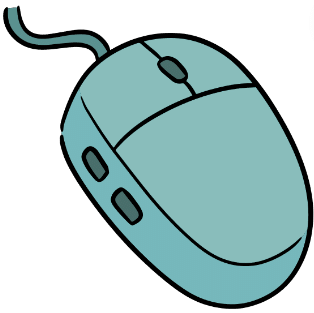
Structure of Mouse
A computer mouse has different parts that help us do things on the computer. Let's learn about each part!
1. Body:
- The main part of the mouse is its body. It's shaped to fit in our hand comfortably.
- The body can be different colors and designs.
2. Buttons:
- On the top of the mouse, there are buttons. Most mice have two buttons - one on the left and one on the right.
- We press these buttons to make things happen on the computer.
3. Scroll Wheel:
- Some mice have a wheel in the middle. It's called a scroll wheel.
- The scroll wheel helps us move up and down on pages quickly.
4. Cord (or Wireless):
- The mouse might have a cord that connects to the computer. Some mice are wireless, which means they don't have a cord.
- If it's wireless, it needs batteries to work.
5. Bottom:
- If we turn the mouse upside down, we see the bottom. There is usually a light or a small ball there.
- This part helps the mouse understand where we are moving it.

A computer mouse is a small yet essential device that plays a big role in helping us interact with computers. Shaped to fit comfortably in our hands, the mouse has various parts that enable us to control and navigate the computer screen.
Buttons and Clicking
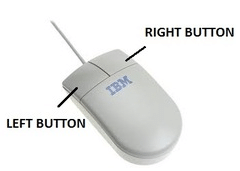
Moving the Mouse and Cursor
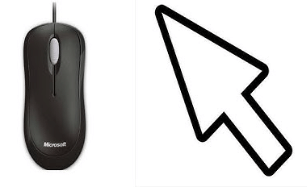
Scroll Wheel and Going Up/Down

Bottom and Sensitivity
The document Notes: Computer Mouse | International Computer Science Olympiad Class 1 is a part of the Class 1 Course International Computer Science Olympiad Class 1.
All you need of Class 1 at this link: Class 1
|
20 videos|70 docs|40 tests
|
FAQs on Notes: Computer Mouse - International Computer Science Olympiad Class 1
| 1. What is a computer mouse? |  |
Ans. A computer mouse is a handheld input device that is used to control the movement of the cursor on a computer screen. It is typically a small device with buttons and a scroll wheel, which can be connected to a computer via a wired or wireless connection.
| 2. How does the mouse enable clicking? |  |
Ans. The mouse has one or more buttons, usually located on the top surface, which can be pressed to perform various actions. The primary button, typically the left button, is used for selecting, dragging, and interacting with objects on the screen. The secondary button, usually the right button, is used to access context menus and perform secondary actions.
| 3. How does the mouse enable cursor movement? |  |
Ans. The mouse is moved across a flat surface, such as a mouse pad or a desk, causing the cursor on the computer screen to move accordingly. The movement of the mouse is translated into movement of the cursor through sensors and tracking mechanisms within the mouse.
| 4. What is the function of the scroll wheel on a mouse? |  |
Ans. The scroll wheel on a mouse allows the user to scroll up or down through documents, web pages, and other content displayed on the screen. By rotating the scroll wheel, the user can navigate through lengthy content without the need for manual scrolling using the mouse pointer.
| 5. What is mouse sensitivity and how does it affect cursor movement? |  |
Ans. Mouse sensitivity refers to the speed at which the cursor moves across the screen in response to the movement of the mouse. Higher sensitivity settings make the cursor move faster, while lower sensitivity settings make it move slower. The sensitivity of a mouse can usually be adjusted through software settings on the computer, allowing users to customize it according to their preference and comfort.
Related Searches




















