Practice Questions: Computer Mouse | International Computer Science Olympiad Class 1 PDF Download
Q1: What is the main function of a computer mouse?
(a) To type letters
(b) To move the cursor on the screen
(c) To print documents
(d) To turn on the computer
Ans: (b)
Solution: A computer mouse is used to move the cursor on the screen and interact with objects.
Q2: What do we call the small arrow that moves on the screen when we move the mouse?
(a) Pointer
(b) Button
(c) Key
(d) Monitor
Ans: (a)
Solution: The small arrow that moves when we move the mouse is called the pointer or cursor.
Q3: How many main buttons does a standard mouse have?
(a) One
(b) Three
(c) Two
(d) Four
Ans: (c)
Solution: A standard mouse has two main buttons—left and right.
Q4: What is the function of the left mouse button?
(a) It is used to select and open items
(b) It turns off the computer
(c) It erases text
(d) It types letters
Ans: (a)
Solution: The left mouse button is used to click, select, and open items on the screen.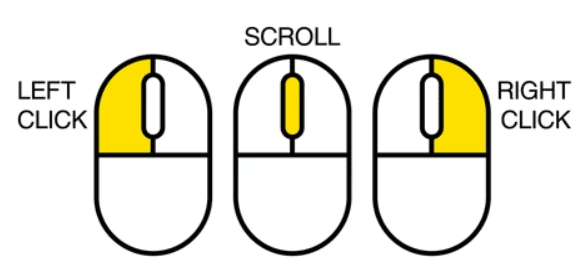
Q5: What is the purpose of the scroll wheel?
(a) To turn off the computer
(b) To type letters
(c) To select items
(d) To move up and down on a page
Ans: (d)
Solution: The scroll wheel helps users move up and down on a page easily.
Q6: What do we call a mouse that does not have a cord?
(a) Ball mouse
(b) Optical mouse
(c) Wireless mouse
(d) Mechanical mouse
Ans: (c)
Solution: A wireless mouse does not have a cord and works using batteries or Bluetooth.
Q7: What is found at the bottom of an optical mouse?
(a) A ball
(b) A light
(c) A battery
(d) A button
Ans: (b)
Solution: An optical mouse has a light at the bottom to track movement.
Q8: What happens when you right-click the mouse?
(a) The computer shuts down
(b) The screen turns off
(c) The mouse stops working
(d) A menu appears
Ans: (d)
Solution: Right-clicking on an item usually opens a menu with more options.
Q9: What is the name of the part of the mouse that fits in our hand?
(a) Monitor
(b) Scroll wheel
(c) Body
(d) Cursor
Ans: (c)
Solution: The main part of the mouse, which we hold in our hand, is called the body.
Q10: What do you do when you "double-click" the mouse?
(a) Press the left button twice quickly
(b) Press the right button once
(c) Scroll up and down
(d) Press the space bar
Ans: (a)
Solution: Double-clicking means pressing the left mouse button twice quickly to open files or applications.
|
20 videos|70 docs|40 tests
|
FAQs on Practice Questions: Computer Mouse - International Computer Science Olympiad Class 1
| 1. What is a computer mouse and how does it work? |  |
| 2. What are the different types of computer mice available? |  |
| 3. How do I connect a wireless mouse to my computer? |  |
| 4. What are the common issues with computer mice and how can they be fixed? |  |
| 5. How can I choose the right mouse for my needs? |  |















