SAP ABAP - Basic Syntax | Learn and Master SAP ABAP - Software Development PDF Download
| Table of contents |

|
| Statements |

|
| Colon Notation |

|
| Comments |

|
| Suppressing Blanks |

|
| Blank Lines |

|
| Inserting Lines |

|
| Messages |

|
Statements
ABAP source program consists of comments and ABAP statements. Every statement in ABAP begins with a keyword and ends with a period, and ABAP is ‘Not’ case sensitive.
The first non-comment line in a program begins with the word REPORT. The Report will always be the first line of any executable program created. The statement is followed by the program name which was created previously. The line is then terminated with a full stop.
The syntax is −
This allows the statement to take up as many lines in the editor as it needs. For example, the REPORT may look like this −REPORT [Program_Name].
[Statements…].
REPORT Z_Test123_01.
Statements consist of a command and any variables and options, ending with a period. As long as the period appears at the end of the statement, no problems will arise. It is this period that marks where the statement finishes.
Let’s write the code.
On the line below the REPORT statement, just type this statement: Write ‘ABAP Tutorial’.
REPORT Z_Test123_01.
Write 'This is ABAP Tutorial'.
Four things to consider while writing statements −
The write statement writes whatever is in quotes to the output window.
The ABAP editor converts all text to uppercase except text strings, which are surrounded by single quotation marks.
Unlike some older programming languages, ABAP does not care where a statement begins on a line. You may take advantage of this and improve the readability of your program by using indentation to indicate blocks of code.
ABAP has no restrictions on the layout of statements. That is, multiple statements can be placed on a single line, or a single statement may stretch across multiple lines.
Colon Notation
Consecutive statements can be chained together if the beginning of each statement is identical. This is done with the colon (:) operator and commas, which are used to terminate the individual statements, much as periods end normal statements.
Following is an example of a program that could save some key stroking −
WRITE 'Hello'.
WRITE 'ABAP'.
WRITE 'World'.
Using the colon notation, it could be rewritten this way −
WRITE: 'Hello',
'ABAP',
'World'.
Like any other ABAP statement, the layout doesn’t matter. This is an equally correct statement −
WRITE: 'Hello',
'ABAP',
'World'.
Comments
Inline comments may be declared anywhere in a program by one of the two methods −
Full line comments are indicated by placing an asterisk (*) in the first position of the line, in which case the entire line is considered by the system to be a comment. Comments don’t need to be terminated by a period because they may not extend across more than one line −
* This is the comment line
Partial line comments are indicated by entering a double quote (") after a statement. All text following the double quote is considered by the system to be a comment. You need not terminate partial line comments by a period because they may not extend across more than one line −
WRITE 'Hello'. "Here is the partial comment
Note − Commented code is not capitalized by the ABAP editor.
Suppressing Blanks
The NO-ZERO command follows the DATA statement. It suppresses all leading zeros of a number field containing blanks. The output is usually easier for the users to read.
Example
REPORT Z_Test123_01.
DATA: W_NUR(10) TYPE N.
MOVE 50 TO W_NUR.
WRITE W_NUR NO-ZERO.
The above code produces the following output −
50
Note − Without NO-ZERO command, the output is: 0000000050
Blank Lines
The SKIP command helps in inserting blank lines on the page.
Example
The message command is as follows −
WRITE 'This is the 1st line'.
SKIP.
WRITE 'This is the 2nd line'.
The above message command produces the following output −
This is the 1st line
This is the 2nd line
We may use the SKIP command to insert multiple blank lines.
SKIP number_of_lines.
The output would be several blank lines defined by the number of lines. The SKIP command can also position the cursor on a desired line on the page.
SKIP TO LINE line_number.
This command is used to dynamically move the cursor up and down the page. Usually, a WRITE statement occurs after this command to put output on that desired line.
Inserting Lines
The ULINE command automatically inserts a horizontal line across the output. It’s also possible to control the position and length of the line. The syntax is pretty simple −
ULINE.
Example
The message command is as follows −
WRITE 'This is Underlined'.
ULINE.
The above code produces the following output −
This is Underlined (and a horizontal line below this).
Messages
The MESSAGE command displays messages defined by a message ID specified in the REPORT statement at the beginning of the program. The message ID is a 2 character code that defines which set of 1,000 messages the program will access when the MESSAGE command is used.
The messages are numbered from 000 to 999. Associated with each number is a message text up to a maximum of 80 characters. When message number is called, the corresponding text is displayed.
Following are the characters for use with the Message command −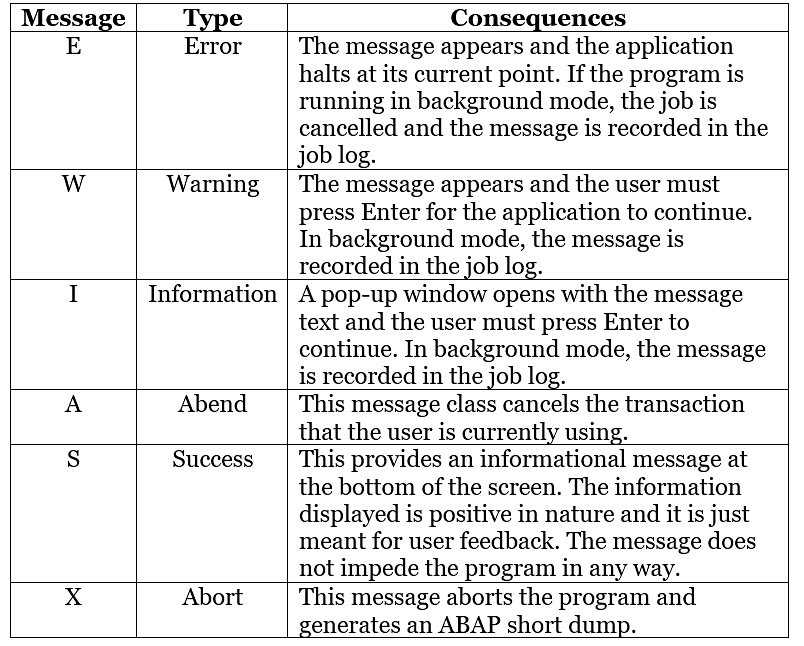
Error messages are normally used to stop users from doing things they are not supposed to do. Warning messages are generally used to remind the users of the consequences of their actions. Information messages give the users useful information.
Example
When we create a message for message the ID AB, the MESSAGE command - MESSAGE E011 gives the following output −
EAB011 This report does not support sub-number summarization.
|
73 videos|68 docs
|
FAQs on SAP ABAP - Basic Syntax - Learn and Master SAP ABAP - Software Development
| 1. What is the basic syntax of SAP ABAP? |  |
| 2. What is the purpose of colon notation in SAP ABAP? |  |
| 3. How can blank lines be managed in SAP ABAP? |  |
| 4. How can messages be displayed in SAP ABAP? |  |
| 5. What is the importance of following basic syntax rules in SAP ABAP development? |  |














