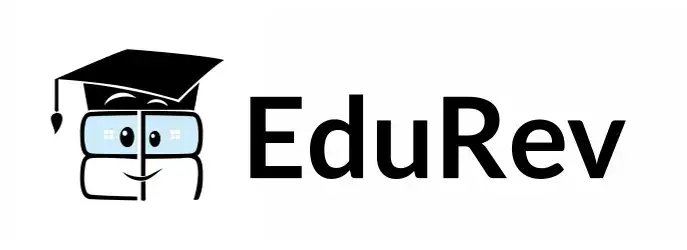Software Development Exam > Software Development Videos > Tally ERP 9: Complete Training > Tally.ERP 9 ( 4 Part ) - Ledger Accounts Creation
Tally.ERP 9 ( 4 Part ) - Ledger Accounts Creation Video Lecture | Tally ERP 9: Complete Training - Software Development
FAQs on Tally.ERP 9 ( 4 Part ) - Ledger Accounts Creation Video Lecture - Tally ERP 9: Complete Training - Software Development
| 1. How do I create a ledger account in Tally.ERP 9? |  |
Ans. To create a ledger account in Tally.ERP 9, follow these steps:
1. Open Tally.ERP 9 and go to the Gateway of Tally.
2. Select "Accounts Info" from the menu.
3. Choose "Ledgers" and click on "Create" to create a new ledger account.
4. Enter the necessary details such as the name of the ledger, under which group it belongs, and its mailing details.
5. Save the ledger account by pressing Ctrl+A.
| 2. Can I create multiple ledger accounts at once in Tally.ERP 9? |  |
Ans. Yes, you can create multiple ledger accounts at once in Tally.ERP 9 by using the "Multiple Ledgers" feature. Here's how:
1. Open Tally.ERP 9 and go to the Gateway of Tally.
2. Select "Accounts Info" from the menu.
3. Choose "Ledgers" and click on "Multiple Ledgers" to create multiple ledger accounts.
4. Enter the necessary details for each ledger account, such as the name, group, and mailing details.
5. Save the multiple ledger accounts by pressing Ctrl+A.
| 3. How can I edit a ledger account in Tally.ERP 9? |  |
Ans. To edit a ledger account in Tally.ERP 9, follow these steps:
1. Open Tally.ERP 9 and go to the Gateway of Tally.
2. Select "Accounts Info" from the menu.
3. Choose "Ledgers" and find the ledger account you want to edit.
4. Select the ledger account and click on "Alter" to make changes.
5. Edit the necessary details of the ledger account and save it by pressing Ctrl+A.
| 4. Is it possible to delete a ledger account in Tally.ERP 9? |  |
Ans. Yes, you can delete a ledger account in Tally.ERP 9 if it meets certain criteria. Here's how:
1. Open Tally.ERP 9 and go to the Gateway of Tally.
2. Select "Accounts Info" from the menu.
3. Choose "Ledgers" and find the ledger account you want to delete.
4. Select the ledger account and click on "Alter" to make changes.
5. In the alteration mode, press Alt+D to delete the ledger account.
Note: You can only delete a ledger account if it has no transactions and does not have any opening or closing balance.
| 5. How can I view the ledger account details in Tally.ERP 9? |  |
Ans. To view the ledger account details in Tally.ERP 9, follow these steps:
1. Open Tally.ERP 9 and go to the Gateway of Tally.
2. Select "Accounts Info" from the menu.
3. Choose "Ledgers" and find the ledger account you want to view.
4. Select the ledger account and click on "Display" to view its details.
5. You can navigate through different sections to see the transactions, balances, and other related information of the ledger account.
Related Searches