Class 6 Exam > Class 6 Notes > How to become an Expert of MS Excel > Two Ways to Use the Format Painter
Two Ways to Use the Format Painter | How to become an Expert of MS Excel - Class 6 PDF Download
The Format Painter offers a quick way to copy all of the formatting from one cell to another. This can help keep things consistent without spending a lot of time replicating the formatting in each cell.
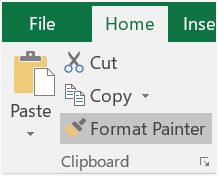
There are two ways to use the Format Painter:
- Single-click the Format Painter to copy the formatting from the selected cell, then click a different cell to paste the formatting. Alternatively, you can click and drag over a range of cells to paste the formatting to multiple cells.
- Double-click the Format Painter if you want to copy the formatting to several non-adjacent cells. When you use this method, you can paste the formatting to as many cells as you want, and the Format Painter will stay on. When you're done, you'll need to click the Format Painter again to turn it off.
The document Two Ways to Use the Format Painter | How to become an Expert of MS Excel - Class 6 is a part of the Class 6 Course How to become an Expert of MS Excel.
All you need of Class 6 at this link: Class 6
|
94 videos|62 docs|15 tests
|
Related Searches





















