Class 9 Exam > Class 9 Notes > Year 9 Computing IGCSE > Word Processing Tools – I
Word Processing Tools – I | Year 9 Computing IGCSE - Class 9 PDF Download
| Table of contents |

|
| Introduction to Word Processing |

|
| Basic Features of Word Processing Tools |

|
| Advanced Features of Word Processing Tools |

|
| Document Review and Collaboration |

|
| Conclusion |

|
Introduction to Word Processing
- Definition: Word processing is the use of software to create, edit, format, and print documents. It allows users to write and manipulate text in a digital form.
- Examples of Word Processing Software: Microsoft Word, Google Docs, LibreOffice Writer.
- Importance: Word processors are essential tools for creating professional documents, letters, reports, essays, and other written content.
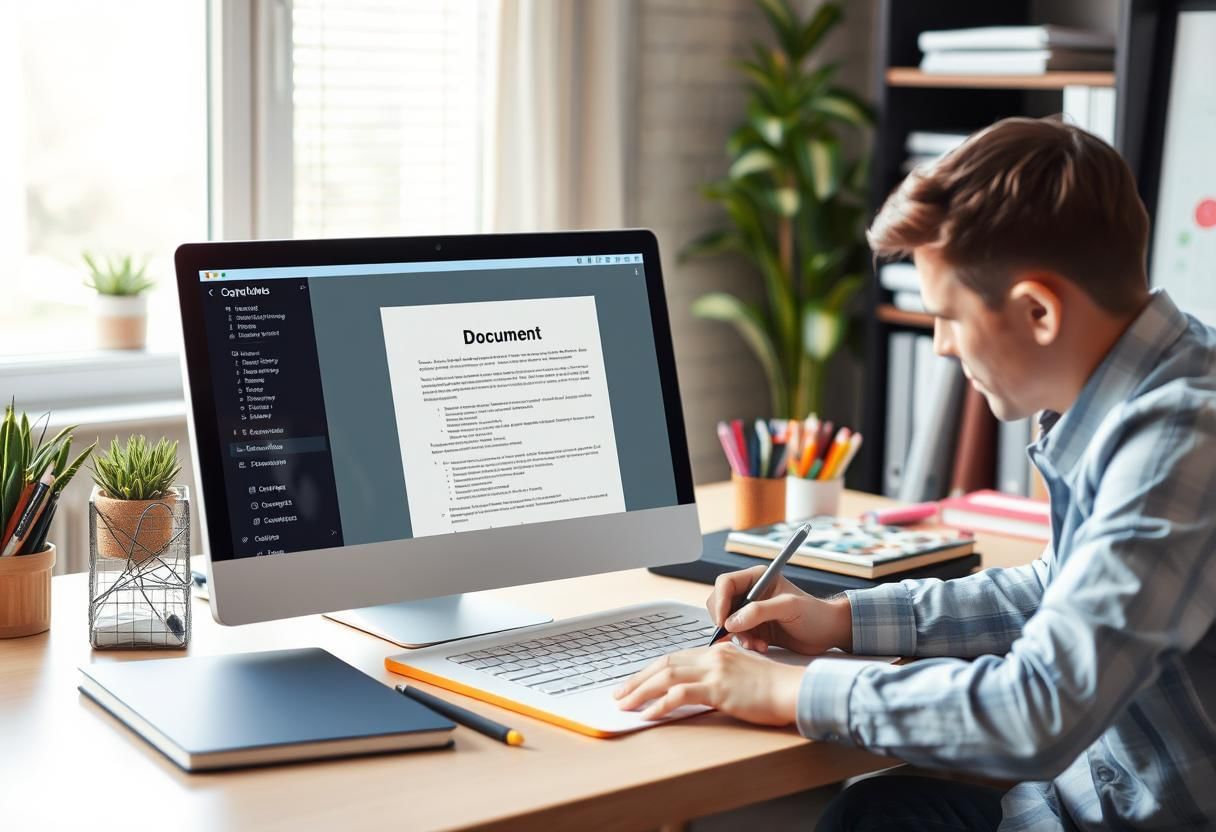 Digital Writing Tools
Digital Writing Tools
Basic Features of Word Processing Tools
Creating and Opening Documents
- Starting a New Document: Users can create a new document by selecting "New" from the file menu or using the keyboard shortcut (Ctrl + N). This opens a blank document for editing.
- Opening an Existing Document: Existing documents can be opened by selecting "Open" from the file menu or using the keyboard shortcut (Ctrl + O). Users can browse their computer to locate and open saved documents.
- Saving Documents: Documents should be saved regularly to prevent data loss. To save a document, click on "Save" from the file menu or use the keyboard shortcut (Ctrl + S). The first time a document is saved, the user will need to choose a location and a filename.
Text Editing and Formatting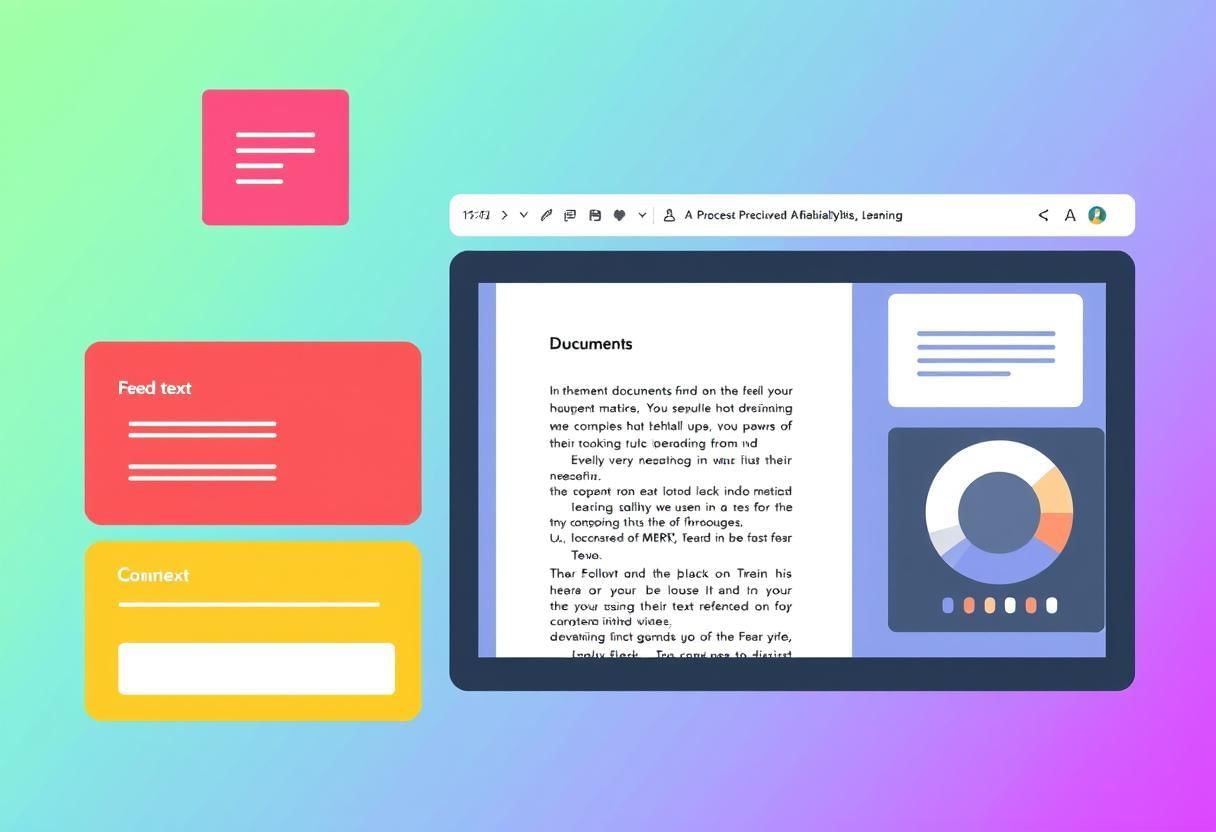 Document Design
Document Design
Typing Text: Word processors allow users to type text directly into the document. The text appears in the editing window, and users can move the cursor to position it as needed.
Undo and Redo: Mistakes can be easily corrected by using the "Undo" (Ctrl + Z) and "Redo" (Ctrl + Y) functions. These allow users to reverse or redo recent actions.
Formatting Text:Word processors provide various options for changing the appearance of text, such as:
- Font Style: Choose from different fonts such as Arial, Times New Roman, and Courier.
- Font Size: Adjust the size of the text to suit the document's purpose (e.g., 12pt for body text, 16pt for headings).
- Font Color: Apply different colors to text to emphasize or organize content.
- Bold, Italic, and Underline: These formatting options are used to highlight important words or sections of text.
Paragraph Formatting
- Alignment: Users can align text to the left, center, or right of the page, or justify it (even spacing between words and lines). The alignment buttons can be found in the toolbar or under the "Paragraph" menu.
- Line Spacing: Adjusting line spacing allows for the control of how much space appears between lines of text. Common options include single spacing, 1.5-line spacing, and double spacing.
- Indentation: Indentation is used to control the position of text on the page. The first line of a paragraph can be indented or all lines can be uniformly indented to create a neat structure.
- Bullets and Numbering: Word processors allow users to create lists with bullets or numbers to organize information clearly.
Advanced Features of Word Processing Tools
Inserting Objects
- Images: Users can insert pictures, graphics, or photos into their document to make it more visually appealing. Images can be resized and positioned within the text.
- Shapes and Diagrams: Word processors offer tools for adding shapes like rectangles, circles, arrows, and lines. Users can also create diagrams and flowcharts for visual representation of information.
- Tables: Inserting tables allows users to organize data in rows and columns. Tables can be customized by adjusting the number of rows and columns, and the appearance of borders and shading.
- Hyperlinks: Hyperlinks allow users to link to other documents or websites directly from within the document. This is useful for referencing external sources or creating interactive documents.
Spell Check and Grammar Tools
- Spell Check: Word processors automatically check for spelling errors as the user types. Misspelled words are usually highlighted with a red squiggly line. Users can right-click to see suggested corrections.
- Grammar Check: Many word processors also check for grammar errors, such as sentence structure, punctuation, and word usage. The tool highlights potential grammar mistakes with a green squiggly line.
- Thesaurus: Word processors often include a thesaurus tool that helps users find synonyms (words with similar meanings) for a selected word. This can improve writing style and variety.
Headers, Footers, and Page Numbering
- Headers and Footers: Users can add text that appears at the top (header) or bottom (footer) of every page. This is useful for page numbers, document titles, or author names.
- Page Numbering: Page numbers can be automatically added to the header or footer. Word processors allow for customization of page numbers, such as starting from a specific number or excluding the first page.
- Watermarks: A watermark is a semi-transparent text or image that appears behind the document's content. This feature is often used for branding, confidentiality, or visual appeal.
Document Review and Collaboration
Track Changes and Comments
- Track Changes: When collaborating on a document, users can enable "Track Changes" to see all edits made by others. This feature highlights insertions, deletions, and formatting changes.
- Comments: Users can add comments to specific sections of a document, which is helpful when providing feedback or asking questions during collaboration.
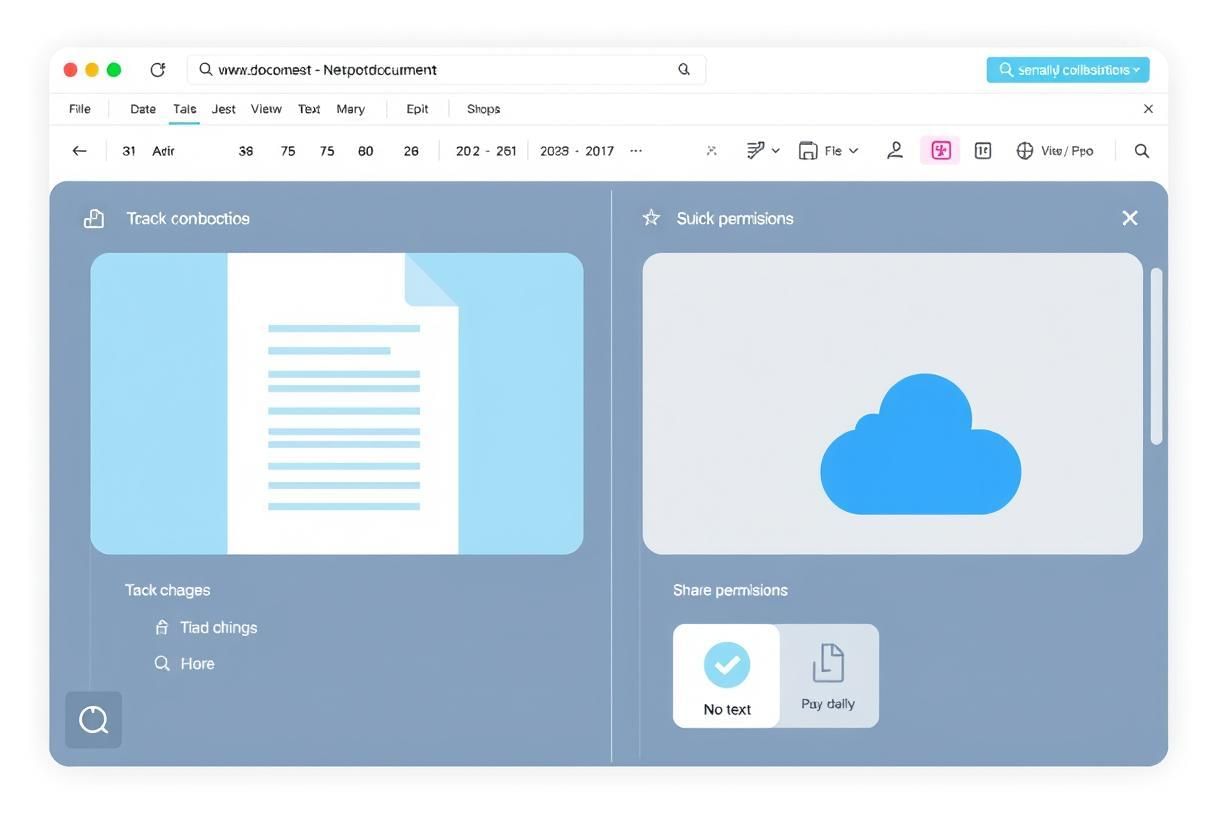
Collaborative Features
- Cloud Integration: Many word processors like Google Docs allow for real-time collaboration. Multiple users can work on the same document simultaneously, and changes are updated instantly.
- Sharing and Permissions: Documents can be shared with others via email or cloud services. Users can set permissions to control who can view, comment, or edit the document.
Conclusion
- Word processing tools are essential for creating, editing, formatting, and sharing text documents efficiently.
- Understanding the various features of word processing software, such as text formatting, inserting objects, spell checking, and collaboration, enhances productivity and document presentation.
- These tools are crucial in both academic and professional environments for producing high-quality written work.
The document Word Processing Tools – I | Year 9 Computing IGCSE - Class 9 is a part of the Class 9 Course Year 9 Computing IGCSE.
All you need of Class 9 at this link: Class 9
|
13 docs|13 tests
|
FAQs on Word Processing Tools – I - Year 9 Computing IGCSE - Class 9
| 1. What are the basic features of word processing tools? |  |
Ans. Basic features of word processing tools include text creation and editing, formatting options (such as font style, size, and color), paragraph alignment, spell check and grammar check, and the ability to insert images and tables. These features allow users to create professional-looking documents easily.
| 2. How can advanced features enhance word processing tasks? |  |
Ans. Advanced features such as mail merge, macros, templates, and collaboration tools can significantly enhance word processing tasks. Mail merge allows users to create personalized documents for mass distribution, macros automate repetitive tasks, templates provide ready-made designs for various document types, and collaboration tools enable multiple users to work on a document simultaneously.
| 3. What tools are available for document review and collaboration in word processing? |  |
Ans. Document review and collaboration tools include commenting and tracking changes features, which allow users to provide feedback and edit documents collaboratively. Additionally, cloud-based word processing tools facilitate real-time collaboration, where multiple users can access and modify a document from different locations.
| 4. Why are word processing tools important for students and professionals? |  |
Ans. Word processing tools are important for students and professionals as they streamline the document creation process, enhance productivity, and improve the overall quality of written communication. These tools help users organize their thoughts, present information clearly, and adhere to formatting standards required in academic and professional settings.
| 5. How can I improve my skills in using word processing tools? |  |
Ans. To improve your skills in using word processing tools, you can practice regularly by creating different types of documents, explore online tutorials and courses, and familiarize yourself with both basic and advanced features. Participating in workshops and using help resources within the software can also enhance your proficiency.
Related Searches



















