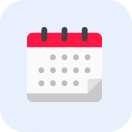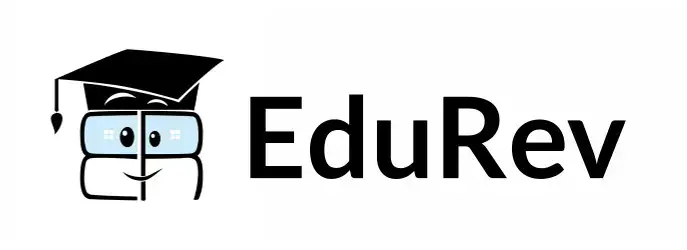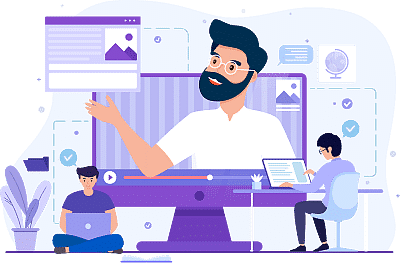Worksheet: Handling multiple sprites | IT Elements Class 5: Book Solutions, Notes & Worksheets PDF Download
Q1: Multiple Choice Questions (MCQs).
(i) What does the Duplicate tool in Scratch do?
(a) Increases Sprite size
(b) Creates a copy of the selected Sprite or script
(c) Deletes the selected Sprite or script
(d) Changes the color effect of the Sprite
(ii) Which tool is used to increase the size of a Sprite?
(a) Delete tool
(b) Grow tool
(c) Shrink tool
(d) Block help
(iii) Where is the Sprite list located in the Scratch window?
(a) Above the tabs
(b) Below the stage
(c) In the script area
(d) In the Costumes pane
(iv) What does the Green flag button do in Scratch?
(a) Deletes the Sprite
(b) Increases the size of the Sprite
(c) Adds a new Sprite
(d) Runs the script when placed at the top of the script
(v) What is the purpose of the Block help tool in Scratch?
(a) Deletes a block
(b) Increases block size
(c) Checks the purpose and utility of any block
(d) Adds a new block to the script
Q2: Fill in the Blanks.
(i) To add a new Sprite from the library, click on the _______ button in the New sprite section.
(ii) The Sprite Library window displays multiple options of _______.
(iii) The Paint new sprite button in the New sprite section opens a _______ on the Scratch window.
(iv) The Sprite list shows the thumbnails and names of the Sprites used in a project, but not the _______.
(v) The Upload sprite from file button allows you to add any image from your _______ in the Scratch project.
Q3: Match the Column.
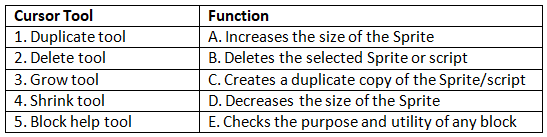
Q4: True or False.
(i) The Green flag button is used to hide a Sprite in Scratch.
(ii) The Looks block menu has blocks that can hide a Sprite from the stage.
(iii) The Script for hiding a Sprite should be placed at the bottom of the script area.
(iv) The Hide block in the Looks menu makes a Sprite visible on the stage.
(v) The Wait block in the script determines the time a Sprite remains hidden.
|
35 docs
|

|
Explore Courses for Class 5 exam
|

|