Worksheet Solutions: Handling multiple sprites | IT Elements Class 5: Book Solutions, Notes & Worksheets PDF Download
Q1: Multiple Choice Questions (MCQs).
(i) What does the Duplicate tool in Scratch do?
(a) Increases Sprite size
(b) Creates a copy of the selected Sprite or script
(c) Deletes the selected Sprite or script
(d) Changes the color effect of the Sprite
Ans: (b)
The Duplicate tool in Scratch is used to create a duplicate copy of the selected Sprite or script.
(ii) Which tool is used to increase the size of a Sprite?
(a) Delete tool
(b) Grow tool
(c) Shrink tool
(d) Block help
Ans: (b)
The Grow tool in Scratch is used to increase the size of the selected Sprite.
(iii) Where is the Sprite list located in the Scratch window?
(a) Above the tabs
(b) Below the stage
(c) In the script area
(d) In the Costumes pane
Ans: (b)
The Sprite list is located just below the stage in the Scratch window.
(iv) What does the Green flag button do in Scratch?
(a) Deletes the Sprite
(b) Increases the size of the Sprite
(c) Adds a new Sprite
(d) Runs the script when placed at the top of the script
Ans: (d)
The Green flag button in Scratch is used to run the script, but only when the block is placed at the top of the script.
(v) What is the purpose of the Block help tool in Scratch?
(a) Deletes a block
(b) Increases block size
(c) Checks the purpose and utility of any block
(d) Adds a new block to the script
Ans: (c)
The Block help tool in Scratch is used to check the purpose and utility of any block by clicking on it.
Q2: Fill in the Blanks.
(i) To add a new Sprite from the library, click on the _______ button in the New sprite section.
Ans: first
Clicking on the first button in the New sprite section opens the Sprite Library window.
(ii) The Sprite Library window displays multiple options of _______.
Ans: Sprites
The Sprite Library window displays multiple options of Sprites that can be added to the project.
(iii) The Paint new sprite button in the New sprite section opens a _______ on the Scratch window.
Ans: Paint Editor
Clicking on the Paint new sprite button opens a Paint Editor where you can draw a new Sprite.
(iv) The Sprite list shows the thumbnails and names of the Sprites used in a project, but not the _______.
Ans: costumes
The Sprite list shows the thumbnails and names of the Sprites but not the costumes.
(v) The Upload sprite from file button allows you to add any image from your _______ in the Scratch project.
Ans: computer
The Upload sprite from file button lets you add any image from your computer in the Scratch project.
Q3: Match the Column.
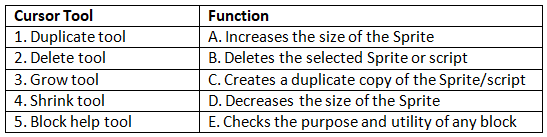 Ans:
Ans:
Q4: True or False.
(i) The Green flag button is used to hide a Sprite in Scratch.
Ans: False
The Green flag button in Scratch is used to run the script, not to hide a Sprite.
(ii) The Looks block menu has blocks that can hide a Sprite from the stage.
Ans: True
The Looks block menu in Scratch indeed has blocks that can hide a Sprite from the stage.
(iii) The Script for hiding a Sprite should be placed at the bottom of the script area.
Ans: False
The placement of the block in the script area is crucial, but it should be placed in the right sequence, not necessarily at the bottom.
(iv) The Hide block in the Looks menu makes a Sprite visible on the stage.
Ans: False
The Hide block in the Looks menu is used to make a Sprite invisible on the stage.
(v) The Wait block in the script determines the time a Sprite remains hidden.
Ans: True
The Wait block in the script determines the time a Sprite remains hidden before executing the next block.
|
35 docs
|

|
Explore Courses for Class 5 exam
|

|
















