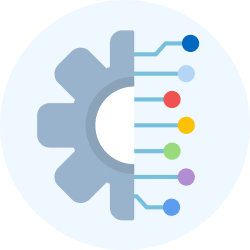Memory Hierarchy Design | Digital Circuits - Electronics and Communication Engineering (ECE) PDF Download
Introduction
In computers, memory hierarchy is a clever way to organize memory so the CPU can grab data as fast as possible. It’s like setting up a kitchen: you keep your favorite spices close, less-used tools on a shelf, and bulk stuff in the pantry. This idea came from noticing how programs behave—they often reuse the same data or stuff nearby (called locality of references). For example, if you’re editing a photo, the program keeps going back to the same pixels. Memory hierarchy splits memory into levels—like a pyramid—where each level has different speed, size, and cost.
Why Memory Hierarchy is Needed in the System?
Memory hierarchy makes the computer’s memory work better. Imagine if all memory was super fast—it’d be awesome but way too expensive and tiny. Or if it was all huge and cheap, it’d be slow as molasses. Instead, we mix them. Fast memory (like cache and registers) is small, pricey, and quick—perfect for stuff the CPU needs right now. Big memory (like hard drives) is slower but cheap and holds tons—like a giant storage room. Each type grabs data at its own pace: cache is instant, disks take a second. By balancing these, the computer gets speed where it counts and space where it’s needed, all without costing a fortune.
Types of Memory Hierarchy
Memory hierarchy splits into two main groups:
- External Memory (Secondary Memory)
- This is stuff like magnetic disks (hard drives), optical disks (CDs/DVDs), and magnetic tapes (old-school backup strips). They’re outside the main system, so the CPU talks to them through input/output (I/O) parts—like mailing a letter instead of a quick chat. They’re slower but can store tons of data, like old files or movies you’re not watching right now.
- Internal Memory (Primary Memory)
- This includes main memory (RAM), cache memory, and CPU registers. These are right next to the CPU, so it can grab data fast—no waiting around. They’re quicker but smaller, holding stuff the CPU is using this second, like a game you’re playing.

Memory Hierarchy Levels
Registers
- These are tiny, lightning-fast memory spots inside the CPU itself. They hold the most important data or instructions—like a chef keeping salt and pepper on the counter. They’re super small (16 to 64 bits, enough for a few numbers or letters) but the fastest to access because they’re built right into the CPU’s brain.
Cache Memory
- Cache is a small, fast memory sitting close to the CPU. It stores data the CPU just used or might need next—like a notepad with your grocery list handy. It’s not as fast as registers but way quicker than main memory. For example, if you’re scrolling a webpage, cache keeps the text and pics ready so it loads fast.
Main Memory
Also called RAM (Random Access Memory), this is the computer’s main workspace. It’s bigger than cache but slower—like a desk where you spread out your homework. It holds data and programs the CPU is working on right now, like a video you’re editing.
Types of Main Memory- Static RAM (SRAM): Stores data in flip-flops (tiny switches) that stay set as long as power’s on—no need to refresh. It’s fast and used in cache, like a quick-access drawer.
- Dynamic RAM (DRAM): Stores data as charges in capacitors (like little buckets) that leak, so it needs refreshing every few milliseconds. It’s cheaper, holds more, and is used for main memory—like a big, affordable bookshelf.
Secondary Storage
- This is big storage like hard drives (HDD) or solid-state drives (SSD). It keeps data the CPU isn’t using right now—like a filing cabinet full of old projects. It’s slow to access but cheap and doesn’t lose data when the power’s off (non-volatile), so it’s great for saving files long-term.
Magnetic Disk
- These are round plates coated with magnetic stuff, spinning fast inside the computer. Think of them like a high-speed record player—they store and grab data quickly for secondary storage, like your music library or game files.
Magnetic Tape
- This is a long strip of plastic with a magnetic coating, used mostly for backups. It’s slow because the computer has to wind through it to find data—like fast-forwarding an old cassette tape to your favorite song. It’s cheap for storing huge amounts, like a company’s old records.
 |
Test: Introduction to Memory Devices
|
Start Test |
Characteristics of Memory Hierarchy
- Capacity: How much stuff it can hold. Registers might store a few bytes (tiny), while hard drives hold terabytes (massive). As you go down the pyramid, capacity gets bigger.
- Access Time: How long it takes to grab data after asking. Registers are instant (nanoseconds), cache is quick (a few nanoseconds), RAM takes a bit longer (tens of nanoseconds), and disks or tapes can take milliseconds. The lower you go, the slower it gets.
- Performance: Fast memory at the top (like cache) makes the computer zippy by keeping often-used data close—like having your phone nearby instead of in another room. The hierarchy boosts speed where it matters.
- Cost Per Bit: How much it costs to store one bit (0 or 1). Registers are crazy expensive per bit, cache is pricey too, RAM is cheaper, and disks or tapes are dirt cheap. The higher up, the more it costs.
Advantages of Memory Hierarchy
- Performance: Keeps frequently used data in fast memory (like cache), so the CPU doesn’t twiddle its thumbs waiting—like keeping your homework on the desk instead of in a backpack.
- Cost Efficiency: Mixes a little fast, expensive memory (registers, cache) with lots of slow, cheap storage (RAM, drives). It’s like buying a small sports car for quick trips and a big van for moving stuff—best of both without overspending.
- Optimized Resource Use: Uses fast memory for speed and big memory for space, squeezing the most out of what’s available—like organizing a closet with everyday shoes up front and old ones in the back.
- Efficient Data Management: Puts often-used data near the CPU (cache) and rarely-used stuff farther away (disks), like keeping your phone charger on the nightstand and winter coats in storage.
Disadvantages of Memory Hierarchy
- Complex Design: Juggling data between levels—like moving stuff between a desk, shelf, and basement—makes the system harder to build and manage.
- Cost: Fast memory (registers, cache) is pricey, so there’s only a little of it. It’s like buying a fancy pen—you can’t afford a whole box, so the system’s cost goes up.
- Latency: Grabbing data from slow memory (like hard drives) takes longer—like waiting for mail instead of texting. It can slow things down when you need something from the bottom level.
- Maintenance Overhead: Keeping all these levels working together takes extra effort—like cleaning and organizing a multi-room house instead of a studio apartment.
 |
Download the notes
Memory Hierarchy Design
|
Download as PDF |
Conclusion
Memory hierarchy is like a team of storage helpers that keeps a computer fast, affordable, and efficient. By putting quick, small memory like registers and cache near the CPU for urgent tasks, and big, cheap storage like hard drives for everything else, it balances speed and space. Sure, it’s tricky to manage and costs more for the fast stuff, but it’s worth it—without this setup, computers would either be too slow or too expensive to handle all the things we do every day.
|
75 videos|145 docs|70 tests
|