Detailed Notes: MS-Word(Part - 2) | Computer - Class 5 PDF Download
Words Counting
For your school assignment, you might need to write an essay of 200 words. While typing in Word, you can get an idea of how many words you have written, without manually counting them. To count words for a specific selection or a paragraph, select the text that you want. If you do not select any text, Microsoft Word counts the words in the whole document. (See Figure 5.4.4)
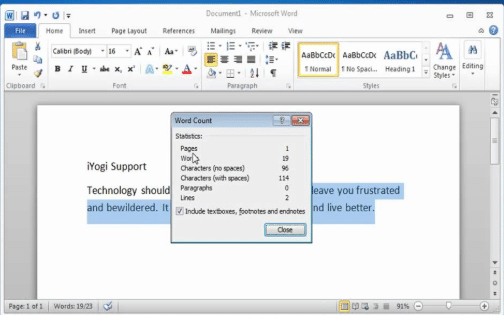
Steps:
Click on the Tools menu.
Select the Word Count option.
Word displays counts for words, paragraphs, lines, and characters. To add or remove footnotes and endnotes from the count, select or clear the Include footnotes and endnotes check box. Microsoft Word counts the words in the whole document.
Commonly Asked Question:
Word displays counts for__________.
(A) Words
(B) Paragraphs
(C) Lines
(D) Characters
(E) All of the above
Answer: (e)
Explanation
Correct Option:
(E) All of the above: Word displays counts for words, paragraphs, lines, and characters.
Incorrect Options:
(A) Words: This option is only partially correct
(B) Paragraphs: This option is only partially correct
(C) Lines: This option is only partially correct
(D) Characters: This option is only partially correct
If you do not select any text, Microsoft Word counts the words in the whole document. The statement is________ .
(A) True
(B) False
Answer: (a)
Explanation
Correct Option:
(A) True
Incorrect Option:
(B) False
Applying Colour
Microsoft Word contains many tools for giving a document a professional, polished look. To colour the text and make it look like as if it was marked by a highlighter pen, select the required text and then click on the button on the toolbar. You can use the down arrow to view the list of available colours and then select the one you want.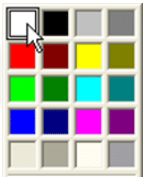
Commonly Asked Question:
Which icon would you use to highlight text?
(a) 
(b) 
(c) 
(d) 
(e) None of these
Answer: (c)
Explanation
Correct Option:
(C) icon would be used to highlight text.
Incorrect Options:
(A) This option is incorrect
(B) This option is incorrect
(D) This option is incorrect
Microsoft Word contains many tools for giving a document a professional, polished look. The statement is_________.
(A) True
(B) False
Answer: (a)
Explanation
Correct Option:
(A) True: Microsoft Word contains many tools for giving a document a professional, polished look.
Incorrect Option:
(B) False
Adding Animation
Children mostly enjoy cartoons on television, which is an example of animation. In MS Word also you can create a simulation of movement.
Steps to add animation:
- Open a document and create the text you want to animate.
- Click and hold the mouse button as you drag the cursor over the text to highlight it. Release the mouse button. You will notice that the text will stay highlighted.
- Click on the "Format" menu.
- Select the "Font" option in the Format menu.
- In the Font dialog box, click on the "Text Effects" tab to access the text- animation options. You will see some options in the list such as Blinking Background, Shimmer and Sparkle Text.
- Choose any one and you can see the effect in the "Preview" field at the bottom of the Font dialog box.
- Once you have selected the desired animation effect, click on the "OK" button to finalize your selection.
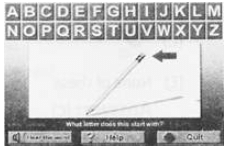
Commonly Asked Question:
In MS Word, you can create a simulation of movement. The given statement is_____________.
(A) True
(B) False
Answer: (a)
Explanation
Correct Option:
(A) True: In MS Word, you can create a simulation of movement.
Incorrect Option:
(B) False
To create animated text in Word, you need to first click on the_____.
(A) Format menu
(B) Insert menu
(C) View menu
(D) none of these
(E) All of these
Answer: (a)
Explanation
Correct Option:
(A) Format menu: To create animated text in Word, you need to first click on the Format menu.
Incorrect Options:
(B) Insert menu: This option is incorrect
(C) View menu: This option is incorrect
(D) None of these: This is an invalid option
Clipart
You can enhance the look of your documents and give them a professional touch. - MS-Word, this can be achieved by inserting a Clipart into your document. Clipart s a collection of readymade art, designs, graphics, and photographs that are a part of MS Word software.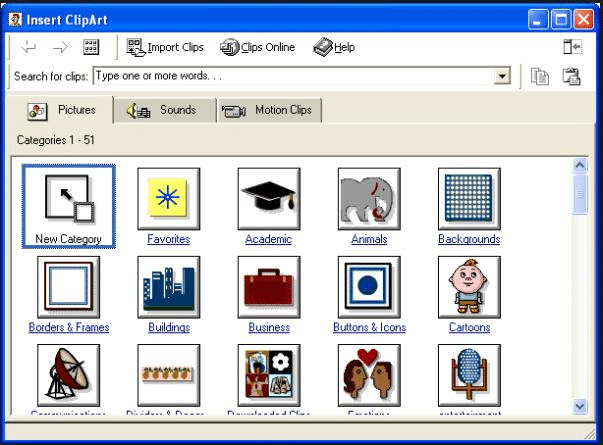
Steps to insert a Clipart:
Place the cursor in the location where clipart is to be added.
Click on the Insert menu.
Choose the Picture option and then select Clipart. The Insert Clipart dialog box displays as shown in the figure.
Clipart in Word is categorized and related to keywords. By typing a keyword in the Search for clips field and pressing Enter, Word will search for alt clips associated with that word and display the relevant images. Suppose you entered 'sports' as the keyword, you will see a listing of images related to sports. Once you have located the right clip you want to insert, click and choose the Insert Clip button or Right-click on the clip and choose Insert Clip. This will insert the clipart in your document.
Commonly Asked Question:
In the MS Word software, Clipart is a collection of____.
(A) Readymade art
(B) Readymade designs
(C) Readymade graphics and photographs
(D) All of the above
(E) None of the above
Answer: (d)
Explanation
Correct Option:
(D) All of the above: Clipart is a collection of readymade art, designs, graphics, and photographs that are a part of MS Word software.
Incorrect Options:
(A) Readymade art: This option is only partially correct
(B) Readymade designs: This option is only partially correct
(C) Readymade graphics and photographs: This option is only partially correct
(E) None of the above; This option is only partially correct
To use the Clipart feature, you need to first click on the____.
(A) Tools menu
(B) Insert menu
(C) View menu
(D) None of these
(E) All of these
Answer: (b)
Explanation
Correct Option:
(B) Tools menu: To use the Clipart feature, you need to first click on the Insert menu.
Incorrect Options:
(A) Tools menu: This option is incorrect
(C) View menu: This option is incorrect
(D) None of these: This is an invalid option
Printing a Document or Text
After typing a letter or a report in MS Word, you would like a hard copy (paper output) for future reference.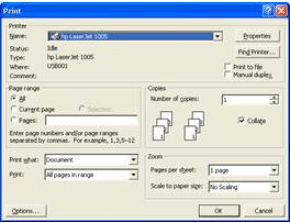 To print a document, complete the following steps:
To print a document, complete the following steps:
- Click on the File menu.
- In the drop-down menu, click on the Print option. The Print dialog box appears.
- Select from the options available in the Print dialog box (number of copies, collated, page range, etc)
- Click on OK.
Commonly Asked Question:
When you take a printout on paper, it is known as________.
(A) Soft copy
(B) Carbon copy
(C) Hard copy
(D) None of these
(E) All of these
Answer: (C)
Explanation
Correct Option:
(C) Hard copy: When you take a printout on paper, it is known as hard copy.
Incorrect Options:
(A) Soft copy: This option is incorrect
(B) Carbon copy: This option is incorrect
(D) None of these: This option is invalid
The option to print is found in the__________.
(A) File menu
(B) Insert menu
(C) Tools menu
(D) none of these
(E) All of these
Answer: (a)
Explanation
Correct Option:
(A) File menu: The option to print is found in the File menu.
Incorrect Options:
(B) Insert menu: This option is incorrect
(C) Tools menu: This option is incorrect
(D) None of these: This is an invalid option
|
33 videos|30 docs|32 tests
|
FAQs on Detailed Notes: MS-Word(Part - 2) - Computer - Class 5
| 1. How do I insert a table in MS-Word? |  |
| 2. Can I change the font style and size in MS-Word? |  |
| 3. How can I add page numbers to my MS-Word document? |  |
| 4. Is it possible to insert images in MS-Word? |  |
| 5. How do I save my MS-Word document in a different file format? |  |

|
Explore Courses for Class 5 exam
|

|

















