Class 6 Exam > Class 6 Notes > How to become an Expert of MS Excel > Quick Access Toolbar Shortcuts
Quick Access Toolbar Shortcuts | How to become an Expert of MS Excel - Class 6 PDF Download
- The Quick Access Toolbar is a convenient place to add your favorite commands because they will always stay visible no matter where you are on the Ribbon. But there's another reason to use it that not everyone knows about: Every command on the Quick Access Toolbar gets its own keyboard shortcut—putting them literally at your fingertips.
- You'll first need to add your favorite commands. You can right-click any command on the Ribbon and select Add to Quick Access Toolbar.
- The shortcut is the Alt key, followed by a number. You can see which number is associated with each command by pressing the Alt key, as shown below.
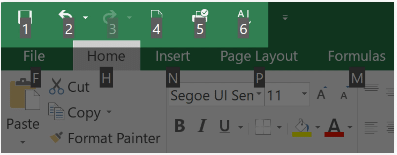
- In our example, the Sort A-Z command is number 6, so the shortcut would be Alt+6. Keep in mind that your Quick Access Toolbar may have different shortcuts depending on the commands you've added.
The document Quick Access Toolbar Shortcuts | How to become an Expert of MS Excel - Class 6 is a part of the Class 6 Course How to become an Expert of MS Excel.
All you need of Class 6 at this link: Class 6
|
92 videos|62 docs|15 tests
|
Related Searches
















