Checking Spelling | How to become an Expert of MS Excel - Class 6 PDF Download
| Table of contents |

|
| Introduction |

|
| How to Use Spell Check in Excel |

|
| Manual Corrections and Options |

|
| Why Spell Check Matters in Excel |

|
Introduction
Before sharing a workbook, it’s important to ensure that there are no spelling errors. Thankfully, Excel includes a spell check tool that can help you quickly identify and correct spelling mistakes in your workbook.
While the spell check feature in Excel is useful, it’s not as comprehensive as the one in Microsoft Word. For instance, Excel doesn’t check for grammar issues or provide real-time spelling suggestions as you type.
How to Use Spell Check in Excel
Access the Spell Check Tool
Go to the Review tab and click the Spelling command. This will open the Spelling dialog box..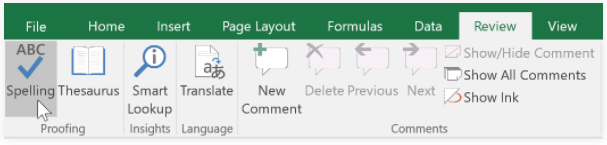
- Review and Correct Spelling Errors
The dialog box will show any spelling errors in your worksheet. For each error, Excel will suggest possible corrections.
Select a suggestion and click Change to correct the error.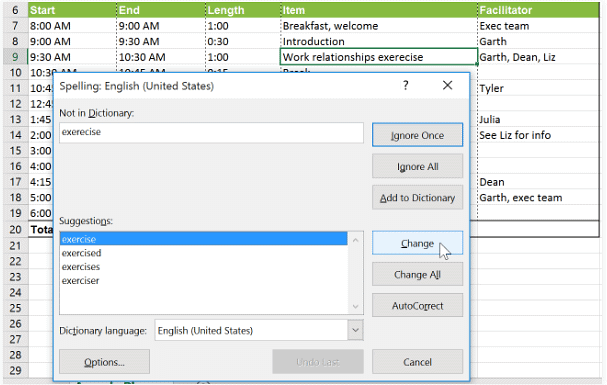
- Finish the Spell Check
Once all spelling errors are reviewed, a dialog box will appear to let you know the process is complete. Click OK to close the spell check tool.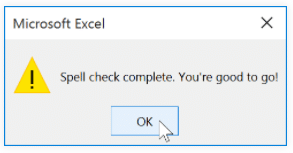
Manual Corrections and Options
If Excel doesn’t offer a suitable suggestion, you can manually type the correct spelling.
Other Options for Managing Errors
Ignore Once: Skip the current word without making any changes.
Ignore All: Skip the current word and any future occurrences of it in your workbook.
Add: Add the word to the dictionary so that it won’t be flagged as an error in the future. Be sure the word is spelled correctly before using this option.
Why Spell Check Matters in Excel
Using spell check in Excel is essential for maintaining the accuracy of your work. It helps to avoid embarrassment or miscommunication, especially when your document is shared with others. By incorporating spell check, you ensure that your workbook is polished and professional.
|
92 videos|62 docs|15 tests
|















