Class 6 Exam > Class 6 Notes > How to become an Expert of MS Word > Use Backspace/Delete & Undo/Repeat
Use Backspace/Delete & Undo/Repeat | How to become an Expert of MS Word - Class 6 PDF Download
Introduction
By the end of this lesson, you should be able to:- Use Backspace and Delete
- Use Undo and Repeat
Backspace and Delete
Use the Backspace and Delete keys (on your keyboard) to erase text in your document.- The Backspace key erases the text to the left of the insertion point one character at a time.
- The Delete key erases the text to the right of the insertion point.
Using Undo - Ctrl+Z
- Have you ever made a mistake in your document and needed to go back and make changes, but you thought it was too late? Good news! Word offers a feature that helps prevent this from happening.
- The Undo command lets you "undo" or delete the last change made to your document. As you can imagine, this is a useful feature. If you make a change or mistake you do not want or did not mean to do, you can simply "undo" your action.
- Word remembers up to 300 actions in a document and allows you to undo any or all of them as long as you haven't closed the document first.
To use Undo:
- Click Edit on the menu bar.
- Select Undo. This command will change names depending on the action you just took. If you accidentally deleted a sentence, it says Undo Clear.
- Press Ctrl+Z on your keyboard for a shortcut to Undo.
OR
Undo all of your recent actions by repeatedly clicking the Undo button on the Standard toolbar.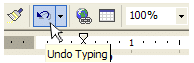
- Notice the small list arrow next to the Undo button. When you click it, you'll see a list of the separate actions you have performed on the document you are working on. You can select as many actions as you want to undo.
- Important: If you undo an action in the middle of the list, you will also undo all of the actions above the one you select. For example, if you undo the 15th action in your list, you will also be undoing the 14 actions that came before the one you select.
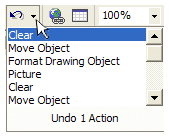
Using Repeat - Ctrl+Y
The Repeat feature allows you to repeat the last action and can help to save time as you create your document.- Click Edit on the menu bar.
- Select Repeat. This command will change names depending on the action you just took. If you need format a title on one page and want to format another title the same way using Repeat, it will say Repeat Style.
- Press Ctrl+Y on your keyboard for a shortcut to Repeat.
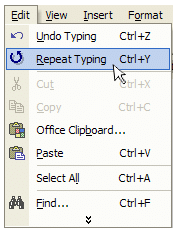
The document Use Backspace/Delete & Undo/Repeat | How to become an Expert of MS Word - Class 6 is a part of the Class 6 Course How to become an Expert of MS Word.
All you need of Class 6 at this link: Class 6
|
30 videos|49 docs|8 tests
|
Related Searches















