Class 6 Exam > Class 6 Notes > How to become an Expert of MS Word > Align Text
Align Text | How to become an Expert of MS Word - Class 6 PDF Download
Introduction
By the end of this lesson, you should be able to:- Use alignment buttons to align text
Aligning Text
Aligning text can be invaluable when trying to format your document to meet certain standards. Most documents have text that is left aligned. However, if you were creating a greeting card or advertisement, you might need to know how to center align, right align, or justify your text.
Align Text Using the Alignment Buttons:
- Select the text you want to align.
- Click the align left, center, align right, or justify button on the Formatting toolbar.
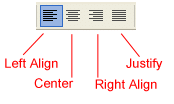
- Read on to view examples of aligned text.
Aligning Text Examples
Below are examples of text that are aligned using the left, right, center, and justified alignment buttons.
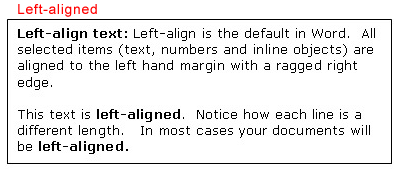
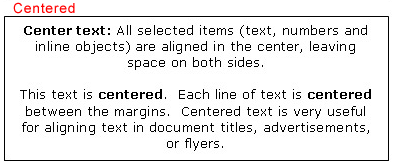
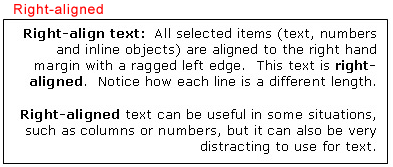
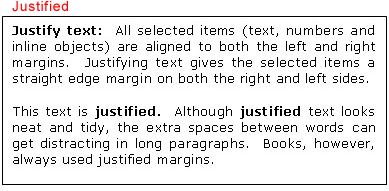
The document Align Text | How to become an Expert of MS Word - Class 6 is a part of the Class 6 Course How to become an Expert of MS Word.
All you need of Class 6 at this link: Class 6
|
30 videos|49 docs|8 tests
|
Related Searches















