Class 6 Exam > Class 6 Notes > How to become an Expert of MS Word > Using the Ruler
Using the Ruler | How to become an Expert of MS Word - Class 6 PDF Download
The ruler
- You can adjust the width of margins, tabs, and indents in your document using the ruler.
- The ruler is helpful when you need to create several columns, show column placement, or show the distance between columns.
Hiding and displaying the ruler:
- Click View on the menu bar.
- Select Ruler.
- The ruler will appear at the top of the document.

- If you switch to Print Layout view (Choose View → Print Layout View), a vertical ruler displays along the left-hand side of the screen. To hide this vertical ruler, switch to a different layout view.)
Setting Tabs, Indents, & Margins Using The Ruler
The ruler provides a visual tool that allows you to quickly view, create, and change your documents tabs, margins, and indents.Tabs
Click the small gray box to the left of the ruler to move through the tab settings.- Left tab
 : This moves text toward the right edge of the page as you type.
: This moves text toward the right edge of the page as you type. - Center tab
 : This centers text around the tab.
: This centers text around the tab. - Right tab
 : This moves text toward the left edge of the page as you type.
: This moves text toward the left edge of the page as you type. - Decimal tab
 : This aligns decimal numbers using the decimal point.
: This aligns decimal numbers using the decimal point.
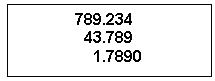
For Example:
- Bar tab
 : This draws a vertical line on the document.
: This draws a vertical line on the document. - Indent
 : This inserts the indent marking anywhere along the ruler.
: This inserts the indent marking anywhere along the ruler. - Hanging Indent
 : This inserts a hanging indent anywhere along the ruler.
: This inserts a hanging indent anywhere along the ruler.
To Place a Tab or Indent on The Ruler:
- Click the cursor anywhere in the block of text you want to format.
- Click the tab selection button (upper-left of the ruler).
- Click the ruler where you want your tab or indent to be set.
- If you set up a new tab, press the Tab key to move your text to the new tab.
- If you set up a new indent, place the cursor at the new indent location.
Adjusting Tabs & Margins on The Ruler
To Move an Existing Tab or Indent on The Ruler:
- Point the mouse on the tab or indent you want to move.
- Click and hold the left mouse button until a dotted line appears below the tab.
- Drag the mouse to move the tab or indent to a new location.
- Release the left mouse button.
To Remove a Tab From The Ruler:
- Point the mouse on the tab you want to remove.
- Click and hold the left mouse button until a dotted line appears below the tab.
- Drag the mouse off of the ruler.
- Release the left mouse button.
To Adjust a Margin Using The Ruler:
- Point the mouse on the margin you want to move.
- Click and hold the left mouse button once a double arrow appears over the margin or until a dotted line appears below.
- Drag the mouse to increase or decrease the margin.
- Release the left mouse button.
Remember that you can also increase or decrease your Indents by using the Increase Indent/Decrease Indent buttons on the Formatting toolbar.
The document Using the Ruler | How to become an Expert of MS Word - Class 6 is a part of the Class 6 Course How to become an Expert of MS Word.
All you need of Class 6 at this link: Class 6
|
30 videos|49 docs|8 tests
|
Related Searches















