Class 6 Exam > Class 6 Notes > How to become an Expert of MS Word > Printing Documents
Printing Documents | How to become an Expert of MS Word - Class 6 PDF Download
Introduction
Once you've created your document, you may want to print it to view and share your work offline. It's easy to preview and print a document in Word using the Print pane.
To access the Print pane:
- Select the File tab. Backstage view will appear.
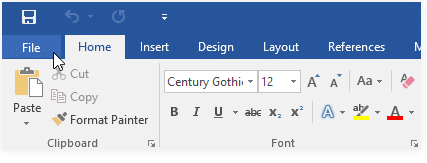
- Select Print. The Print pane will appear.
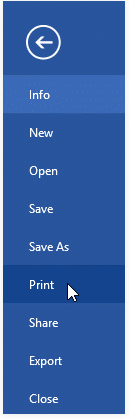 (i) Click the buttons in the interactive below to learn more about using the Print pane.
(i) Click the buttons in the interactive below to learn more about using the Print pane.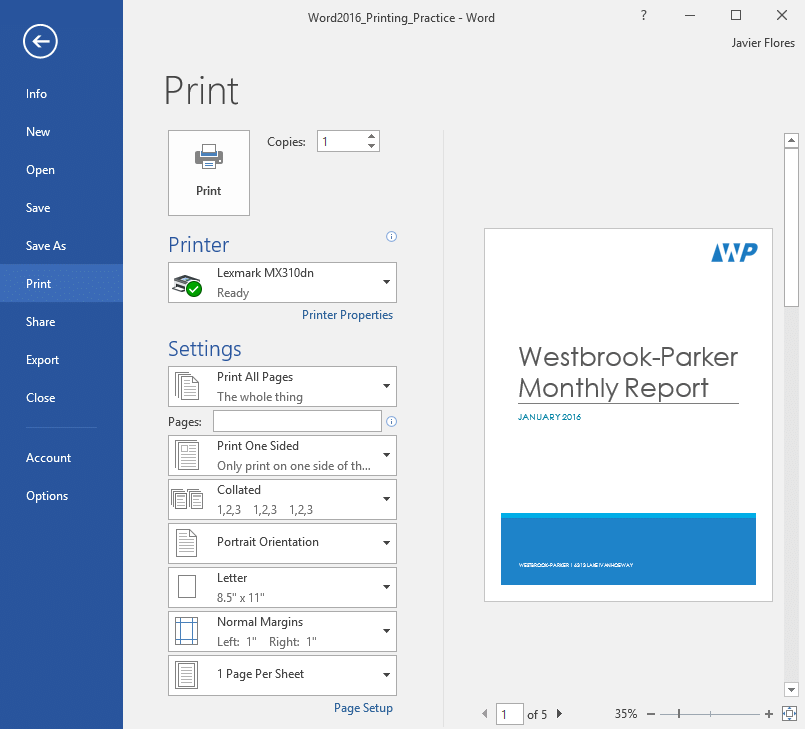 (ii) You can also access the Print pane by pressing Ctrl+P on your keyboard.
(ii) You can also access the Print pane by pressing Ctrl+P on your keyboard.
To print a document:
- Navigate to the Print pane, then select the desired printer.
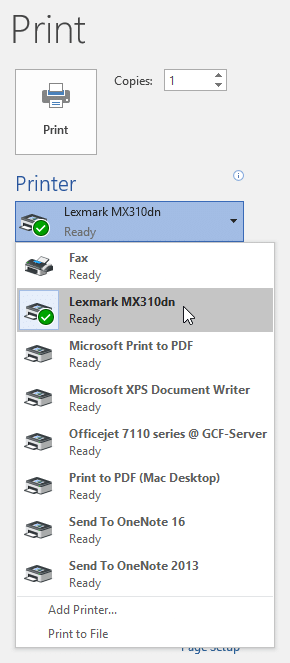
- Enter the number of copies you want to print.
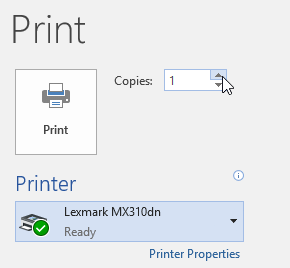
- Select any additional settings if needed.
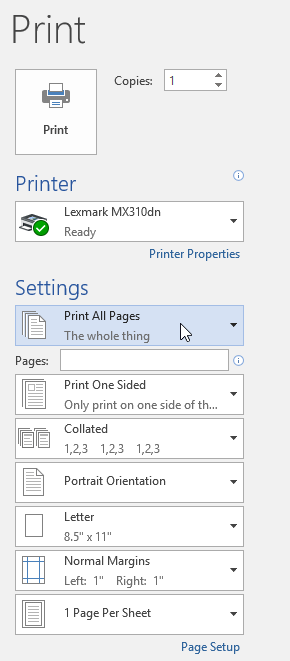
- Click Print.
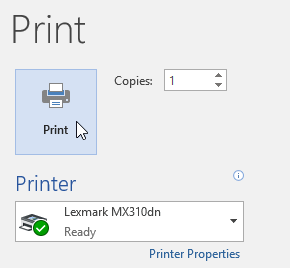
Custom Printing
Sometimes you may find it unnecessary to print your entire document, in which case custom printing may be more suited for your needs. Whether you're printing several individual pages or a range of pages, Word allows you to specify exactly which pages you'd like to print.
To custom print a document:
If you'd like to print individual pages or page ranges, you'll need to separate each entry with a comma (1, 3, 5-7, or 10-14 for example).
- Navigate to the Print pane.
- In the Pages: field, enter the pages you want to print.
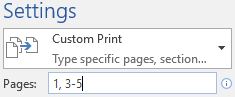
- Click Print.
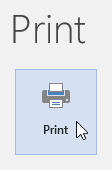 (i) If your document isn't printing the way you want, you may need to adjust some of the page layout settings. To learn more, review our Page Layout lesson.
(i) If your document isn't printing the way you want, you may need to adjust some of the page layout settings. To learn more, review our Page Layout lesson.
The document Printing Documents | How to become an Expert of MS Word - Class 6 is a part of the Class 6 Course How to become an Expert of MS Word.
All you need of Class 6 at this link: Class 6
|
30 videos|49 docs|8 tests
|
Related Searches





















