Visual Basic | Cyber Olympiad for Class 9 PDF Download
Visual Basic
Visual Basic (also termed Visual Basic .NET or VB) is a major revision of earlier Microsoft VB products.
- Thie latest version is Version 10 of VB.
- This is an upgrade to the earlier NET version.
- The current and earlier versions are not completely compatible—a program coded with an earlier version that is upgraded to the current version cannot be opened again earlier software version.
- Version 6 and earlier versions are not. NET-compatible. Programs created with these versions are completely incompatible with .NET applications.
VB is available in several editions including the free Express Edition that you can download from Microsoft. Other editions (Professional, Premium, and Ultimate) are used within the industry.
Visual Studio Components
When Visual Studio is installed on a computer, two mandatory components are necessary for installation and an optional third component.
NET Framework Class Library
This is a library of predefined class objects. It enables you to quickly build a computer application through the use of predefined objects such as forms, text boxes, labels, buttons, dropdown list controls, etc.
Common Language Runtime (CLR)
This component manages the execution of a programming project written in any of the languages that are included within Visual Studio including Visual Basic as a language (mandatory). This component is installed as part of the .NET Framework.
MSDN (Help)
This is the help component that provides access to a help reference library. It is optional, but highly recommended component.
Object-Oriented Programming Terminology
VB is an object-oriented programming language. It means you work with objects in building an application.
Examples: Form objects, Button objects, TextBox objects, Label objects, ListBox objects, PictureBox objects, and more.
VB has also termed an event-driven programming language because you will write program code that responds to the events that are controlled by the system user.
For example,
- Clicking a button or menu.
- Opening or Closing a form.
- Moving the mouse over the top of an object such as a text box.
- Moving from one text box to another.
In order to work with VB, you need to understand ‘object’ terminology as defined in the following table.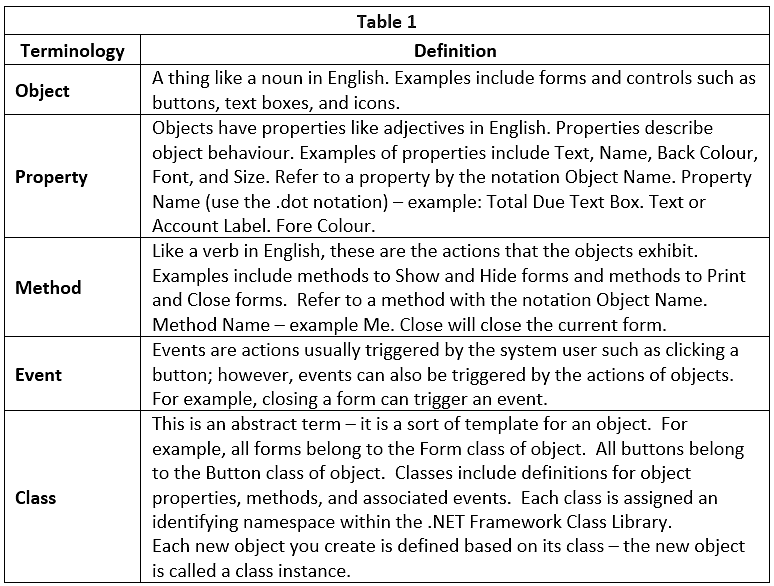
Getting Started with Visual Studio
The VB component of Visual Studio can be used to create and test projects.
- The programming applications used to design and develop are called solutions in VB.
- A solution can actually contain more than one project.
- Each solution is stored in a folder identified by the solution name.
Launching Visual Basic
To start VB, Click the Windows Start button and locate Microsoft Visual Studio 2010, click the button to launch the program.
The first screen to display may require you to choose your Default Environment Settings.
- If this screen displays, click the Visual Basic Development Setting option in the list box and then click the Start Visual Studio button
- This is the Start Page for Visual Basic 2010 Express Edition.
- Click the New Project link. This opens the New Project dialog box.
- If your first project is Visual Basic Project using a Windows Forms Application template, the default name will be Windows Application1. You can change it.
- Click the OK button – it takes a few seconds to create the project files from the template.
The Integrated Development Environment
Familiarize yourself with the Integrated Development Environment (IDE).
- Across the top are menus with different options used in the designing of an application.
- Toolbars with shortcut icons are shown below the menus.
- Form Designer (also termed the Document Window).
The GUI with the points given below:
- Displays open documents.
- Tabs along the top allow you to switch rapidly between open documents.
- Every project starts with a default form named Form1 – the form you modify to build your business application.
- The form can be resized by using the sizing handles.
- The form can be renamed.
- Solution Explorer Window displays file names for the files that comprise a project.
- Properties Window displays properties of the currently selected object.
The Toolbox
- Contains controls that are used to build forms.
- Can be expanded or collapsed with the Pin/Unpin icon.
- Parts of the Toolbox can be expanded/ collapsed with the white and black pointer icons to the left of the groupings.
- Adds controls (tools) to a form by either double-clicking or dragging/dropping (your option on which to use).
Naming Rules and Conventions
Visual Basic automatically assigns a value to the Name property of each control, for example, Label1, Label2, Label3, or TextBox1, TextBox2, TextBox3, or Button1, Button2, Button3. However, it is difficult to remember the difference between Label1 and Label2.
Therefore:
- if you are going to later refer to the controls, it is best to rename them to a more meaningful name,
- if you are not going to refer to the controls later, then just use the assigned default name such as Label1.
When you name an object such as a Label or TextBox or Button, you must follow these rules:
- An object's name can begin with a letter or the special ‘underscore’ character.
- An object name can include letters, digits, and underscores.
- An object name CAN NOT include a space or a punctuation mark.
- An object name CAN NOT be a VB reserved word such as Button, Close, or TextBox.
- An object name can contain a VB reserved word –like as PrintButton,
Close Button, Name Text Box, and Major Text Box are legal names.
Name and Text Properties
As you have seen already, forms, labels, text boxes, and buttons have numerous properties. The name property is used to name control for your reference. For example, names such as display button or exit button.
- Notice that the name begins with a word that describes the control – you will often use the text on a control such as a button as part of the control’s name.
- The type of control such as Button or TextBox is added to the name to create a unique name.
- Text boxes may be named NameTextBox and MajorTextBox, or some other meaningful name.
- If you are not going to refer to a control in the project, you can just use the default name assigned by VB.
- Text property is used to display text values on a control.
- The Text property for a form displays the words that are displayed in the form’s Title Bar.
- The Text property of a button displays the words on the button, such as Display or Exit. Using the ampersand causes a letter on a button to be underlined.
- The Text property for a text box control displays the actual words typed into the text box.
Locking Controls
After you finish sizing control on a form, you can lock the controls to prevent accidental movement of the controls.
- Right-click any control and select the Lock Controls option in the context menu that displays as shown in the figure below.
- Right-click again and select Lock Controls to unlock the controls.
Switching Between the View Designer and View Code Windows Often you will need to switch between the View Designer and View Code windows.
The different ways to do this are:
- Click one of the tabs to display either the View Designer or View Code windows.
- Click the View Code icon in the Solution Explorer to open the coding window.
- Click the View Designer icon in the Solution Explorer to display the form for additional design layout.
- Click the View menu and select either the Code or Designer submenu options.
Design Time, Run Time, Break Time
There are some additional terms for you to learn about designing and executing a VB program.
- Design Time: when you are designing a project using the IDE, you are in what is termed Design Time.
- Run Time: when you execute or run a project, you are in Run Time.
- Break Time: It occurs whenever VB encounters any processing error that prevents program execution from continuing.
|
7 videos|27 docs|69 tests
|
FAQs on Visual Basic - Cyber Olympiad for Class 9
| 1. What is Visual Basic? |  |
| 2. What are the main features of Visual Basic? |  |
| 3. How can I create a GUI application using Visual Basic? |  |
| 4. What is the .NET Framework in Visual Basic? |  |
| 5. Can Visual Basic be used for web development? |  |
















