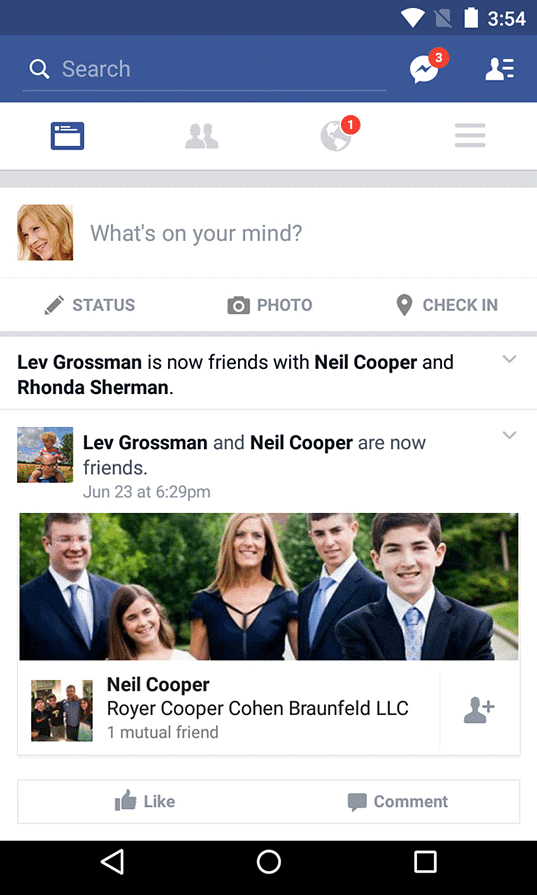Getting Started with Facebook | Social Media - Class 8 PDF Download
Introduction
If you're thinking about joining Facebook, this lesson will show you everything you need to get started. We'll explain some common Facebook terms and how to create a Facebook account. We'll also explore the Facebook homepage, Timeline, and Facebook for mobile devices.
Common Facebook Terms
Friends? Likes? Status updates? If you're new to Facebook, there are a lot of terms and phrases that may seem a little confusing at first. Reviewing some of the most commonly used terms will give you a better understanding of how Facebook works and what to expect as you get started.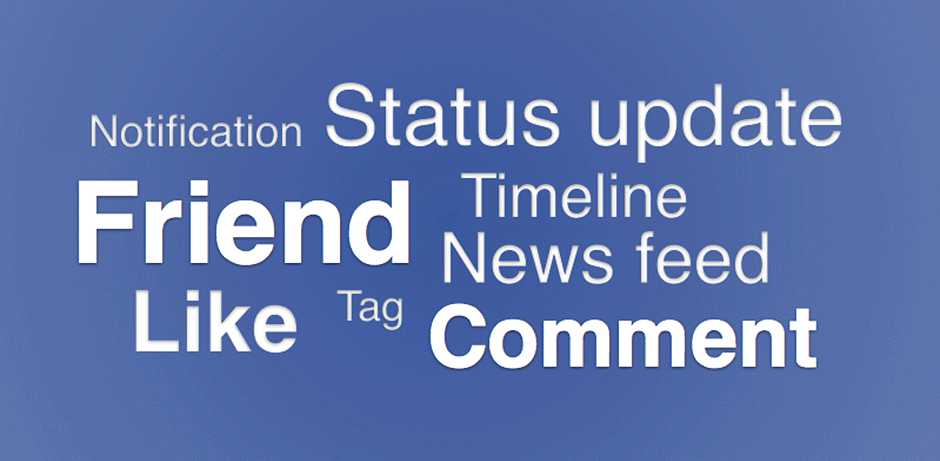
Creating a Facebook Account
Before you can use Facebook, you must create an account. Creating a Facebook account is free. All you need to get started is an email address and a few minutes of your time.
To Create a Facebook Account
Navigate to www.facebook.com in your web browser.
Under the words Sign Up, enter your personal information and desired password, then click Sign Up.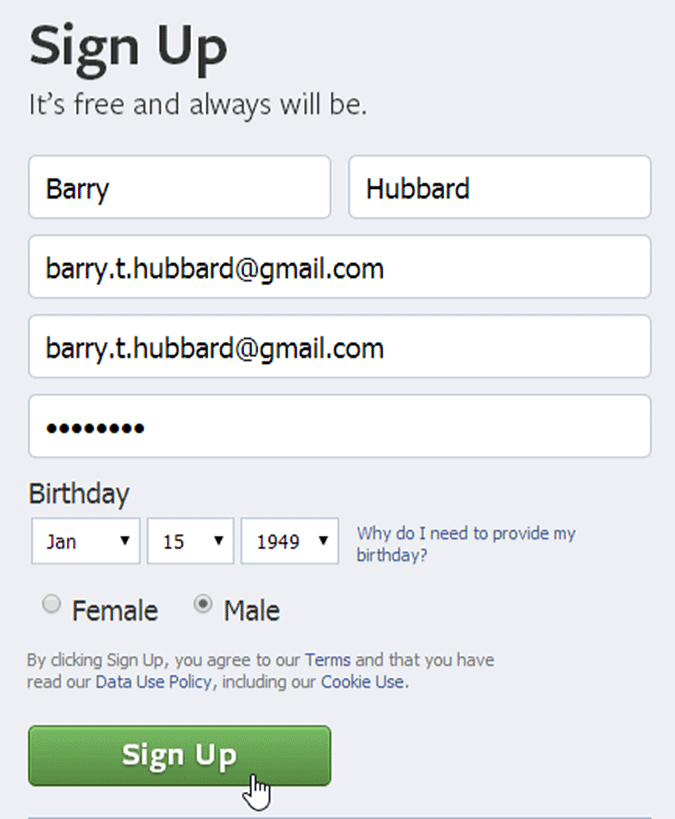
You can then follow the directions on the screen to find friends, upload a profile picture, learn about privacy settings, and more.
Before you can access all of Facebook's features, you'll need to confirm your email address. To do this, sign in to your email account, open the confirmation message from Facebook, and click Confirm Your Account.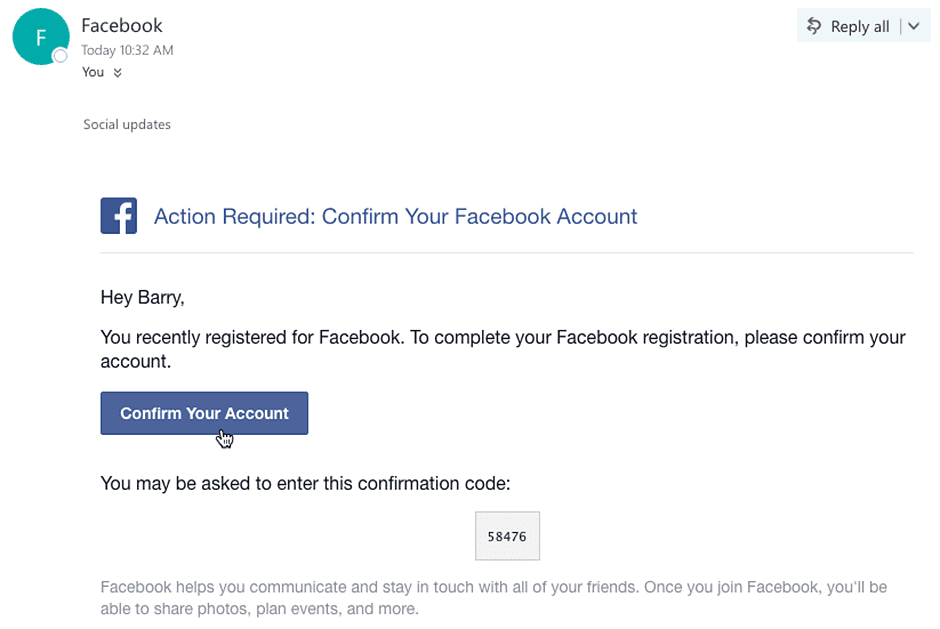
Exploring Facebook
Once you create an account, you'll want to spend a little time becoming familiar with the different parts of Facebook, including the homepage and Timeline.
The Homepage
The homepage appears whenever you sign in to Facebook. The homepage displays your News Feed, which shows the things your friends have shared on Facebook. The homepage also allows you to navigate to other parts of Facebook, such as your Timeline.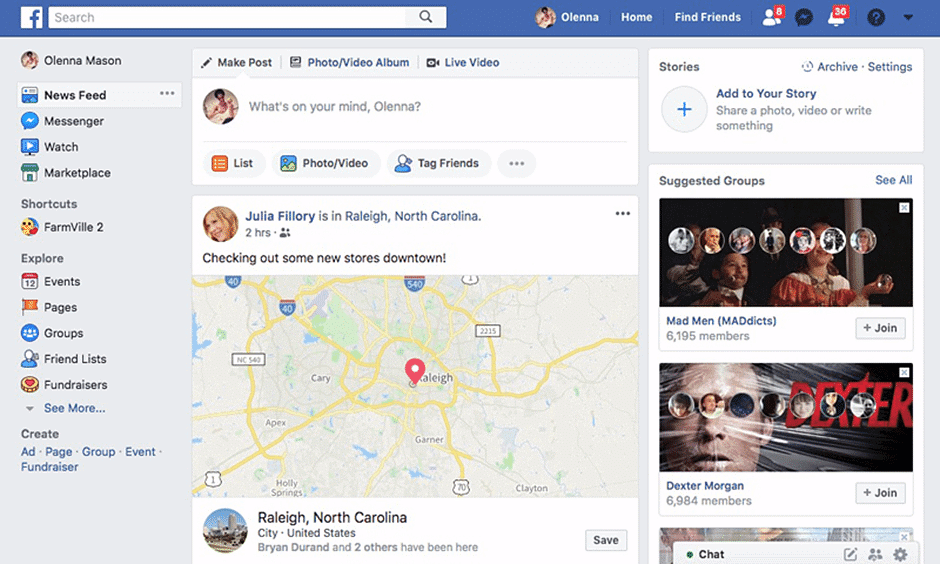
The Timeline
The Timeline (also called your profile page) is where you'll share information about yourself. Whenever you post an update, it appears on your Timeline. Your friends can also share posts on your Timeline.
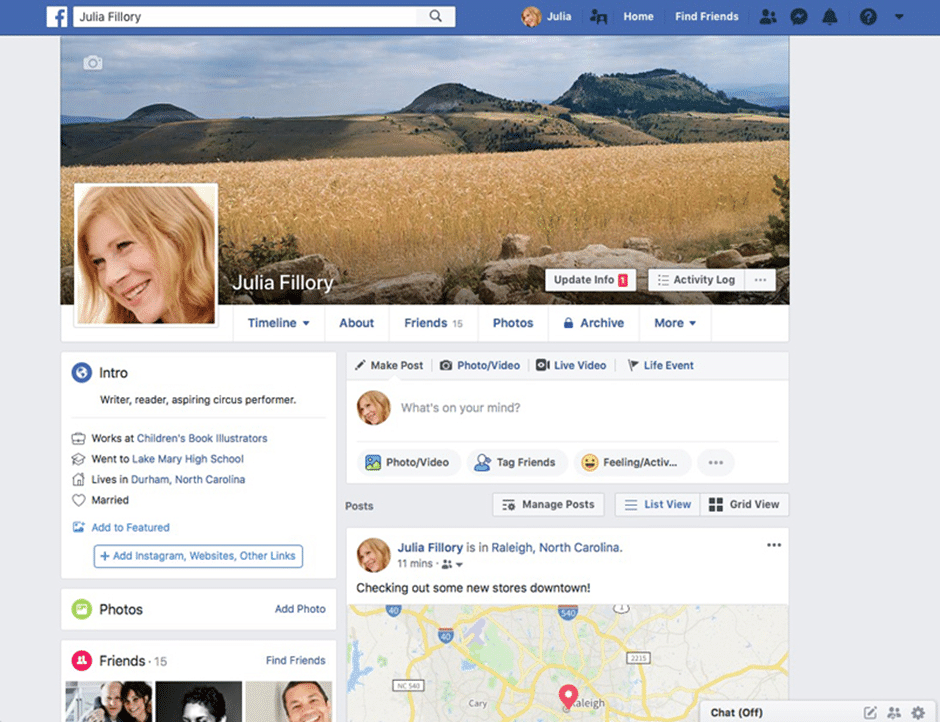
Facebook for Mobile Devices
Facebook makes it easy to connect on the go. In fact, most Facebook users primarily access the site from a mobile device. Facebook offers an official mobile app on a variety of smartphones and tablets, including iOS and Android.
You can use the mobile app to do just about everything you can do in the desktop version of Facebook: post status updates and pictures, read stories and updates, and chat with friends. We'd like to give you a quick overview of the two most popular versions of the Facebook app: Facebook for Android and Facebook for iPhone. While the interface for these apps is somewhat different, you'll notice that each app gives you access to the same basic features.
- If you don't have a smartphone, you may be able to access a limited version of Facebook on your phone through the Facebook for Every Phone program or Facebook texts.
Facebook for Android
- The buttons in the interactive below to learn more about using Facebook for Android.

Facebook for iPhone
- The buttons in the interactive below to learn more about using Facebook for iPhone.
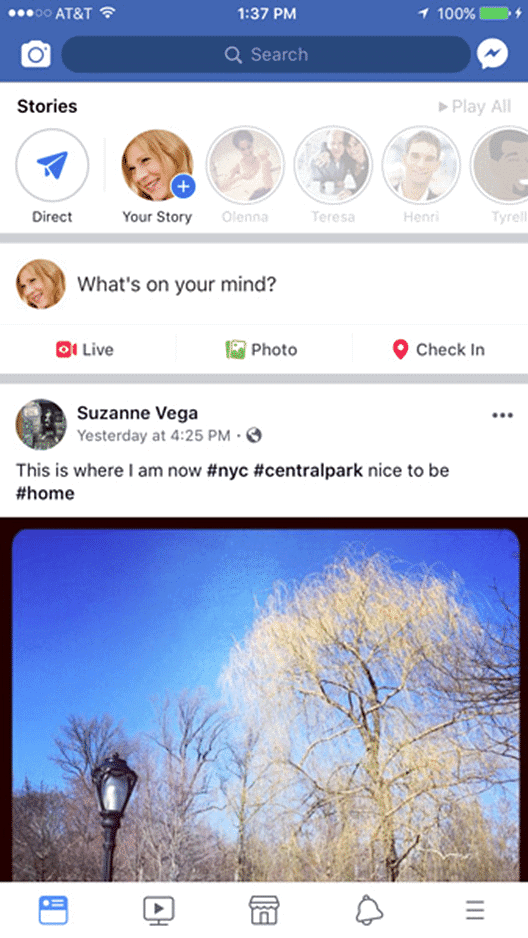
|
28 videos|74 docs
|
FAQs on Getting Started with Facebook - Social Media - Class 8
| 1. How do I create a Facebook account? |  |
| 2. How can I change my Facebook password? |  |
| 3. How do I add friends on Facebook? |  |
| 4. How can I delete my Facebook account? |  |
| 5. How do I adjust my privacy settings on Facebook? |  |