Setting Up Skype | Social Media - Class 8 PDF Download
What do you need to set up Skype?
You may already have everything you need to use Skype. Having a few extra items, like a comfortable headset, can make things easier. Before you start using Skype, it's a good idea to learn about the different equipment options and ensure your device is set up correctly.
Equipment Checklist
Review the checklist to make sure you have everything you need to use Skype. You'll need:
- A compatible device: Skype is available for various devices, including desktops, laptops, and mobile devices like smartphones and tablets.
- A high-speed Internet connection (DSL, cable, or 3G/4G): Review this page from Skype to see if your connection is fast enough for all of the features you want to use.
- Speakers and a microphone (built-in to your device or separate): Some people like to use headphones or even a full headset so they can hear and talk to others more clearly.
- A webcam if you want to make video calls: Many new computers and mobile devices even come with built-in webcams. If your computer doesn't have one, you can buy one online or in stores, sometimes for as little as $20.
Choosing a Version
There are several versions of Skype, depending on the type of computer you have. For example, you could use Skype for Windows, Skype for Mac, or download the Skype app to your smartphone or tablet. You can also use Skype for Web, which can run in most modern web browsers.
We'll focus on Skype for Web in this tutorial—but if you're using a different version, don't worry. The features in each version are mostly the same. Once you get to know the Skype for Web interface, you'll still be able to follow along with everything we talk about in this tutorial.
Getting started with Skype for Web
It only takes a few minutes to set up Skype for the first time. You'll start by creating an account on the website.
If you have an @hotmail.com or @outlook.com email address—or an account that lets you use Microsoft services like OneDrive or XBox Live—you already have a Skype account. You can simply sign in to Skype with your existing information.
To create a Skype account:
1. Navigate to http://web.skype.com in your web browser, then select Create new account.
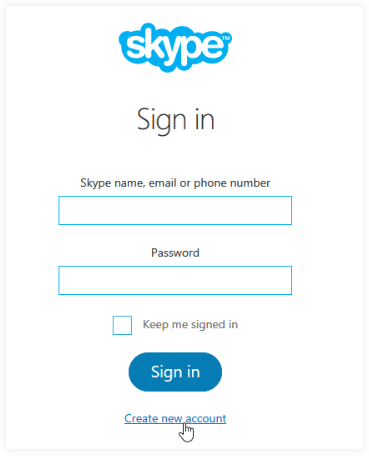 2. The signup form will appear. Follow the directions and enter the required information, like your name, birth date, and gender. You'll also need to choose a user name, which other people can use to find you on Skype.
2. The signup form will appear. Follow the directions and enter the required information, like your name, birth date, and gender. You'll also need to choose a user name, which other people can use to find you on Skype.
3. Review the Skype terms of service and privacy policy, then select I agree - Continue.
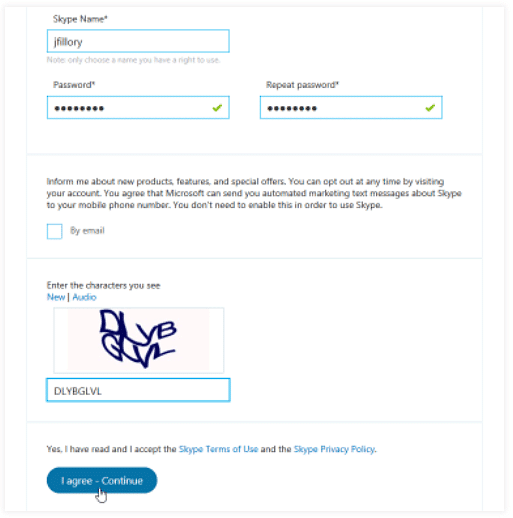
4. Your account will be created, and Skype for Web will appear.
Getting to know Skype for Web
Now that you've created an account, you'll want to take a few minutes to become familiar Skype for Web.
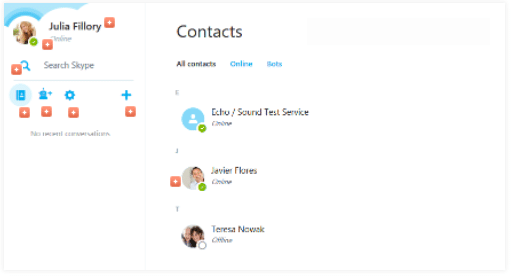
|
28 videos|74 docs
|















