Making Voice Calls with Skype | Social Media - Class 8 PDF Download
Now that you have Skype set up, it's time to make your first call. It's easier than you might think.
To start, you need at least one contact. Go back to our lesson on adding contacts if you need help finding or adding people you know. Next, you should make a test call to make sure the person on the other end will be able to hear you. After that, you'll be ready to take advantage of Skype's voice calling service.
Making a Test call
There's an easy way to test your voice call settings and equipment before you call anyone on Skype. It's through a special contact—which is actually an automated service that mimics a phone call—named Skype Test Call or Echo/Sound Test Service. The contact is already on your contacts list. Before you begin, make sure:
- You're connected to the Internet
- Your volume is turned up
- Your speakers and microphone are plugged in (if they're not already built in to your computer)
To make a test call:
1. Locate and select Echo/Sound Test Service in your contacts list.
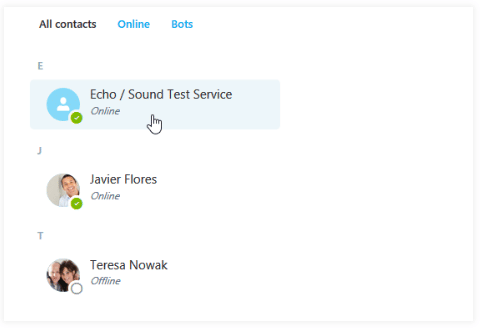
2. The contact's information will appear. Click the Call button. 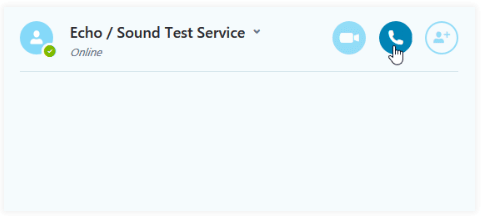 3. The call window will open, and the test call will begin. Follow the operator's instructions to record an audio sample, then wait for it to be played back to you. The test call will hang up when you're done.
3. The call window will open, and the test call will begin. Follow the operator's instructions to record an audio sample, then wait for it to be played back to you. The test call will hang up when you're done.
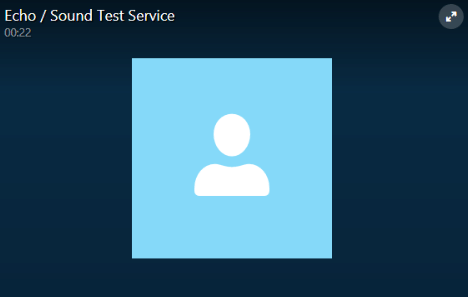
If you can't connect to the test call, can't hear the operator, or can't record an audio sample, you may have a problem with your settings or equipment. To figure out what's wrong, double-check the items listed above step 1, then go to Skype's Call Quality Guide.
To call someone on Skype:
1. Click the person you want to call on the Contacts tab.
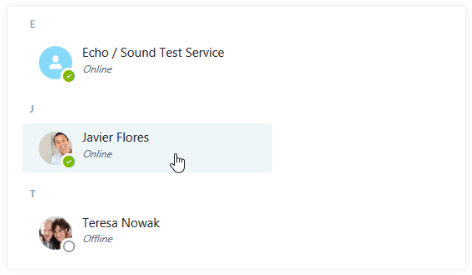
2. The contact's information will appear. Click the Call button.
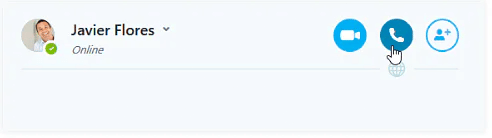
3. The call window will appear. You'll hear a ringing sound until the other person answers.
4. Talk as long as you want, then click the End Call button when you're ready to hang up.
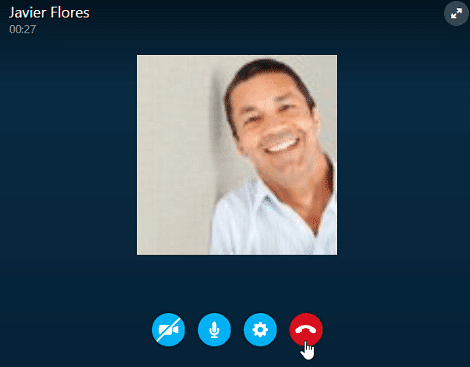
To set your online status:
Soon, you'll not only be making calls on Skype but receiving them as well. It's important to understand your online status, and how you—and your contacts—use it to tell when people are available on Skype. Your default status is set to online when you sign in to Skype. This tells your contacts that you're available. To change your status, click the icon next to your name and choose from the drop-down menu.
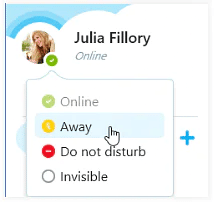
Answering incoming calls
What do you see when someone calls you on Skype? A pop-up window that looks like this:
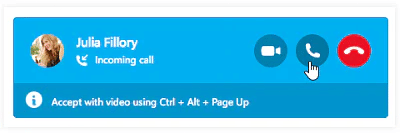
To answer, click the Answer button or Decline if you're too busy to talk (or don't know the caller). You can also Answer with video, allowing the caller to see you on your webcam. You'll learn more about video calling in the next lesson, Making Video Calls with Skype. If you do nothing, the call will keep ringing until the other person hangs up.
|
28 videos|74 docs
|















