Making Video Calls with Skype | Social Media - Class 8 PDF Download
Before your first video call
Are you ready to talk face to face? On Skype, video calls are easy, whether you have a built-in webcam or one you've purchased separately.
To start, you need at least one contact. Go back to our lesson Adding Contacts lesson if you need help finding or adding people you know. Next, you'll need to test your webcam to make sure the person on the other end will be able to see you. After that, you'll be ready to make video calls one on one or with an entire group. Before you begin, make sure:
- You're connected to the Internet
- Your volume is turned up
- Your speakers and microphone are plugged in (if they're not already built in to your computer)
- Your webcam is plugged in (if it's not already built in to your computer)
- You know your basic voice call settings are working; if you're not sure, you can always make a test call, which is covered in our lesson on Making Voice Calls with Skype
To make a video call:
1. Click the person you want to call on the Contacts tab.
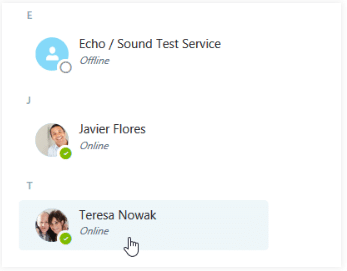
2. The contact's information will appear. Click the Video Call button.
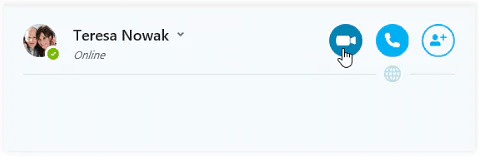
3. The call window will appear. You'll hear a ringing sound until the other person answers. The footage from your webcam will appear at the bottom, showing what the other person will see.
4. The footage from that person's webcam will appear at the top. If the contact doesn't have a webcam, or chooses to answer without it, a profile picture will appear instead.
5. Talk as long as you want, then click the End Call button when you're ready to hang up.
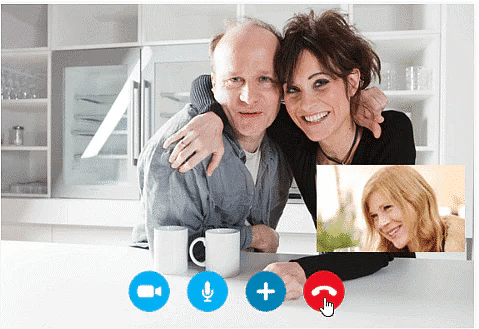
Answering incoming video calls
What do you see when someone calls you on Skype? A pop-up window that looks like this:
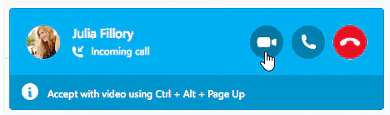 To answer with your webcam, just click the Answer with video button or Decline if you're too busy to talk (or don't know the caller). You can also answer without video by clicking Answer so the caller can't see you on your webcam. You can always turn video on or off during the call if you change your mind. If you do nothing, the call will keep ringing until the other person hangs up.
To answer with your webcam, just click the Answer with video button or Decline if you're too busy to talk (or don't know the caller). You can also answer without video by clicking Answer so the caller can't see you on your webcam. You can always turn video on or off during the call if you change your mind. If you do nothing, the call will keep ringing until the other person hangs up.
Group Video calling
Group video calling is an easy way to talk with several people at the same time. To add more people to a video call, simply click the plus button (+), then choose Add participants.
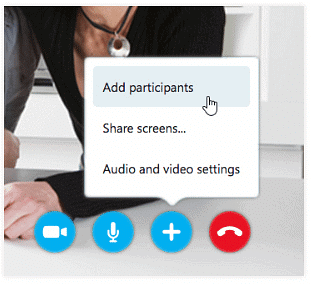
|
28 videos|74 docs
|















