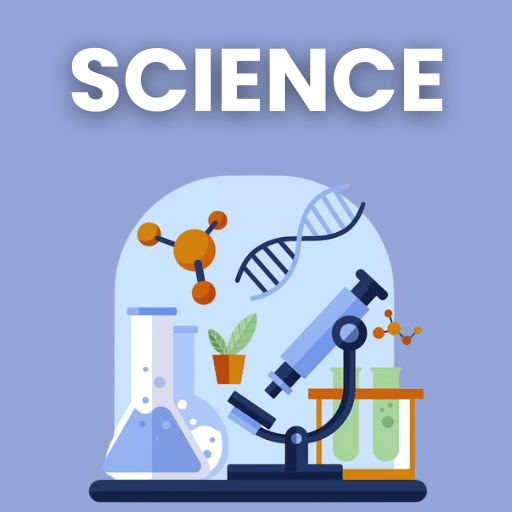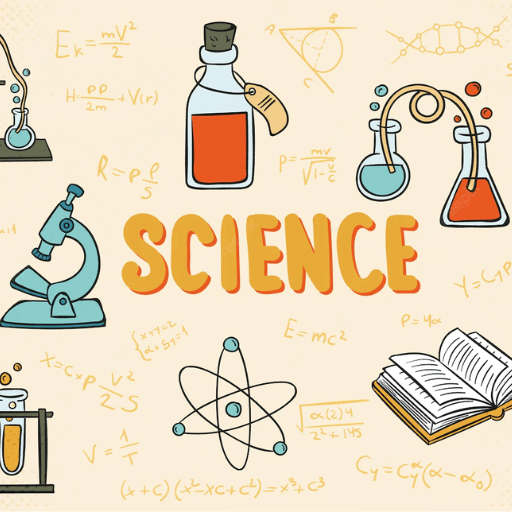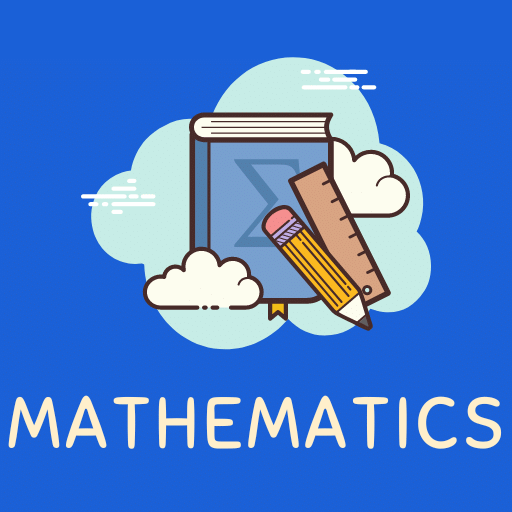Computer Memory & Its Units | IBPS PO Prelims & Mains Preparation - Bank Exams PDF Download
| Table of contents |

|
| Computer Memory |

|
| Random Access Memory (RAM) |

|
| Read Only Memory (ROM) |

|
| Some other memories |

|
| Secondary Memory |

|
| Memory unit |

|
Computer Memory
Memory is the best essential element of a computer because computer can’t perform simple tasks. The performance of computer mainly based on memory and CPU. Memory is internal storage media of computer that has several names such as majorly categorized into two types,
- Main memory/ Primary Memory
- Secondary Memory
 Primary Memory
Primary Memory
Primary memory is computer memory that a processor or computer accesses first or directly. It allows a processor to access running execution applications and services that are temporarily stored in a specific memory location.
Primary memory is also known as primary storage or main memory.
- RAM (Volatile Memory).
- ROM (Non-Volatile Memory)

Random Access Memory (RAM)
It is a volatile memory. It means it does not store data or instructions permanently. It is read/write memory which stores data till the machine is working. When you switch on the computer and perform some task the data and instructions from the hard disk are stored in RAM. CPU utilizes this data to perform the required tasks. As soon as you shut down the computer the RAM loses all the data.

RAM categorized into following types.
(a) DRAM- Dynamic memory must be constantly refreshed, or it loses its contents. This type of memory is more economical.
(b) SRAM- SRAM is faster and less volatile than DRAM but requires more power and is more expensive. It does not need to be refreshed like a DRAM.
(c) SDRAM(Synchronous Dynamic Random-Access Memory) - A type of DRAM that can run at much higher clock speeds.
Read Only Memory (ROM)
It is a non-volatile memory. It means it does not lose its data or programs that are written on it at the time of manufacture. So it is a permanent memory that contains all important data and instructions needed to perform important tasks like the boot process.
 ROM memory has several models such names are following.
ROM memory has several models such names are following.
(a) PROM: Programmable Read Only Memory (PROM) maintains large storage media but can’t offer the erase features in ROM. This type of RO maintains PROM chips to write data once and read many. The programs or instructions designed in PROM can’t be erased by other programs.
(b) EPROM: Erasable Programmable Read Only Memory designed for recover the problems of PROM and ROM. Users can delete the data of EPROM thorough pass on ultraviolet light and it erases chip is reprogrammed.
(c) EEPROM: Electrically Erasable Programmable Read Only Memory similar to the EPROM but it uses electrical beam for erase the data of ROM.
Some other memories
- Register Memory: Register memory is the smallest and fastest memory in a computer. It is located in the CPU in the form of registers. A Register temporarily holds frequently used data, instructions and memory address that can be quickly accessed by the CPU.
- Cache Memory: It is small in size but faster than the main memory. The CPU can access it more quickly than the primary memory. It holds the data and programs frequently used by the CPU. So if the CPU finds the required data or instructions in cache memory it doesn't need to access the primary memory (RAM). Thus, it speeds up the system performance.
- Semi-volatile memory: A third category of memory is "semi-volatile". The term is used to describe a memory which has some limited non-volatile duration after power is removed, but then data is ultimately lost. A typical goal when using a semivolatile memory is to provide high performance/durability/etc. associated with volatile memories, while providing some benefits of a true non-volatile memory.
- Virtual memory: Virtual memory is a system where all physical memory is controlled by the operating system. When a program needs memory, it requests it from the operating system. The operating system then decides in what physical location to place the program's code and data.
- Protected memory: Protected memory is a system where each program is given an area of memory to use and is not permitted to go outside that range. Use of protected memory greatly enhances both the reliability and security of a computer system.

Secondary Memory
The storage devices in the computer or connected to the computer are known as secondary memory of the computer. It is non-volatile in nature so permanently stores the data even when the computer is turned off. The CPU can't directly access the secondary memory. First the secondary memory data is transferred to primary memory then CPU can access it. Common secondary storage devices are the hard disk and optical disks. The hard disk has enormous storage capacity compared to main memory.
 There are three main types of secondary storage in a computer system:
There are three main types of secondary storage in a computer system:
- Solid state storage devices(such as USB memory sticks): Solid state storage is also faster than traditional hard disk drives because the data is stored electrically in silicon chips called cells. Within the cells, the binary data is stored by holding an electrical current in a transistor with an on / off mode.
- Optical storage devices(such as CD, DVD and Blue-ray discs): Optical devices use a laser to scan the surface of a spinning disc made from metal and plastic. The disc surface is divided into tracks, with each track containing many flat areas and hollows. The flat areas are known as lands and the hollows as pits.
- Magnetic storage devices(such as hard disk drives): Magnetic devices such as hard disk drives use magnetic fields to magnetise tiny individual sections of a metal spinning disk. Each tiny section represents one bit. A magnetised section represents a binary '1' and a demagnetized section represents a binary '0'.
Hard drive
It is a non-removable storage device containing magnetic disks or platters rotating at high speeds. The hard drives store data in segments of concentric circles. It may spin at 5,400 to 15,000 RPM.
 |
Download the notes
Computer Memory & Its Units
|
Download as PDF |
Optical disk
It is an electronic data storage medium that can be written to and read using a low-powered laser beam.
- CD-ROM: "Read Only" (used for distribution of commercial software, for example) Standard storage capacity is 640MB.
- CD-R (or CD-WORM): "Write Once, Read Many" times
- CD-RW: rewritable multiple times
- DVD: similar to CD, but with significantly larger storage capacity (4.7GB)
- Write once read many (WORM) describes a data storage device in which information, once written, cannot be modified.

Floppy Disk
Floppy disk is composed of a thin, flexible magnetic disk sealed in a square plastic carrier. Floppy disks were widely used to distribute software, transfer files, and create backup copies of data. To read and write data from a floppy disk, a computer system must have a floppy disk drive (FDD).

Magnetic Tape
Magnetic tape used in recording sound, pictures, or computer data.
Examples of magnetic tape include audio cassettes, videotapes, computer data tapes, and magnetic stripe cards used on credit and debit cards.

Flash memory
A kind of memory that retains data in the absence of a power supply.
Examples include USB flash drives, memory cards (SD, microSD, etc.), and solid-state drives (SSDs).
 Comparison of Primary and Secondary Memory
Comparison of Primary and Secondary Memory

Memory unit
Memory unit is the amount of data that can be stored in the storage unit. This storage capacity is expressed in terms of Bytes.

|
541 videos|681 docs|263 tests
|
FAQs on Computer Memory & Its Units - IBPS PO Prelims & Mains Preparation - Bank Exams
| 1. What is computer memory? |  |
| 2. What are the units used to measure computer memory? |  |
| 3. What is the difference between primary memory and secondary memory? |  |
| 4. How does computer memory affect the performance of a computer? |  |
| 5. How can I check the amount of memory on my computer? |  |