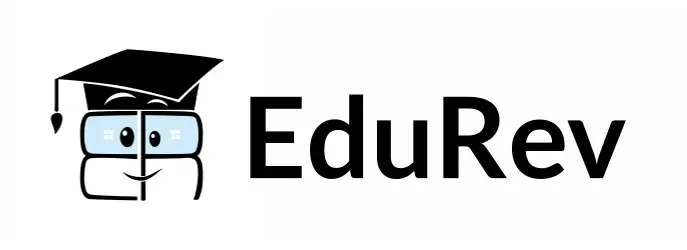Adding Media to Website in HTM | HTML5 for Web Development - Software Development PDF Download
| Table of contents |

|
| Introduction |

|
| Adding Images |

|
| Embedding Videos |

|
| Adding Audio Files |

|
| Specifying Width and Height |

|
| Sample Problems |

|
Introduction
When creating a website, it's important to engage your visitors with various forms of media such as images, videos, and audio files. In this article, we will explore how to add media to a website using HTML. We will cover the basic HTML tags and attributes required to display media elements on a webpage, and provide examples and code explanations to make it easy for beginners to understand.
Adding Images
Images are a great way to enhance the visual appeal of your website. To add an image, follow these steps:
Code Example:
<img src="https://cn.edurev.in/mage.jpg" alt="Description of the image">
Explanation:
- The '<img>' tag is used to embed an image in HTML.
- The 'src' attribute specifies the source or location of the image file (e.g., '"image.jpg"').
- The 'alt' attribute provides alternative text for the image, which is displayed if the image fails to load or for accessibility purposes.
Embedding Videos
Videos can be used to showcase product demos, tutorials, or promotional content on your website. To embed a video, you can use the '<video>' tag as shown below:
<video src="https://cn.edurev.in/ideo.mp4" controls></video>
Explanation:
- The '<video>' tag is used to embed a video in HTML.
- The 'src' attribute specifies the source or location of the video file (e.g., '"video.mp4"').
- The 'controls' attribute adds playback controls to the video player, allowing users to play, pause, and adjust the volume.
Adding Audio Files
If you want to include audio files, such as background music or podcast episodes, you can use the '<audio>' tag:
Code Example:
<audio src="https://cn.edurev.in/udio.mp3" controls></audio>
Explanation:
- The '<audio>' tag is used to embed audio content in HTML.
- The 'src' attribute specifies the source or location of the audio file (e.g., '"audio.mp3"').
- The 'controls' attribute adds audio controls to the player, allowing users to play, pause, and adjust the volume.
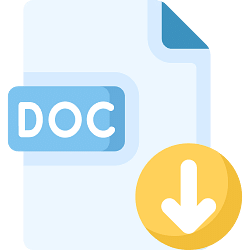 |
Download the notes
Adding Media to Website in HTM
|
Download as PDF |
Specifying Width and Height
You can adjust the width and height of media elements to control their display size on the webpage. Here's how:
Code Example:
<img src="https://cn.edurev.in/mage.jpg" alt="Description of the image" width="300" height="200">
Explanation:
- The 'width' and 'height' attributes allow you to set the dimensions of the image.
- In the example, the image will be displayed with a width of 300 pixels and a height of 200 pixels.
Sample Problems
Problem 1: Create an HTML page with an image that is centered on the page and has a width of 500 pixels.
<!DOCTYPE html>
<html>
<head>
<title>Centered Image</title>
<style>
img {
display: block;
margin: 0 auto;
width: 500px;
}
</style>
</head>
<body>
<img src="https://cn.edurev.in/mage.jpg" alt="Centered Image">
</body>
</html>
Problem 2: Embed a YouTube video on your webpage and set its width to 800 pixels.
<!DOCTYPE html>
<html>
<head>
<title>Embedded Video</title>
</head>
<body>
<iframe width="800" height="450" src="https://www.youtube.com/embed/VIDEO_ID" frameborder="0" allowfullscreen></iframe>
</body>
</html>
Replace '"VIDEO_ID"' with the actual ID of the YouTube video you want to embed.
Conclusion
By following these examples and explanations, you can easily add images, videos, and audio files to your website using HTML. Experiment with different attributes and CSS styles to customize the media elements according to your design preferences.
|
20 videos|15 docs|2 tests
|