Skin Retouching in Photoshop | Pixel Perfection: Creating & Editing Pictures with Photoshop - Class 6 PDF Download
Achieving flawless skin in portrait photography is a common goal for photographers and retouchers. With the help of Photoshop, skin retouching techniques can transform the appearance of the skin while maintaining a natural and realistic look. In this article, we will explore various methods and tricks for skin retouching in Photoshop to enhance portraits and create stunning results.
"PHP Method" of Frequency Separation
- The "PHP Method" refers to the process of skin retouching using Frequency Separation in Photoshop. Frequency Separation allows you to separate the high-frequency details (such as texture and fine lines) from the low-frequency colors and tones of the skin.
- To apply the "PHP Method," start by duplicating the original image and creating two separate layers: one for the high-frequency details and one for the low-frequency colors and tones.
- By adjusting the opacity and blending modes of these layers, you can retouch imperfections like blemishes, wrinkles, or uneven skin tones while preserving the overall texture and natural appearance of the skin.
Frequency Separation In-Depth with Mixer Brush
- Frequency Separation can be further enhanced with the Mixer Brush tool in Photoshop. This tool allows you to paint and blend colors in a way that simulates traditional painting techniques.
- After separating the high-frequency details and low-frequency colors and tones, use the Mixer Brush tool to refine and blend the skin. Adjust the brush settings, such as brush load, wetness, and mix, to achieve a smooth and natural-looking result.
- The Mixer Brush tool is particularly effective in creating a seamless transition between areas of different skin tones and textures.
High-End Skin Retouching & Sculpting
- High-end skin retouching involves meticulous attention to detail and sculpting techniques to enhance facial features and create a polished look.
- Tools such as the Healing Brush, Clone Stamp, and Spot Healing Brush can be used to remove blemishes, scars, or unwanted elements on the skin.
- Dodging and burning techniques help to sculpt the face by selectively lightening and darkening areas to enhance contours and add depth.
The Most Important Skin Retouching Trick
- One crucial trick in skin retouching is to work non-destructively by using adjustment layers and layer masks. This allows you to make changes without permanently altering the original image.
- By using adjustment layers for tasks like color correction, contrast adjustment, or skin tone refinement, you can refine the retouching process and maintain flexibility in your editing workflow.
Fix Skin Tones with One Button
- Skin tones can sometimes appear uneven or discolored due to various factors such as lighting conditions or camera settings. Photoshop offers a quick solution with the Auto Color feature.
- Simply go to Image > Auto Color to automatically adjust the color balance and correct skin tones with a single click. This can save time and provide a starting point for further refinements.
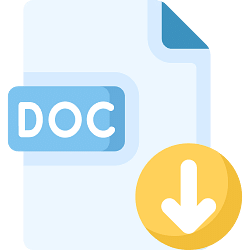 |
Download the notes
Skin Retouching in Photoshop
|
Download as PDF |
Start to Finish High-End Skin Retouching
- A comprehensive skin retouching workflow involves a series of steps and techniques, from initial cleanup to final touches.
- Begin by removing any major imperfections, such as blemishes or spots, using the Healing Brush or Spot Healing Brush tool.
- Proceed with Frequency Separation or other retouching methods to refine the skin texture and address minor issues.
- Use adjustment layers to adjust skin tones, enhance contrast, and refine overall color balance.
- Finish the process by adding final touches, such as sharpening the eyes or adding a subtle glow to the skin.
Add Shine & Glamour to Your Portraits
- To add shine and glamour to portraits, you can employ techniques such as Dodge and Burn to selectively enhance highlights and shadows on the skin.
- Use a soft brush with low opacity and Flow settings to gently paint over areas where you want to add a subtle glow or shine. This technique can give the skin a radiant and polished look.
In conclusion, skin retouching in Photoshop requires a combination of techniques, tools, and attention to detail. From Frequency Separation to sculpting techniques and color corrections, these methods allow you to achieve flawless and natural-looking skin in your portraits. Experiment with different techniques, practice, and refine your skills to master the art of skin retouching in Photoshop.
















