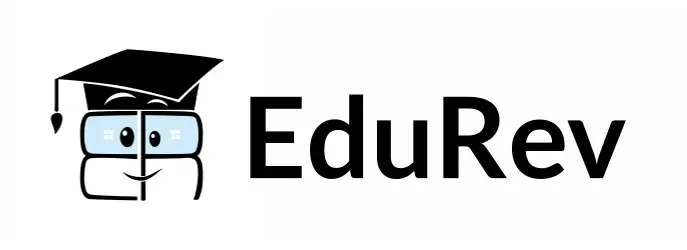Advanced Photoshop Tutorials | Pixel Perfection: Creating & Editing Pictures with Photoshop - Class 6 PDF Download
| Table of contents |

|
| Introduction |

|
| How to Add Light Using Dodge and Burn |

|
| How to Wrap Anything on Any Surface |

|
| Using Curves |

|
| How to Replace Color |

|
| How to Match Skin Tone |

|
| Remove People From Group Photos |

|
Introduction
Mastering advanced Photoshop techniques opens up a world of creative possibilities for digital artists and photographers. With these techniques, you can add depth and realism to your artwork, manipulate images in unique ways, and achieve professional-level results. In this article, we will explore several advanced Photoshop tutorials that will take your skills to the next level.
How to Add Light Using Dodge and Burn
- Dodge and Burn are powerful tools for adding light and shadows to an image, creating depth and dimension.
- Start by creating a new layer set to Overlay or Soft Light blending mode. Select the Dodge Tool to add highlights or the Burn Tool to darken shadows.
- Adjust the brush settings, such as exposure and brush size, and carefully paint over the areas where you want to enhance the light or shadows.
- Gradually build up the effect, paying attention to light sources and the direction of light for a realistic result.
How to Wrap Anything on Any Surface
- This technique allows you to wrap any image or design onto various surfaces, giving a realistic and seamless look.
- Start by selecting the image or design you want to wrap and the surface you want to apply it to. This could be a wall, a product, or any other object.
- Use the Transform tools, such as Perspective Warp or Distort, to match the perspective and shape of the surface.
- Utilize layer masks and blending modes to blend the image or design seamlessly onto the surface, adjusting opacity and colors as necessary.
Using Curves
- Curves adjustment is a powerful tool that allows you to adjust the tonal range and colors of an image with precision.
- Create a Curves adjustment layer and use the curve graph to manipulate the highlights, shadows, and midtones of the image.
- You can create contrast, correct color balance, and enhance specific tonal ranges by adjusting the curve points.
- Experiment with different curve adjustments to achieve the desired look and mood in your image.
How to Replace Color
- The ability to replace color in Photoshop gives you full control over the color palette of your images.
- Start by creating a new adjustment layer, such as Hue/Saturation or Color Balance.
- Use the selection tools, such as the Magic Wand or Quick Selection, to select the specific color range you want to replace.
- Adjust the hue, saturation, and lightness sliders to replace the selected color with the desired color.
- Refine the selection and adjustments using layer masks and blending modes for a seamless and natural result.
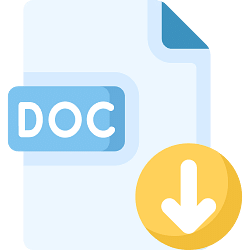 |
Download the notes
Advanced Photoshop Tutorials
|
Download as PDF |
How to Match Skin Tone
- When compositing images or working with multiple subjects, it is crucial to match the skin tones for a cohesive look.
- Use adjustment layers, such as Selective Color or Color Balance, to adjust the skin tones of different subjects.
- Select the specific color channels, such as Reds, Yellows, or Magentas, and make subtle adjustments to match the skin tones.
- Pay attention to the overall balance and consistency of the skin tones to achieve a harmonious blend.
Remove People From Group Photos
- Removing unwanted people from group photos can be challenging, but with advanced Photoshop techniques, it becomes easier.
- Use the Spot Healing Brush, Clone Stamp, or Content-Aware Fill to remove the person from the image.
- Utilize layer masks and blending modes to blend the surrounding areas and ensure a seamless result.
- Pay attention to details such as lighting, shadows, and reflections to make the edited image appear natural.
In conclusion, mastering advanced Photoshop techniques allows you to push the boundaries of creativity and achieve professional-level results. From adding light and shadows with Dodge and Burn to replacing colors, matching skin tones, and removing unwanted elements, these advanced tutorials expand your skill set and empower you to create stunning artwork and flawless images. Practice, experiment, and unleash your imagination with these advanced Photoshop techniques.