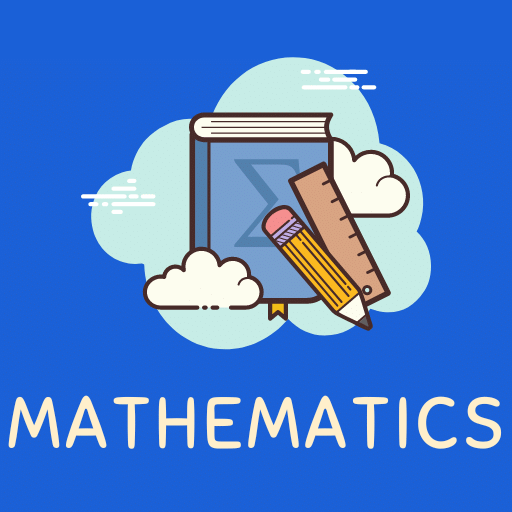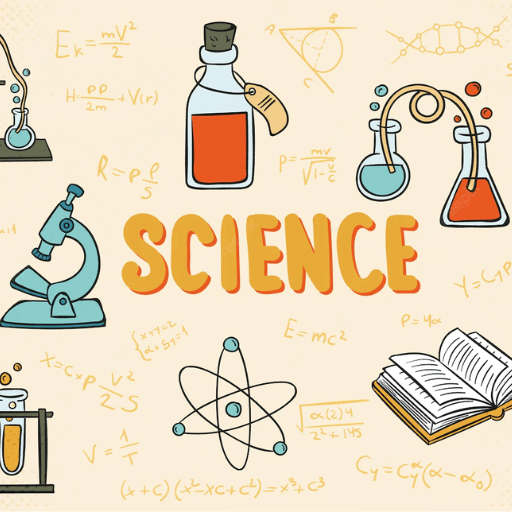Best Study Material for Class 1 Exam
Class 1 Exam > Class 1 Notes > Cyber Olympiad Class 1 > Notes: Starting and Shutting down the Computer
Notes: Starting and Shutting down the Computer | Cyber Olympiad Class 1 PDF Download
| Table of contents |

|
| Starting the Computer |

|
| Logging In |

|
| Using the Computer |

|
| Saving Our Work |

|
| Shutting Down the Computer |

|
Starting the Computer
Starting a computer is like waking it up for the day.
- Power Button: Find the power button on your computer. It's usually on the front or top of the computer case or near the keyboard. It looks like a circle with a line in the middle, like this: ○.
- Press the Power Button: Press the power button once. It might take a moment, but you should see the computer starting up. The screen may light up, and you might see a logo or some text.
- Wait for it to Start: Give the computer a little time to get ready. It's like waiting for it to stretch and wake up from a nap.
Logging In
Once the computer wakes up, it might ask us to log in. Logging in is like telling the computer who we are. We type in our username and password, and the computer welcomes us to our personal space. Now, we can start using the computer for all sorts of exciting things!
 |
Olympiad Test: Starting and Shutting down the Computer - 1
|
Start Test |
Start Test

Using the Computer
With the computer started and logged in, we can explore many activities. We can open programs, play games, draw pictures, or even write stories. The computer is like a magical box that can do so many things, and we get to decide what to do next.
Saving Our Work
While using the computer, it's important to save our work. Saving is like telling the computer, "Remember this for me." We can save our drawings, stories, or any work we've done so we can find it later. This way, we won't lose anything if we need to turn off the computer.
 |
Download the notes
Notes: Starting and Shutting down the Computer
|
Download as PDF |
Download as PDF
Shutting Down the Computer
When we're done using the computer, it's time to shut it down. Shutting down is like telling the computer, "Okay, it's time to rest now."

To do this, we click on the start menu (which might sound funny because we're actually telling the computer to stop!). Then, we choose "Shut Down." The computer takes a moment to close everything properly before it turns off.
The document Notes: Starting and Shutting down the Computer | Cyber Olympiad Class 1 is a part of the Class 1 Course Cyber Olympiad Class 1.
All you need of Class 1 at this link: Class 1
|
20 videos|69 docs|40 tests
|
FAQs on Notes: Starting and Shutting down the Computer - Cyber Olympiad Class 1
| 1. How do I start my computer? |  |
| 2. What should I do if my computer is not logging in? |  |
If your computer is not logging in, there are a few troubleshooting steps you can try. First, make sure you are entering the correct username and password. If you are, try restarting your computer and attempting to log in again. If the issue persists, you may need to check if your keyboard is functioning properly or if there are any software or hardware conflicts causing the login issue.
| 3. How can I save my work on the computer? |  |
To save your work on the computer, you can follow these steps:
1. Click on the "File" menu located in the top left corner of the application you are using.
2. Select "Save" or "Save As" from the drop-down menu.
3. Choose the location on your computer where you want to save the file.
4. Enter a name for the file and click "Save."
| 4. What is the correct way to shut down my computer? |  |
To shut down your computer properly, follow these steps:
1. Click on the "Start" button located in the bottom left corner of the screen.
2. Click on the power icon, which looks like a circle with a vertical line inside it.
3. Select "Shut down" from the drop-down menu.
4. Wait for the computer to complete the shutdown process before turning off the power source.
| 5. How do I log out of my computer? |  |
To log out of your computer, you can use the following steps:
1. Click on the "Start" button located in the bottom left corner of the screen.
2. Click on your user profile picture or username.
3. Select the "Sign out" option from the pop-up menu.
4. Wait for the computer to log out, and you will be taken back to the login screen.
Related Searches