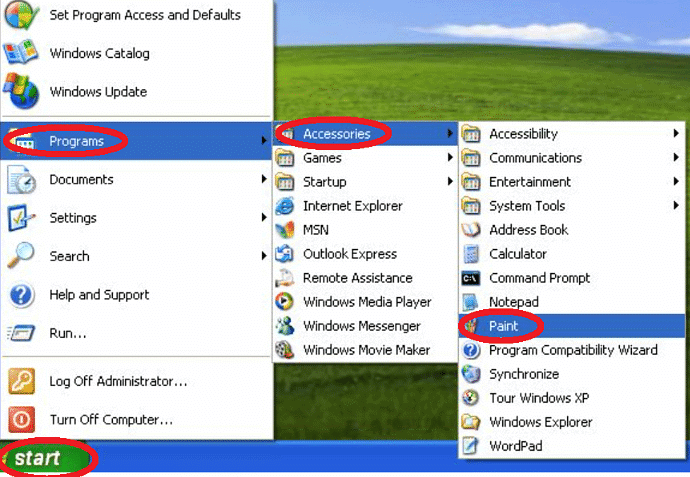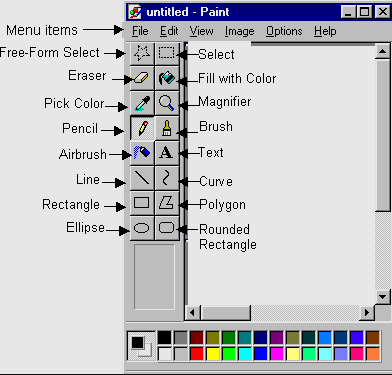Class 1 Exam > Class 1 Notes > Cyber Olympiad Class 1 > Notes: Introduction to MS-Paint
Notes: Introduction to MS-Paint | Cyber Olympiad Class 1 PDF Download
| Table of contents |

|
| What is MS Paint? |

|
| Opening MS Paint |

|
| Drawing Tools |

|
| Shapes and Fill Tool |

|
| Saving and Undoing |

|
| Closing MS Paint |

|
What is MS Paint?
- MS Paint, short for Microsoft Paint, is a simple graphics editing program that comes pre-installed with Microsoft Windows. It has been a part of the Windows operating system for a long time and is often included with different versions of Windows.

- MS Paint provides basic drawing tools and allows users to create and edit images. It's known for its simplicity and ease of use, making it a good choice for quick and straightforward graphic tasks. With MS Paint, you can draw, color, resize images, and perform basic editing operations.
- While MS Paint may not have the advanced features of more specialized graphic editing software, it's a great option for beginners and for doing simple tasks like creating simple drawings, adding text to images, or making basic edits to pictures.
Opening MS Paint
- To begin using MS Paint, we need to open it on the computer. We can find it in the "Accessories" or "Windows Accessories" folder. Once we click on MS Paint, a blank canvas will appear on the screen, ready for our artistic adventures.
 Drawing Tools
Drawing Tools
- MS Paint offers various drawing tools to help us create our masterpieces. We have a pencil for making thin lines, a brush for broader strokes, and a crayon for a textured feel. There's also an eraser to fix mistakes, and different colors to make our drawings vibrant.

Shapes and Fill Tool
- Besides freehand drawing, MS Paint lets us easily create shapes like circles, squares, and triangles. We can even fill these shapes with different colors using the fill tool. It makes our drawings look more interesting and colorful.
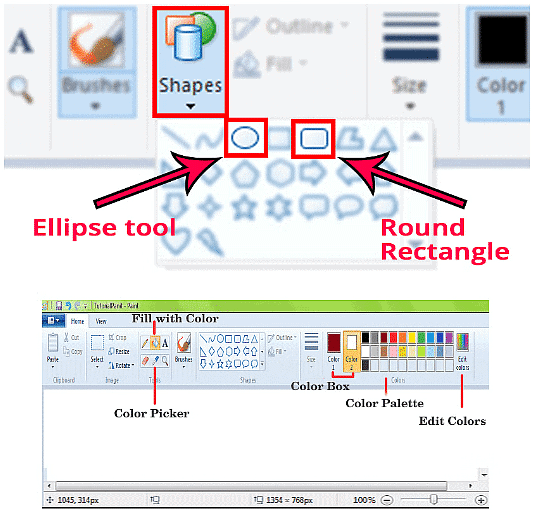
Saving and Undoing
- It's important to save our artwork to keep a copy for later. We can do this by clicking on "File" and then "Save." If we make a mistake, no worries! MS Paint has an undo button. It's like a magic "Oops!" button that helps us fix things and try again.
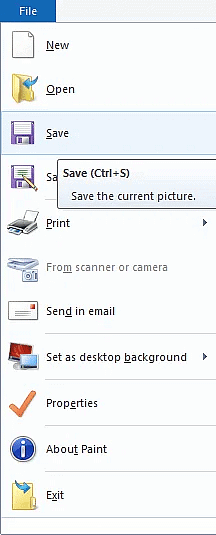
Closing MS Paint
- When we finish our masterpiece and save it, we can close MS Paint by clicking on the "X" in the corner. This helps us say, "Goodbye for now, MS Paint!" But don't worry, we can always open it again to start a new adventure in the world of digital art.
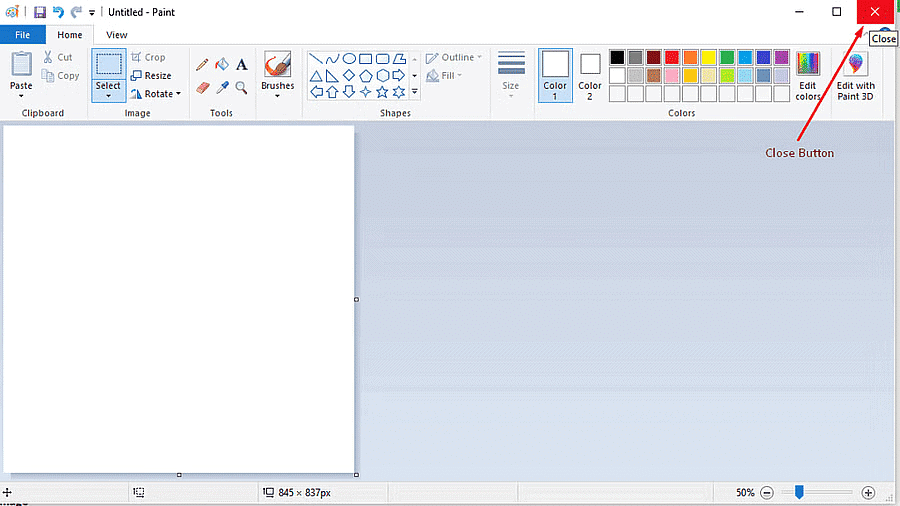
- MS Paint is a fun and creative tool on the computer. Whether we want to draw, paint, or just have fun with colors, MS Paint is there to turn our ideas into digital art. It's a place where our imagination can run wild, and every click and stroke is a step in our artistic journey.
The document Notes: Introduction to MS-Paint | Cyber Olympiad Class 1 is a part of the Class 1 Course Cyber Olympiad Class 1.
All you need of Class 1 at this link: Class 1
|
21 videos|26 docs|40 tests
|
FAQs on Notes: Introduction to MS-Paint - Cyber Olympiad Class 1
| 1. What is MS Paint? |  |
Ans. MS Paint, short for Microsoft Paint, is a basic raster graphics editor that is included with all versions of Microsoft Windows. It is a simple and easy-to-use program that allows users to create and edit images using various tools and features.
| 2. How do I open MS Paint? |  |
Ans. To open MS Paint, you can follow these steps:
1. Click on the "Start" button on your Windows taskbar.
2. Type "Paint" in the search bar and select "Paint" from the search results.
3. Alternatively, you can press the Windows key + R, type "mspaint" in the Run dialog box, and press Enter.
4. This will open MS Paint on your computer.
| 3. What are the drawing tools available in MS Paint? |  |
Ans. MS Paint provides a variety of drawing tools to create and edit images. Some of the commonly used drawing tools in MS Paint include:
- Pencil: Used to draw freehand lines.
- Brush: Allows you to draw with different brush sizes and styles.
- Eraser: Used to erase parts of the image.
- Fill with color: Fills a selected area with a chosen color.
- Text: Enables you to add text to your image.
- Spray can: Creates a spray effect of pixels.
- Shapes: Provides various shapes like rectangles, circles, lines, etc.
| 4. How can I save my work in MS Paint? |  |
Ans. To save your work in MS Paint, you can follow these steps:
1. Click on the "File" tab in the top-left corner of the MS Paint window.
2. Select "Save" or "Save As" from the menu.
3. Choose the desired location where you want to save the file.
4. Enter a name for your file and select the file format (such as JPEG, PNG, or BMP).
5. Click on the "Save" button to save your work.
| 5. Is it possible to undo changes in MS Paint? |  |
Ans. Yes, you can undo changes in MS Paint by following these steps:
1. Click on the "Edit" tab in the top-left corner of the MS Paint window.
2. Select "Undo" from the menu or press Ctrl + Z on your keyboard.
3. This will undo the last action or change you made in your image.
4. You can also use the "Redo" option or press Ctrl + Y to redo any undone changes if needed.
Related Searches