Assets Folder in Android Studio - Software Development PDF Download
| Table of contents |

|
| Assets Folder in Android Studio |

|
| But when to use which folder? |

|
| Images |

|
| Understanding File Handling in Android |

|
| Accessing Files in Android |

|
| How to Create Assets Folder in Android Studio? |

|
Assets Folder in Android Studio
Last Updated: 05 Mar, 2021Android Studio differs from Eclipse ADT by not having an Assets folder. In Eclipse ADT, the Assets folder is used to store web files like HTML. Assets in Android Studio allow the inclusion of various files such as text, XML, HTML, fonts, music, and videos in the application. Using Assets is essential when you need to access raw data as opposed to resources treated by Android's resource system.
The question arises: why use the Assets folder instead of a Resource Raw Folder? Let's explore the differences between the two.
How the asset folder is different from the Resource Raw folder?
In Android, raw asset files like JSON, text, mp3, HTML, and PDF can be stored in two locations:
- assets
- res/raw folder
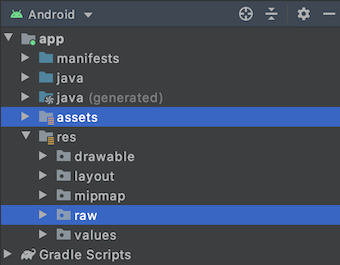
Both locations seem similar as they allow reading files and generating InputStream. For assets:
// From assets
assets.open(assetPathFilename)
// From res/raw
resources.openRawResource(resourceRawFilename)
But when to use which folder?
- Flexible File Name (assets):
- Developers have flexibility in naming files within the assets folder, allowing the use of capital letters and spaces.
- However, in the res/raw folder, file names are restricted to lowercase letters, numbers, and underscores only.
- Store in subdirectory (possible in assets):
- Assets folder permits developers to categorize files into subfolders for better organization.
- Compile-time checking (possible in res/raw):
- When working with assets, developers must handle potential exceptions if a specified filename is not found.
- Reading a file into an InputStream from the assets folder involves specific procedures.
- In the res/raw folder, files can only reside in the root directory without the option for subfolders.
Images
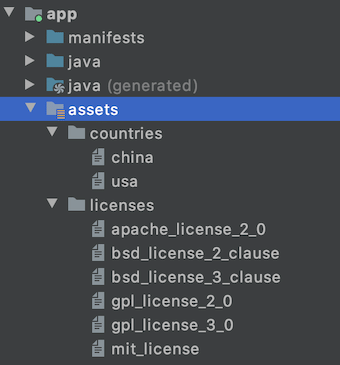
Understanding File Handling in Android
Reading Files in Different Folders
- The res/raw folder is where files can be accessed using InputStream:
- Listing filenames at runtime is:
- assets: To list files in the assets folder, developers use the list() function by specifying the folder name or leaving it blank for the root folder.
- res/raw: Unlike assets, listing files at runtime is not possible in this folder. Developers must know filenames during development.
- Accessing Filename from XML:
- assets: There is no straightforward method for an XML file to reference a file in the assets folder.
- res/raw: In XML or Java files, developers can access files in res/raw using '@raw/filename' syntax.
resources.openRawResource(R.raw.filename)
Placing a file in res/raw ensures correct file-naming during compile time checks.
In assets, filenames can be dynamically accessed and listed during runtime, while in res/raw, filenames must be known and coded in advance.
Accessing Files in Android
- Assets: Developers face challenges in pointing to files in the assets folder using XML, such as AndroidManifest.xml.
- Res/raw: In Java, accessing files in res/raw is simplified by using @raw/filename.
File Location Comparison
| Scenario | Assets Folder | Res/Raw Folder |
|---|---|---|
| Flexible File Name | YES | NO |
| Store in Subdirectory | YES | NO |
| Compile-time Checking | NO | YES |
| List Filenames at Runtime | YES | NO |
| Filename Accessible from XML | NO | YES |
Putting files in the res/raw folder simplifies file access in XML files. For instance, to access a file in XML, it should be placed in the res/raw folder. Let's understand this with an example:
Example: If you have an audio file that your app needs to access, you can place it in the res/raw folder and easily reference it in your XML layout files.
How to Create Assets Folder in Android Studio?
Creating an assets folder in Android Studio is essential for storing raw files that your app may need. Below are the detailed steps to create an assets folder in Android Studio:
Step 1: Open Your Project in Android Mode
Switch your project to Android mode to begin the process.
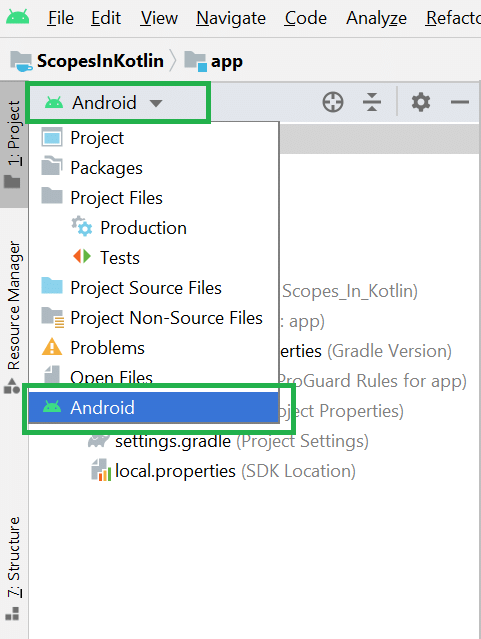
Step 2: Create the Asset Folder
Navigate to app > right-click > New > Folder > Asset Folder to create the asset folder.
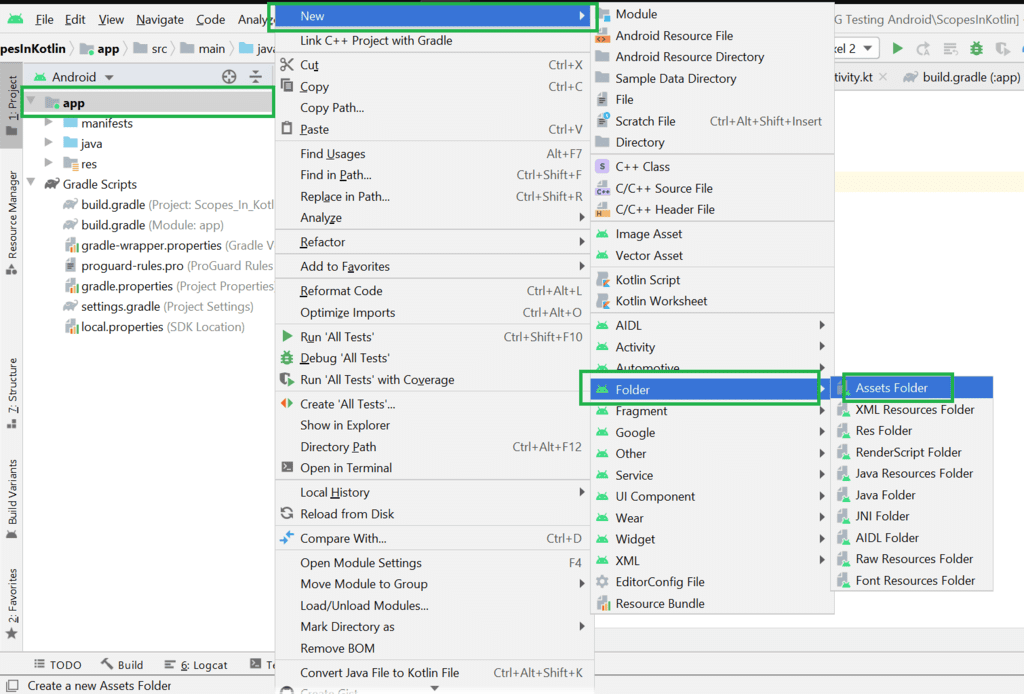
Step 3: Configure Asset Folder Settings
When prompted, keep all settings default. Ensure 'main' is selected under the target source set, then click finish.
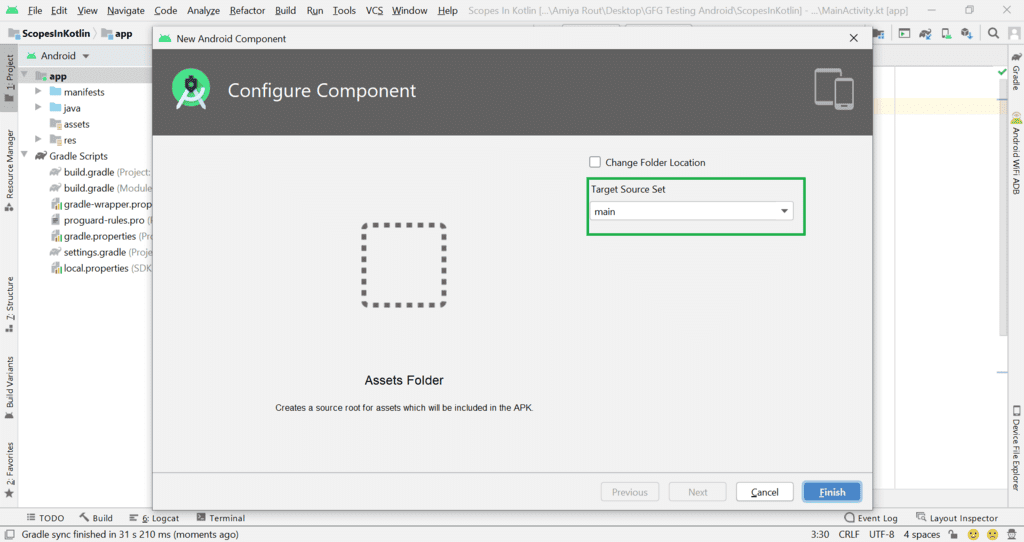
Step 4: Locate the Assets Folder
Within the app folder, you'll find the newly created assets folder named "assets".
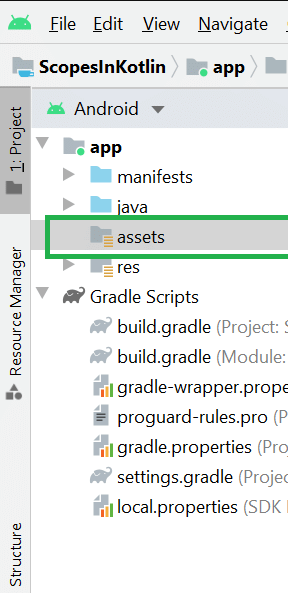
Please Login to comment...
Engage with the content by logging in and sharing your thoughts!













